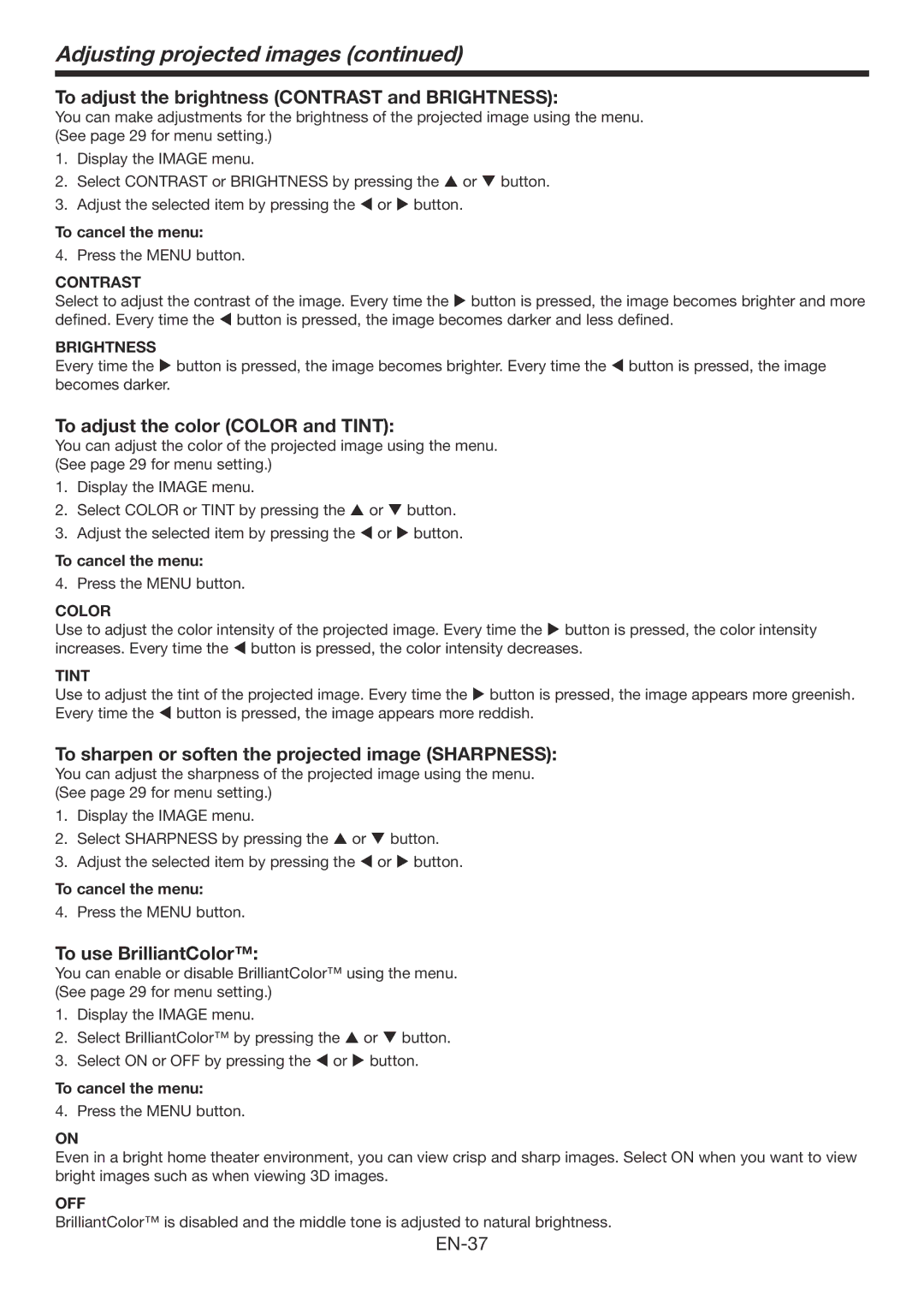Adjusting projected images (continued)
To adjust the brightness (CONTRAST and BRIGHTNESS):
You can make adjustments for the brightness of the projected image using the menu. (See page 29 for menu setting.)
1.Display the IMAGE menu.
2.Select CONTRAST or BRIGHTNESS by pressing the or button.
3.Adjust the selected item by pressing the or button.
To cancel the menu:
4. Press the MENU button.
CONTRAST
Select to adjust the contrast of the image. Every time the button is pressed, the image becomes brighter and more defined. Every time the button is pressed, the image becomes darker and less defined.
BRIGHTNESS
Every time the button is pressed, the image becomes brighter. Every time the button is pressed, the image becomes darker.
To adjust the color (COLOR and TINT):
You can adjust the color of the projected image using the menu. (See page 29 for menu setting.)
1.Display the IMAGE menu.
2.Select COLOR or TINT by pressing the p or q button.
3.Adjust the selected item by pressing the t or u button.
To cancel the menu:
4. Press the MENU button.
COLOR
Use to adjust the color intensity of the projected image. Every time the u button is pressed, the color intensity increases. Every time the t button is pressed, the color intensity decreases.
TINT
Use to adjust the tint of the projected image. Every time the u button is pressed, the image appears more greenish. Every time the t button is pressed, the image appears more reddish.
To sharpen or soften the projected image (SHARPNESS):
You can adjust the sharpness of the projected image using the menu. (See page 29 for menu setting.)
1.Display the IMAGE menu.
2.Select SHARPNESS by pressing the p or q button.
3.Adjust the selected item by pressing the t or u button.
To cancel the menu:
4. Press the MENU button.
To use BrilliantColor™:
You can enable or disable BrilliantColor™ using the menu. (See page 29 for menu setting.)
1.Display the IMAGE menu.
2.Select BrilliantColor™ by pressing the p or q button.
3.Select ON or OFF by pressing the t or u button.
To cancel the menu:
4. Press the MENU button.
ON
Even in a bright home theater environment, you can view crisp and sharp images. Select ON when you want to view bright images such as when viewing 3D images.
OFF
BrilliantColor™ is disabled and the middle tone is adjusted to natural brightness.