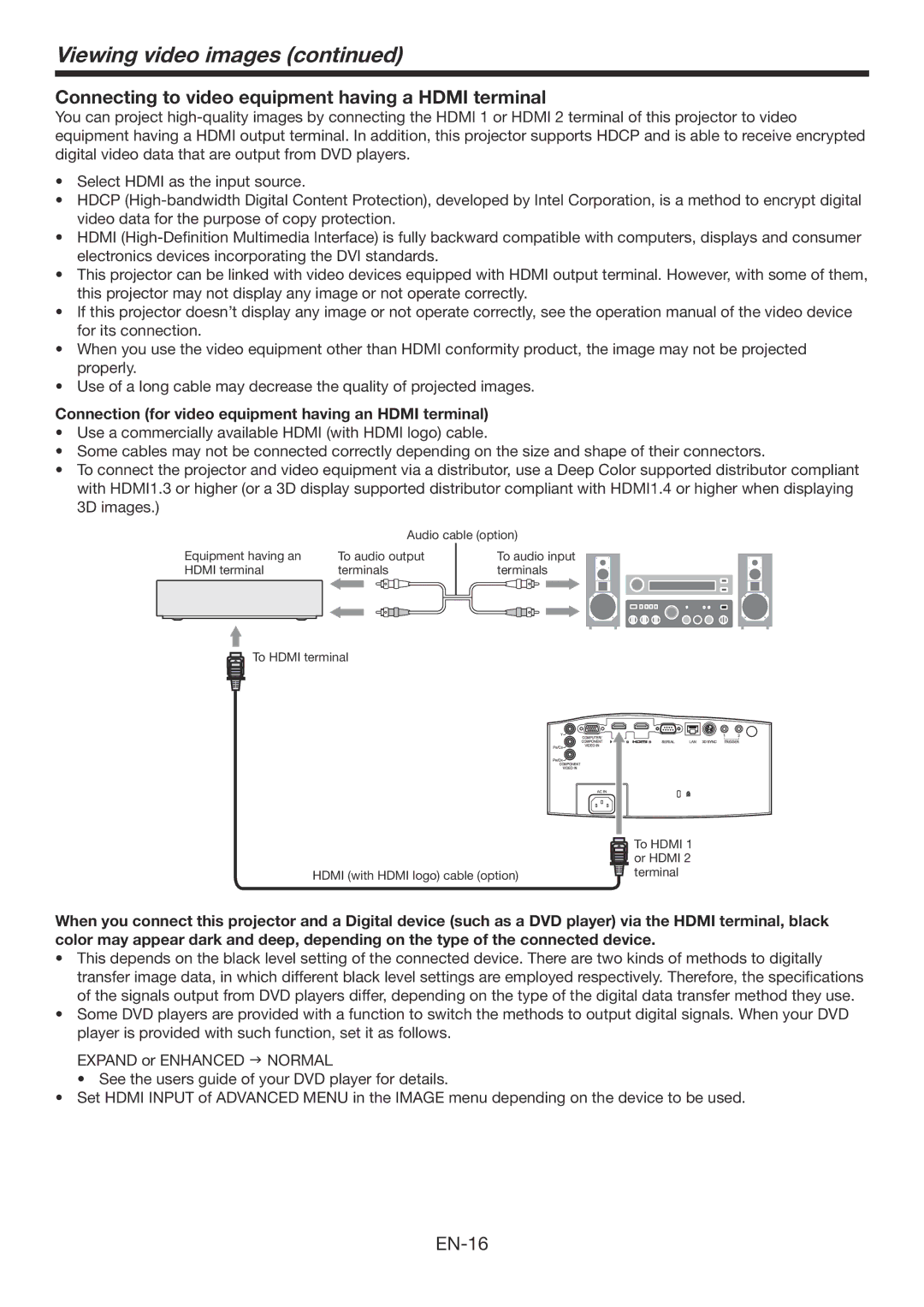Viewing video images (continued)
Connecting to video equipment having a HDMI terminal
You can project
•Select HDMI as the input source.
•HDCP
•HDMI
•This projector can be linked with video devices equipped with HDMI output terminal. However, with some of them, this projector may not display any image or not operate correctly.
•If this projector doesn’t display any image or not operate correctly, see the operation manual of the video device for its connection.
•When you use the video equipment other than HDMI conformity product, the image may not be projected properly.
•Use of a long cable may decrease the quality of projected images.
Connection (for video equipment having an HDMI terminal)
•Use a commercially available HDMI (with HDMI logo) cable.
•Some cables may not be connected correctly depending on the size and shape of their connectors.
•To connect the projector and video equipment via a distributor, use a Deep Color supported distributor compliant with HDMI1.3 or higher (or a 3D display supported distributor compliant with HDMI1.4 or higher when displaying 3D images.)
Audio cable (option)
Equipment having an | To audio output |
HDMI terminal | terminals |
To audio input terminals
![]() To HDMI terminal
To HDMI terminal
| To HDMI 1 |
| or HDMI 2 |
HDMI (with HDMI logo) cable (option) | terminal |
When you connect this projector and a Digital device (such as a DVD player) via the HDMI terminal, black color may appear dark and deep, depending on the type of the connected device.
•This depends on the black level setting of the connected device. There are two kinds of methods to digitally transfer image data, in which different black level settings are employed respectively. Therefore, the specifications of the signals output from DVD players differ, depending on the type of the digital data transfer method they use.
•Some DVD players are provided with a function to switch the methods to output digital signals. When your DVD player is provided with such function, set it as follows.
EXPAND or ENHANCED NORMAL
• See the users guide of your DVD player for details.
•Set HDMI INPUT of ADVANCED MENU in the IMAGE menu depending on the device to be used.