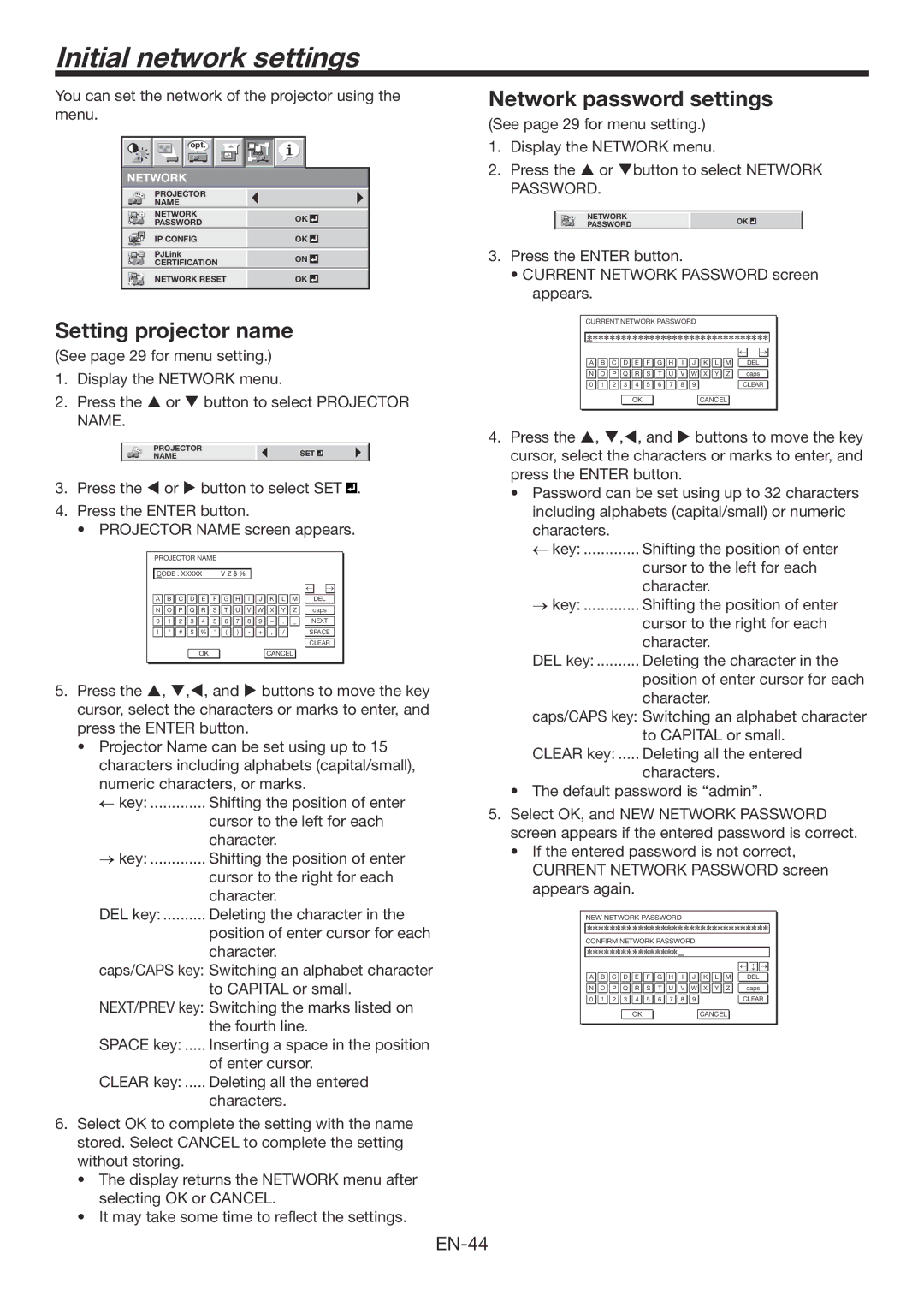Initial network settings
You can set the network of the projector using the menu.
opt. |
NETWORK
|
|
|
|
| PROJECTOR |
|
|
|
|
|
|
|
|
| NAME |
|
|
|
|
|
|
|
|
|
|
|
|
|
|
|
|
|
|
| NETWORK | OK |
|
| |
|
|
|
|
| PASSWORD |
|
|
| |
|
|
|
|
| IP CONFIG |
| OK | ||
|
|
|
|
|
|
|
|
|
|
|
|
|
|
|
|
|
|
|
|
|
|
|
|
| PJLink | ON | |||
|
|
|
|
| CERTIFICATION |
| |||
|
|
|
|
|
|
|
|
|
|
|
|
|
|
| NETWORK RESET |
| OK | ||
|
|
|
|
|
| ||||
|
|
|
|
|
|
|
|
|
|
Setting projector name
(See page 29 for menu setting.)
1.Display the NETWORK menu.
2.Press the or button to select PROJECTOR NAME.
PROJECTOR | SET |
|
|
NAME |
|
|
3.Press the or button to select SET ![]()
![]() .
.
4.Press the ENTER button.
• PROJECTOR NAME screen appears.
| PROJECTOR NAME |
|
|
|
|
|
|
|
|
|
| |||||
|
|
|
|
|
|
|
|
|
|
|
|
| ||||
| CODE : XXXXX |
| V Z $ % |
|
|
|
|
|
|
|
| |||||
|
|
|
|
|
|
|
|
|
|
|
|
|
|
| ← → |
|
|
|
|
|
|
|
|
|
|
|
|
|
|
|
|
|
|
| A | B | C | D | E | F | G | H | I | J | K | L | M | DEL |
| |
|
|
|
|
|
|
|
|
|
|
|
|
|
|
|
|
|
| N | O | P | Q | R | S | T | U | V | W | X | Y | Z | caps |
| |
|
|
|
|
|
|
|
|
|
|
|
|
|
|
|
|
|
| 0 | 1 | 2 | 3 | 4 | 5 | 6 | 7 | 8 | 9 | – | . | _ | NEXT |
| |
|
|
|
|
|
|
|
|
|
|
|
|
|
|
|
|
|
| ! | ” | # | $ | % | ’ | ( | ) | * | + | , | / |
|
| SPACE |
|
|
|
|
|
|
|
|
|
|
|
|
|
|
|
|
|
|
|
|
|
|
|
|
|
|
|
|
|
|
|
|
| CLEAR |
|
|
|
|
|
|
|
|
|
|
|
|
|
|
|
|
|
|
|
|
|
|
| OK |
|
|
|
|
| CANCEL |
|
|
| ||
|
|
|
|
|
|
|
|
|
|
|
|
|
|
|
|
|
5.Press the , ,, and buttons to move the key cursor, select the characters or marks to enter, and press the ENTER button.
•Projector Name can be set using up to 15 characters including alphabets (capital/small), numeric characters, or marks.
←key: ............. Shifting the position of enter cursor to the left for each character.
→key: ............. Shifting the position of enter cursor to the right for each character.
DEL key: .......... Deleting the character in the
position of enter cursor for each character.
caps/CAPS key: Switching an alphabet character to CAPITAL or small.
NEXT/PREV key: Switching the marks listed on
the fourth line.
SPACE key: ..... Inserting a space in the position
of enter cursor.
CLEAR key: ..... Deleting all the entered
characters.
6.Select OK to complete the setting with the name stored. Select CANCEL to complete the setting without storing.
•The display returns the NETWORK menu after selecting OK or CANCEL.
•It may take some time to reflect the settings.
Network password settings
(See page 29 for menu setting.)
1.Display the NETWORK menu.
2.Press the or button to select NETWORK PASSWORD.
NETWORK | OK |
|
|
PASSWORD |
|
|
3.Press the ENTER button.
•CURRENT NETWORK PASSWORD screen appears.
CURRENT NETWORK PASSWORD
∗∗∗∗∗∗∗∗∗∗∗∗∗∗∗∗∗∗∗∗∗∗∗∗∗∗∗∗∗∗∗∗
|
|
|
|
|
|
|
|
|
|
|
|
|
| ← | → |
|
|
|
|
|
|
|
|
|
|
|
|
|
|
| |
A | B | C | D | E | F | G | H | I | J | K | L | M |
| DEL | |
|
|
|
|
|
|
|
|
|
|
|
|
|
|
|
|
N | O | P | Q | R | S | T | U | V | W | X | Y | Z |
| caps | |
|
|
|
|
|
|
|
|
|
|
|
|
|
|
| |
0 | 1 | 2 | 3 | 4 | 5 | 6 | 7 | 8 | 9 |
|
|
|
| CLEAR | |
|
|
|
|
|
|
|
|
|
|
|
|
|
|
|
|
|
|
|
| OK |
|
|
|
|
| CANCEL |
|
| |||
4.Press the , ,, and buttons to move the key cursor, select the characters or marks to enter, and press the ENTER button.
• Password can be set using up to 32 characters
including alphabets (capital/small) or numeric characters.
←key: ............. Shifting the position of enter cursor to the left for each character.
→key: ............. Shifting the position of enter cursor to the right for each character.
DEL key: .......... Deleting the character in the
position of enter cursor for each character.
caps/CAPS key: Switching an alphabet character to CAPITAL or small.
CLEAR key: ..... Deleting all the entered
characters.
•The default password is “admin”.
5.Select OK, and NEW NETWORK PASSWORD screen appears if the entered password is correct.
•If the entered password is not correct,
CURRENT NETWORK PASSWORD screen appears again.
NEW NETWORK PASSWORD
∗∗∗∗∗∗∗∗∗∗∗∗∗∗∗∗∗∗∗∗∗∗∗∗∗∗∗∗∗∗∗∗
CONFIRM NETWORK PASSWORD
∗∗∗∗∗∗∗∗∗∗∗∗∗∗∗∗
|
|
|
|
|
|
|
|
|
|
|
|
|
| ← | ↔ | → |
|
|
|
|
|
|
|
|
|
|
|
|
|
|
|
| |
|
|
|
|
|
|
|
|
|
|
|
|
|
|
|
| |
A | B | C | D | E | F | G | H | I | J | K | L | M |
| DEL |
| |
|
|
|
|
|
|
|
|
|
|
|
|
|
|
|
|
|
N | O | P | Q | R | S | T | U | V | W | X | Y | Z |
| caps |
| |
|
|
|
|
|
|
|
|
|
|
|
|
|
|
| ||
0 | 1 | 2 | 3 | 4 | 5 | 6 | 7 | 8 | 9 |
|
|
|
| CLEAR | ||
|
|
|
|
|
|
|
|
|
|
|
|
|
|
|
|
|
|
|
|
| OK |
|
|
|
|
| CANCEL |
|
|
| |||