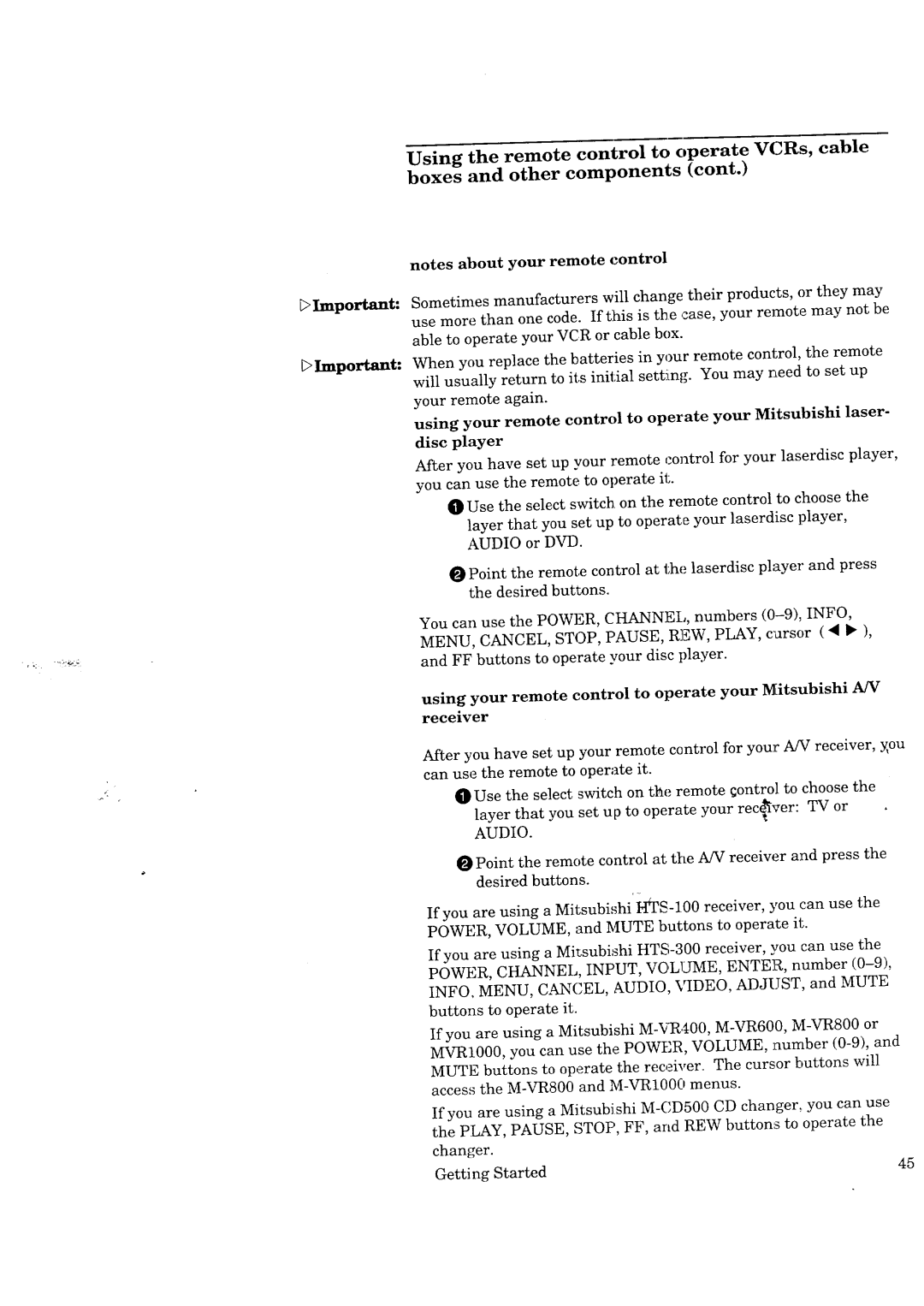Using the remote control to operate VCRs, cable
boxes and other components (cont.)
Important:
b Important:
notes about your remote control
Sometimes manufacturers will change their products, or they may use more than one code. If this is the case, your remote may not be able to operate your VCR or cable box.
When you replace the batteries in your remote control, the remote will usually return to its initial setting. You may need to set up your remote again.
using your remote control to operate your Mitsubishi laser- disc player
After you have set up your remote control for your laserdisc player, you can use the remote to operate it.
O Use the select switch on the remote control to choose the
layer that you set up to operate your laserdisc player, AUDIO or DVD.
O Point the remote control at the laserdisc player and press the desired buttons.
You can use the POWER, CHANNEl,, numbers
using your remote control to operate your Mitsubishi A/V receiver
After you have set up your remote control for your A/V receiver, y_ou can use the remote to operate it.
Use the select switch on the remote qontrol to choose the
layer that you set up to operate your recover: TV or
AUDIO.
Point the remote control at the A!V receiw_r and press the desired buttons.
If you are using a Mitsubishi
If you are using a Mksubishi
If you are using a Mitsubishi
MUTE buttons to operate the receiver. The cursor buttons will access the
If you are using a Mitsubishi |
|
the PLAY, PAUSE, STOP, FF, and REW buttons to operate the |
|
changer. |
|
Getting Started | 45 |