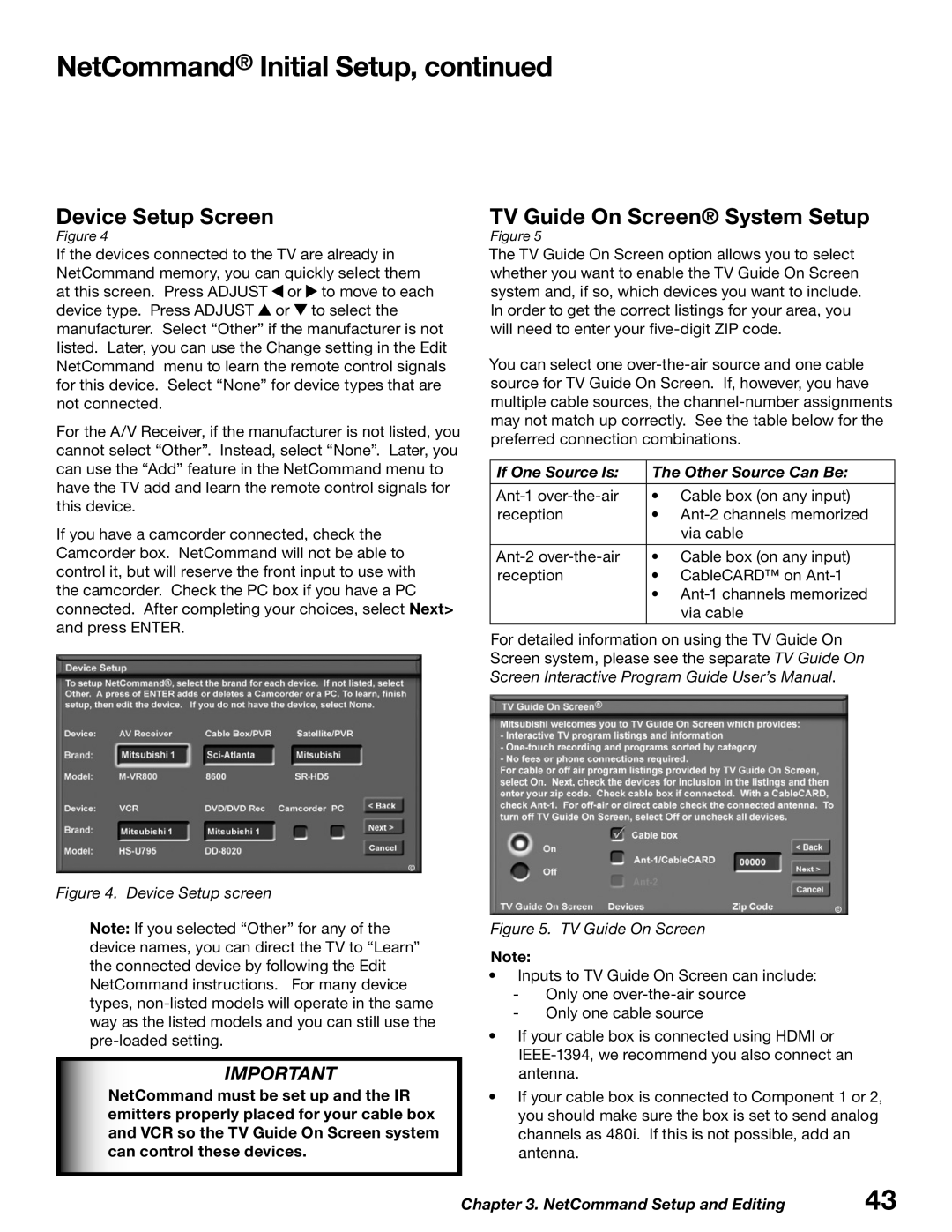NetCommand® Initial Setup, continued
Device Setup Screen | TV Guide On Screen® System Setup |
Figure 4 | Figure 5 |
If the devices connected to the TV are already in NetCommand memory, you can quickly select them at this screen. Press ADJUST ![]() or
or ![]() to move to each device type. Press ADJUST
to move to each device type. Press ADJUST ![]() or
or ![]() to select the manufacturer. Select “Other” if the manufacturer is not listed. Later, you can use the Change setting in the Edit NetCommand menu to learn the remote control signals for this device. Select “None” for device types that are not connected.
to select the manufacturer. Select “Other” if the manufacturer is not listed. Later, you can use the Change setting in the Edit NetCommand menu to learn the remote control signals for this device. Select “None” for device types that are not connected.
For the A/V Receiver, if the manufacturer is not listed, you cannot select “Other”. Instead, select “None”. Later, you can use the “Add” feature in the NetCommand menu to have the TV add and learn the remote control signals for this device.
If you have a camcorder connected, check the Camcorder box. NetCommand will not be able to control it, but will reserve the front input to use with the camcorder. Check the PC box if you have a PC connected. After completing your choices, select Next> and press ENTER.
The TV Guide On Screen option allows you to select whether you want to enable the TV Guide On Screen system and, if so, which devices you want to include. In order to get the correct listings for your area, you will need to enter your
You can select one
If One Source Is: | The Other Source Can Be: | |
|
| |
• Cable box (on any input) | ||
reception | • | |
|
| via cable |
|
| |
• Cable box (on any input) | ||
reception | • | CableCARD™ on |
| • | |
|
| via cable |
|
|
|
For detailed information on using the TV Guide On Screen system, please see the separate TV Guide On Screen Interactive Program Guide User’s Manual.
Figure 4. Device Setup screen
Note: If you selected “Other” for any of the device names, you can direct the TV to “Learn” the connected device by following the Edit NetCommand instructions. For many device types,
IMPORTANT
NetCommand must be set up and the IR emitters properly placed for your cable box and VCR so the TV Guide On Screen system can control these devices.
Figure 5. TV Guide On Screen
Note:
•Inputs to TV Guide On Screen can include:
-Only one
-Only one cable source
•If your cable box is connected using HDMI or IEEE‑1394, we recommend you also connect an antenna.
•If your cable box is connected to Component 1 or 2, you should make sure the box is set to send analog channels as 480i. If this is not possible, add an antenna.
Chapter 3. NetCommand Setup and Editing | 43 |