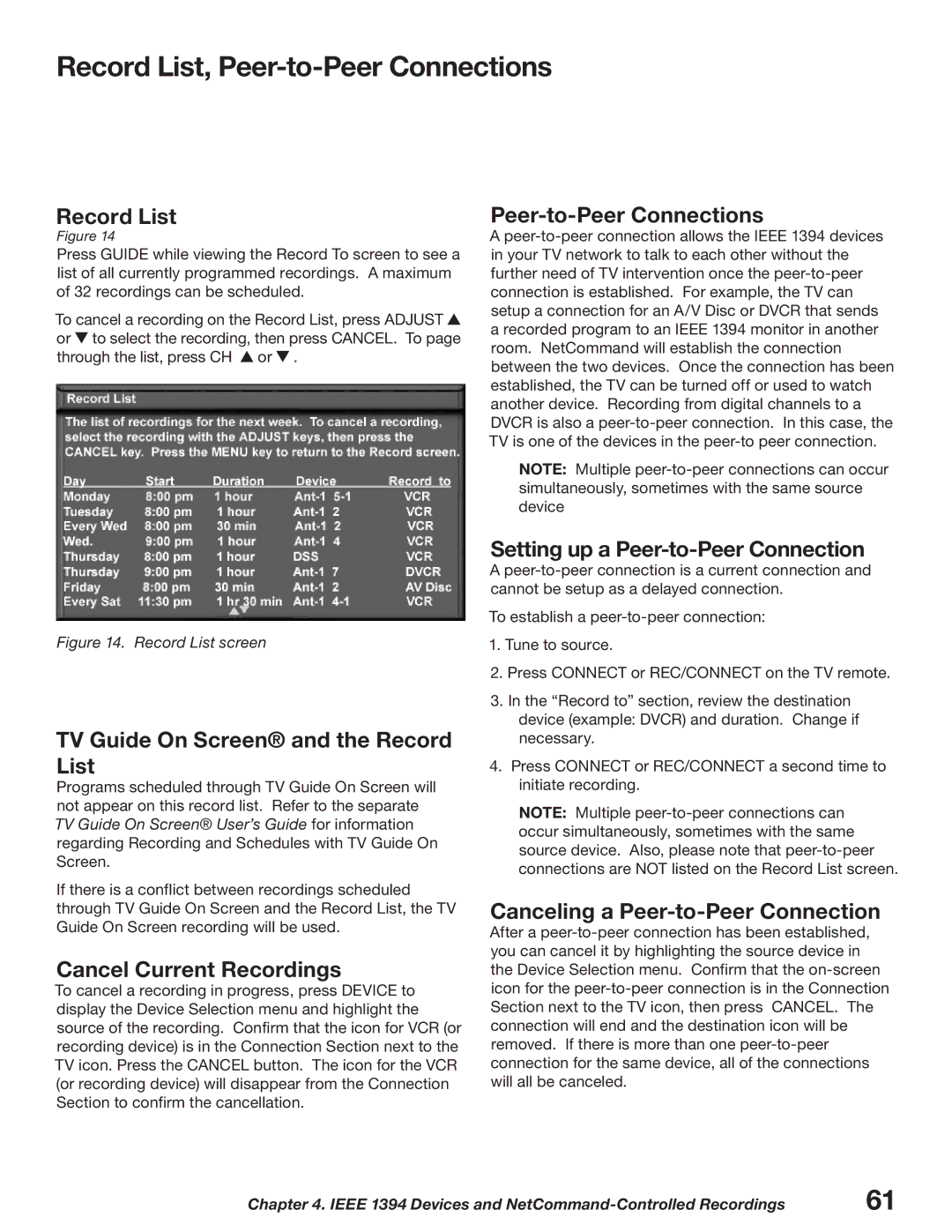Record List, Peer-to-Peer Connections
Record List
Figure 14
Press GUIDE while viewing the Record To screen to see a list of all currently programmed recordings. A maximum of 32 recordings can be scheduled.
To cancel a recording on the Record List, press ADJUST ![]() or
or ![]() to select the recording, then press CANCEL. To page through the list, press CH
to select the recording, then press CANCEL. To page through the list, press CH ![]() or
or ![]() .
.
Figure 14. Record List screen
TV Guide On Screen® and the Record List
Programs scheduled through TV Guide On Screen will not appear on this record list. Refer to the separate TV Guide On Screen® User’s Guide for information regarding Recording and Schedules with TV Guide On Screen.
If there is a conflict between recordings scheduled through TV Guide On Screen and the Record List, the TV Guide On Screen recording will be used.
Cancel Current Recordings
To cancel a recording in progress, press DEVICE to display the Device Selection menu and highlight the source of the recording. Confirm that the icon for VCR (or recording device) is in the Connection Section next to the TV icon. Press the CANCEL button. The icon for the VCR (or recording device) will disappear from the Connection Section to confirm the cancellation.
Peer-to-Peer Connections
A
NOTE: Multiple
Setting up a Peer-to-Peer Connection
A
To establish a
1.Tune to source.
2.Press CONNECT or REC/CONNECT on the TV remote.
3.In the “Record to” section, review the destination device (example: DVCR) and duration. Change if necessary.
4.Press CONNECT or REC/CONNECT a second time to initiate recording.
NOTE: Multiple
Canceling a Peer-to-Peer Connection
After a
Chapter 4. IEEE 1394 Devices and | 61 |