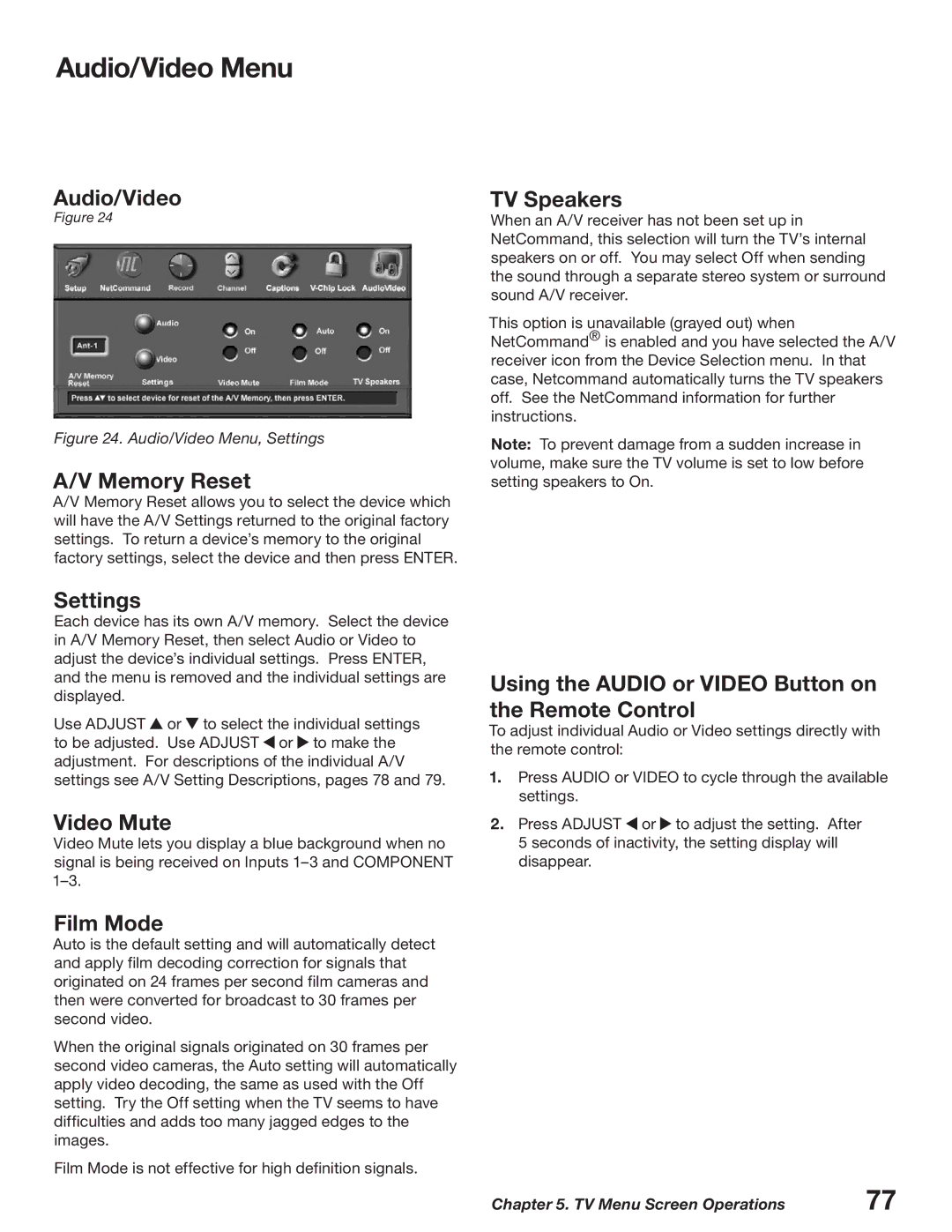Audio/Video Menu
Audio/Video
Figure 24
Figure 24. Audio/Video Menu, Settings
A/V Memory Reset
A/V Memory Reset allows you to select the device which will have the A/V Settings returned to the original factory settings. To return a device’s memory to the original factory settings, select the device and then press ENTER.
TV Speakers
When an A/V receiver has not been set up in NetCommand, this selection will turn the TV’s internal speakers on or off. You may select Off when sending the sound through a separate stereo system or surround sound A/V receiver.
This option is unavailable (grayed out) when NetCommand® is enabled and you have selected the A/V receiver icon from the Device Selection menu. In that case, Netcommand automatically turns the TV speakers off. See the NetCommand information for further instructions.
Note: To prevent damage from a sudden increase in volume, make sure the TV volume is set to low before setting speakers to On.
Settings
Each device has its own A/V memory. Select the device in A/V Memory Reset, then select Audio or Video to adjust the device’s individual settings. Press ENTER, and the menu is removed and the individual settings are displayed.
Use ADJUST ![]() or
or ![]() to select the individual settings to be adjusted. Use ADJUST
to select the individual settings to be adjusted. Use ADJUST ![]() or
or ![]() to make the adjustment. For descriptions of the individual A/V settings see A/V Setting Descriptions, pages 78 and 79.
to make the adjustment. For descriptions of the individual A/V settings see A/V Setting Descriptions, pages 78 and 79.
Video Mute
Video Mute lets you display a blue background when no signal is being received on Inputs
Film Mode
Auto is the default setting and will automatically detect and apply film decoding correction for signals that originated on 24 frames per second film cameras and then were converted for broadcast to 30 frames per second video.
When the original signals originated on 30 frames per second video cameras, the Auto setting will automatically apply video decoding, the same as used with the Off setting. Try the Off setting when the TV seems to have difficulties and adds too many jagged edges to the images.
Film Mode is not effective for high definition signals.
Using the AUDIO or VIDEO Button on the Remote Control
To adjust individual Audio or Video settings directly with the remote control:
1.Press AUDIO or VIDEO to cycle through the available settings.
2.Press ADJUST ![]() or
or ![]() to adjust the setting. After 5 seconds of inactivity, the setting display will disappear.
to adjust the setting. After 5 seconds of inactivity, the setting display will disappear.
Chapter 5. TV Menu Screen Operations | 77 |