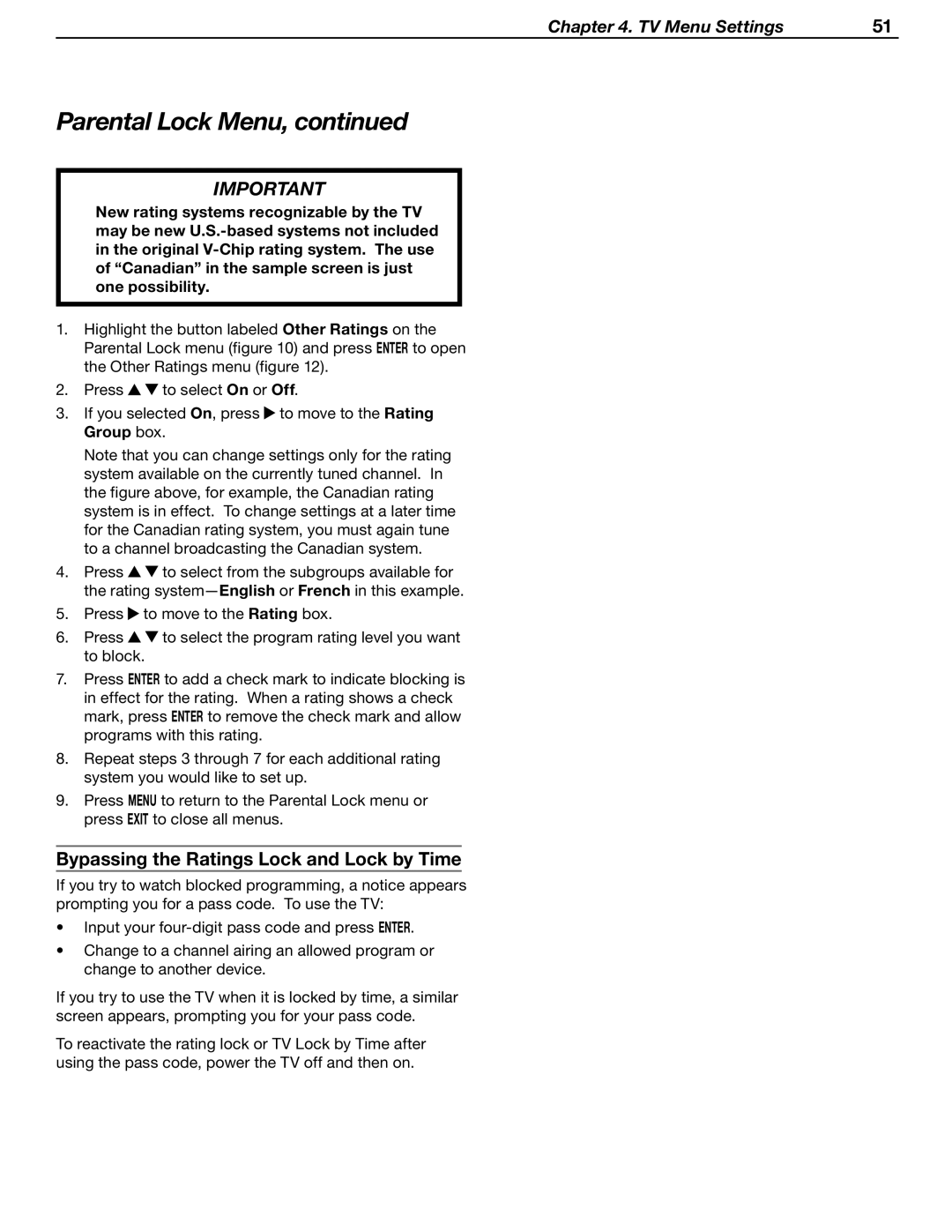Chapter 4. TV Menu Settings | 51 |
Parental Lock Menu, continued
IMPORTANT
New rating systems recognizable by the TV may be new
1.Highlight the button labeled Other Ratings on the Parental Lock menu (figure 10) and press ENTER to open the Other Ratings menu (figure 12).
2.Press![]() to select On or Off.
to select On or Off.
3. If you selected On, press to move to the Rating Group box.
Note that you can change settings only for the rating system available on the currently tuned channel. In the figure above, for example, the Canadian rating system is in effect. To change settings at a later time for the Canadian rating system, you must again tune to a channel broadcasting the Canadian system.
4.Press![]() to select from the subgroups available for the rating
to select from the subgroups available for the rating
5.Press![]() to move to the Rating box.
to move to the Rating box.
6.Press![]() to select the program rating level you want to block.
to select the program rating level you want to block.
7.Press ENTER to add a check mark to indicate blocking is in effect for the rating. When a rating shows a check mark, press ENTER to remove the check mark and allow programs with this rating.
8.Repeat steps 3 through 7 for each additional rating system you would like to set up.
9.Press MENU to return to the Parental Lock menu or press EXIT to close all menus.
Bypassing the Ratings Lock and Lock by Time
If you try to watch blocked programming, a notice appears prompting you for a pass code. To use the TV:
•Input your
•Change to a channel airing an allowed program or change to another device.
If you try to use the TV when it is locked by time, a similar screen appears, prompting you for your pass code.
To reactivate the rating lock or TV Lock by Time after using the pass code, power the TV off and then on.