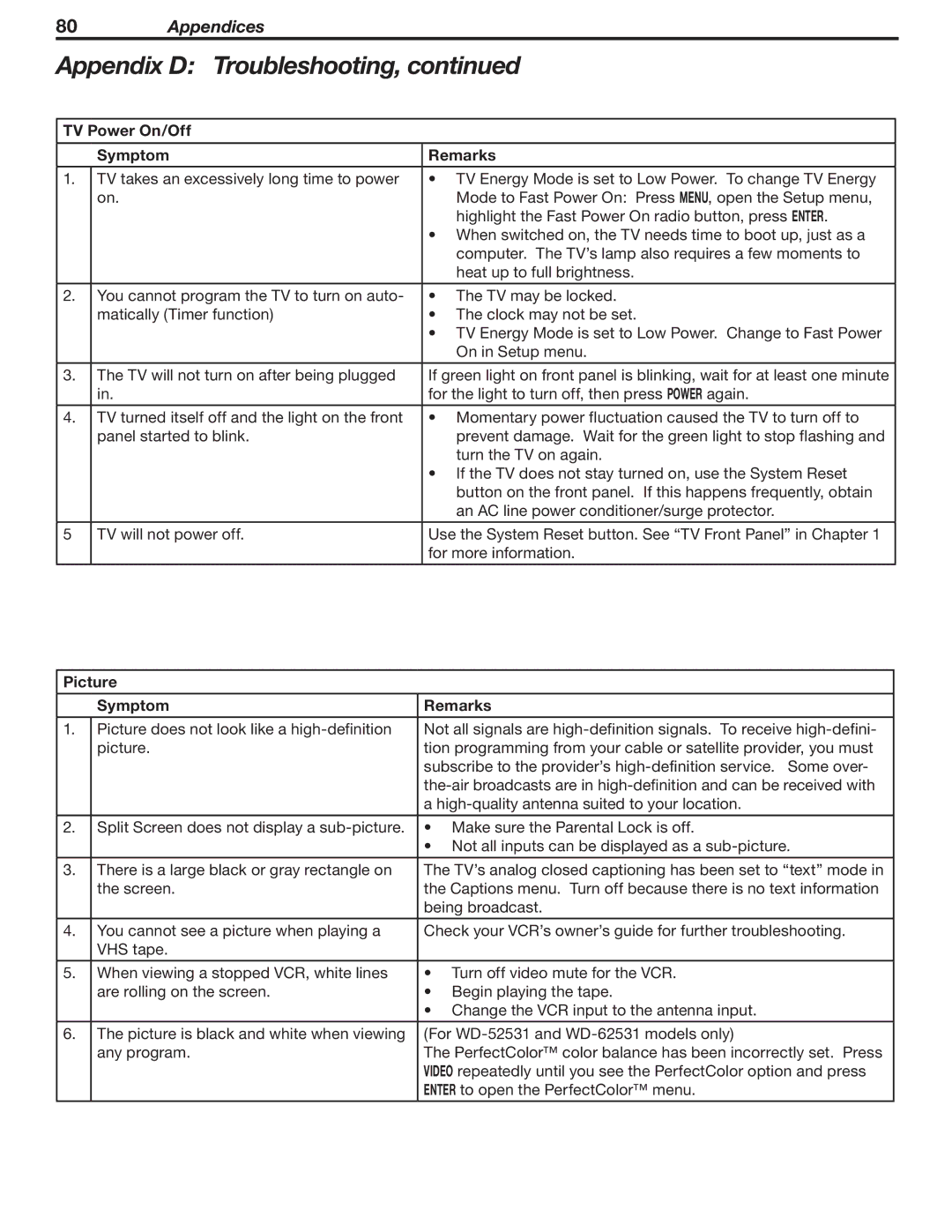80Appendices
Appendix D: Troubleshooting, continued
TV Power On/Off
| Symptom | Remarks |
|
|
|
1. | TV takes an excessively long time to power | • TV Energy Mode is set to Low Power. To change TV Energy |
| on. | Mode to Fast Power On: Press MENU, open the Setup menu, |
|
| highlight the Fast Power On radio button, press ENTER. |
|
| • When switched on, the TV needs time to boot up, just as a |
|
| computer. The TV’s lamp also requires a few moments to |
|
| heat up to full brightness. |
|
|
|
2. | You cannot program the TV to turn on auto- | • The TV may be locked. |
| matically (Timer function) | • The clock may not be set. |
|
| • TV Energy Mode is set to Low Power. Change to Fast Power |
|
| On in Setup menu. |
|
|
|
3. | The TV will not turn on after being plugged | If green light on front panel is blinking, wait for at least one minute |
| in. | for the light to turn off, then press POWER again. |
|
|
|
4. | TV turned itself off and the light on the front | • Momentary power fluctuation caused the TV to turn off to |
| panel started to blink. | prevent damage. Wait for the green light to stop flashing and |
|
| turn the TV on again. |
|
| • If the TV does not stay turned on, use the System Reset |
|
| button on the front panel. If this happens frequently, obtain |
|
| an AC line power conditioner/surge protector. |
|
|
|
5 | TV will not power off. | Use the System Reset button. See “TV Front Panel” in Chapter 1 |
|
| for more information. |
|
|
|
Picture
| Symptom | Remarks |
|
|
|
1. | Picture does not look like a | Not all signals are |
| picture. | tion programming from your cable or satellite provider, you must |
|
| subscribe to the provider’s |
|
| |
|
| a |
|
|
|
2. | Split Screen does not display a | • Make sure the Parental Lock is off. |
|
| • Not all inputs can be displayed as a |
3. | There is a large black or gray rectangle on | The TV’s analog closed captioning has been set to “text” mode in |
| the screen. | the Captions menu. Turn off because there is no text information |
|
| being broadcast. |
|
|
|
4. | You cannot see a picture when playing a | Check your VCR’s owner’s guide for further troubleshooting. |
| VHS tape. |
|
|
|
|
5. | When viewing a stopped VCR, white lines | • Turn off video mute for the VCR. |
| are rolling on the screen. | • Begin playing the tape. |
|
| • Change the VCR input to the antenna input. |
|
|
|
6. | The picture is black and white when viewing | (For |
| any program. | The PerfectColor™ color balance has been incorrectly set. Press |
|
| VIDEO repeatedly until you see the PerfectColor option and press |
|
| ENTER to open the PerfectColor™ menu. |
|
|
|