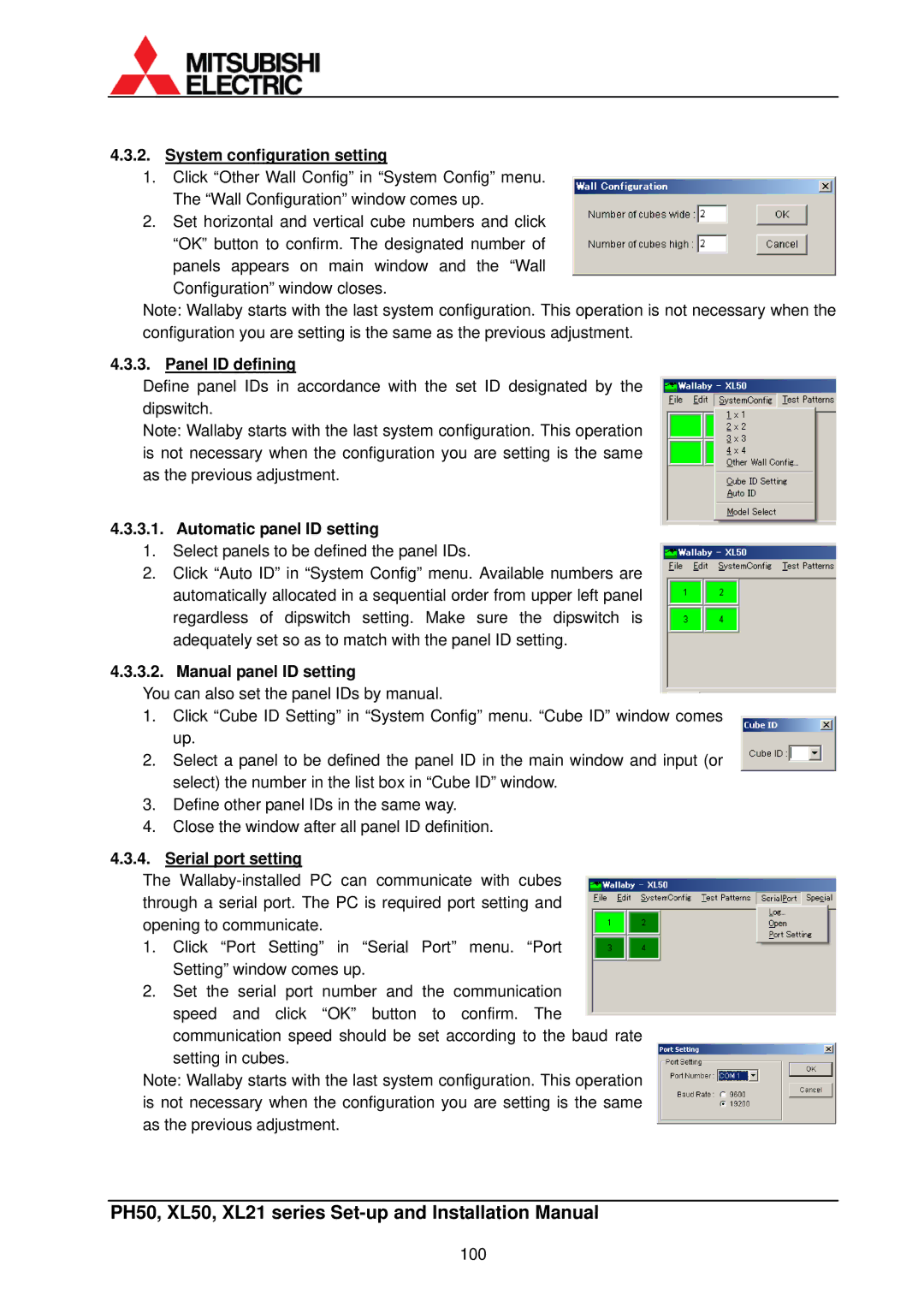XL21, XL50 specifications
Mitsubishi Electronics has consistently set benchmarks in the realm of display technologies, and their XL50 and XL21 projector series showcases this commitment to excellence. These models are meticulously designed to cater to a variety of professional environments, making them indispensable tools for businesses, education, and large venues.The flagship XL50 projectors offer superior brightness with an impressive maximum output, ensuring vivid images even in well-lit rooms. With a native resolution that supports Full HD content, users can expect crystal-clear presentations that captivate audiences. The XL50 also incorporates advanced color reproduction technologies, which provide a wide color gamut for dynamic visual experiences. The projectors utilize Mitsubishi’s proprietary 3LCD technology, which enhances color accuracy and brightness, allowing for incredible detail and realism in every projected image.
In contrast, the XL21 models are tailored for users seeking a balance between affordability and performance. While slightly less powerful than the XL50, these projectors still deliver remarkable brightness, making them suitable for small to medium-sized meeting rooms and classrooms. The XL21 also features a compact and lightweight design, facilitating easy transportation and setup. With a focus on user-friendly operation, both models offer intuitive interfaces and connectivity options, including HDMI ports, VGA connections, and wireless capabilities, enabling seamless integration with other devices.
In terms of advanced features, both the XL50 and XL21 incorporate automatic keystone correction and digital zoom capabilities, ensuring that images are always perfectly aligned regardless of projector placement. They also come equipped with robust security features, which are essential in corporate environments. This includes password protection and a security bar, adding an extra layer of protection against unauthorized access.
In conclusion, the Mitsubishi Electronics XL50 and XL21 projectors stand out for their exceptional brightness, advanced color technologies, and user-friendly features. They are designed to meet the diverse needs of various professional settings, whether delivering impactful presentations in large auditoriums or facilitating engaging learning experiences in classrooms. As a result, these projectors exemplify Mitsubishi Electronics’ dedication to innovation and quality in the display technology industry.