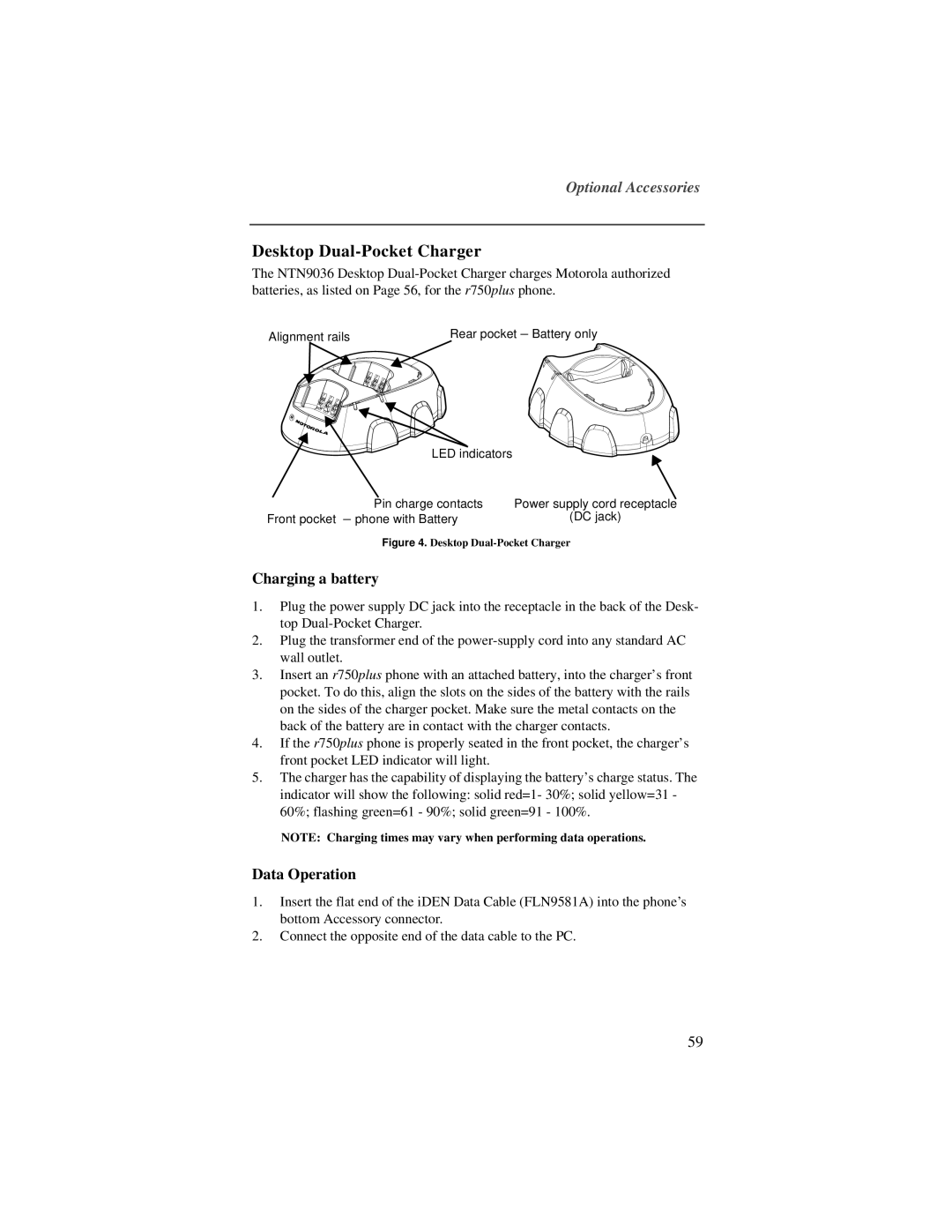Optional Accessories
Desktop Dual-Pocket Charger
The NTN9036 Desktop
Alignment rails | Rear pocket – Battery only |
LED indicators |
|
Pin charge contacts | Power supply cord receptacle |
Front pocket – phone with Battery | (DC jack) |
Figure 4. Desktop Dual-Pocket Charger
Charging a battery
1.Plug the power supply DC jack into the receptacle in the back of the Desk- top
2.Plug the transformer end of the
3.Insert an r750plus phone with an attached battery, into the charger’s front pocket. To do this, align the slots on the sides of the battery with the rails on the sides of the charger pocket. Make sure the metal contacts on the back of the battery are in contact with the charger contacts.
4.If the r750plus phone is properly seated in the front pocket, the charger’s front pocket LED indicator will light.
5.The charger has the capability of displaying the battery’s charge status. The indicator will show the following: solid red=1- 30%; solid yellow=31 - 60%; flashing green=61 - 90%; solid green=91 - 100%.
NOTE: Charging times may vary when performing data operations.
Data Operation
1.Insert the flat end of the iDEN Data Cable (FLN9581A) into the phone’s bottom Accessory connector.
2.Connect the opposite end of the data cable to the PC.
59