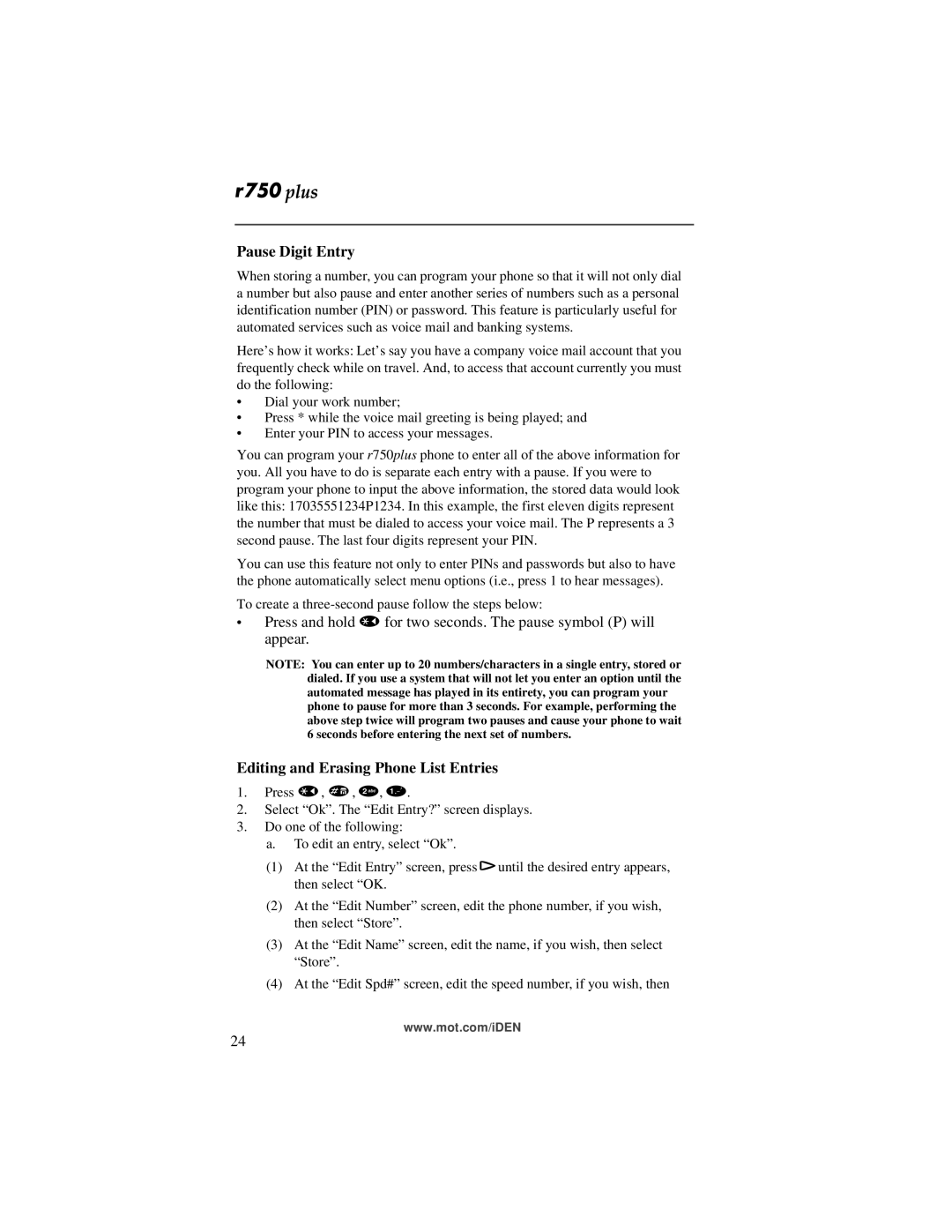Pause Digit Entry
When storing a number, you can program your phone so that it will not only dial a number but also pause and enter another series of numbers such as a personal identification number (PIN) or password. This feature is particularly useful for automated services such as voice mail and banking systems.
Here’s how it works: Let’s say you have a company voice mail account that you frequently check while on travel. And, to access that account currently you must do the following:
•Dial your work number;
•Press * while the voice mail greeting is being played; and
•Enter your PIN to access your messages.
You can program your r750plus phone to enter all of the above information for you. All you have to do is separate each entry with a pause. If you were to program your phone to input the above information, the stored data would look like this: 17035551234P1234. In this example, the first eleven digits represent the number that must be dialed to access your voice mail. The P represents a 3 second pause. The last four digits represent your PIN.
You can use this feature not only to enter PINs and passwords but also to have the phone automatically select menu options (i.e., press 1 to hear messages).
To create a
•Press and hold *for two seconds. The pause symbol (P) will appear.
NOTE: You can enter up to 20 numbers/characters in a single entry, stored or dialed. If you use a system that will not let you enter an option until the automated message has played in its entirety, you can program your phone to pause for more than 3 seconds. For example, performing the above step twice will program two pauses and cause your phone to wait 6 seconds before entering the next set of numbers.
Editing and Erasing Phone List Entries
1.Press *, #, 2, 1.
2.Select “Ok”. The “Edit Entry?” screen displays.
3.Do one of the following:
a. To edit an entry, select “Ok”.
(1)At the “Edit Entry” screen, press runtil the desired entry appears, then select “OK.
(2)At the “Edit Number” screen, edit the phone number, if you wish, then select “Store”.
(3)At the “Edit Name” screen, edit the name, if you wish, then select “Store”.
(4)At the “Edit Spd#” screen, edit the speed number, if you wish, then
www.mot.com/iDEN
24