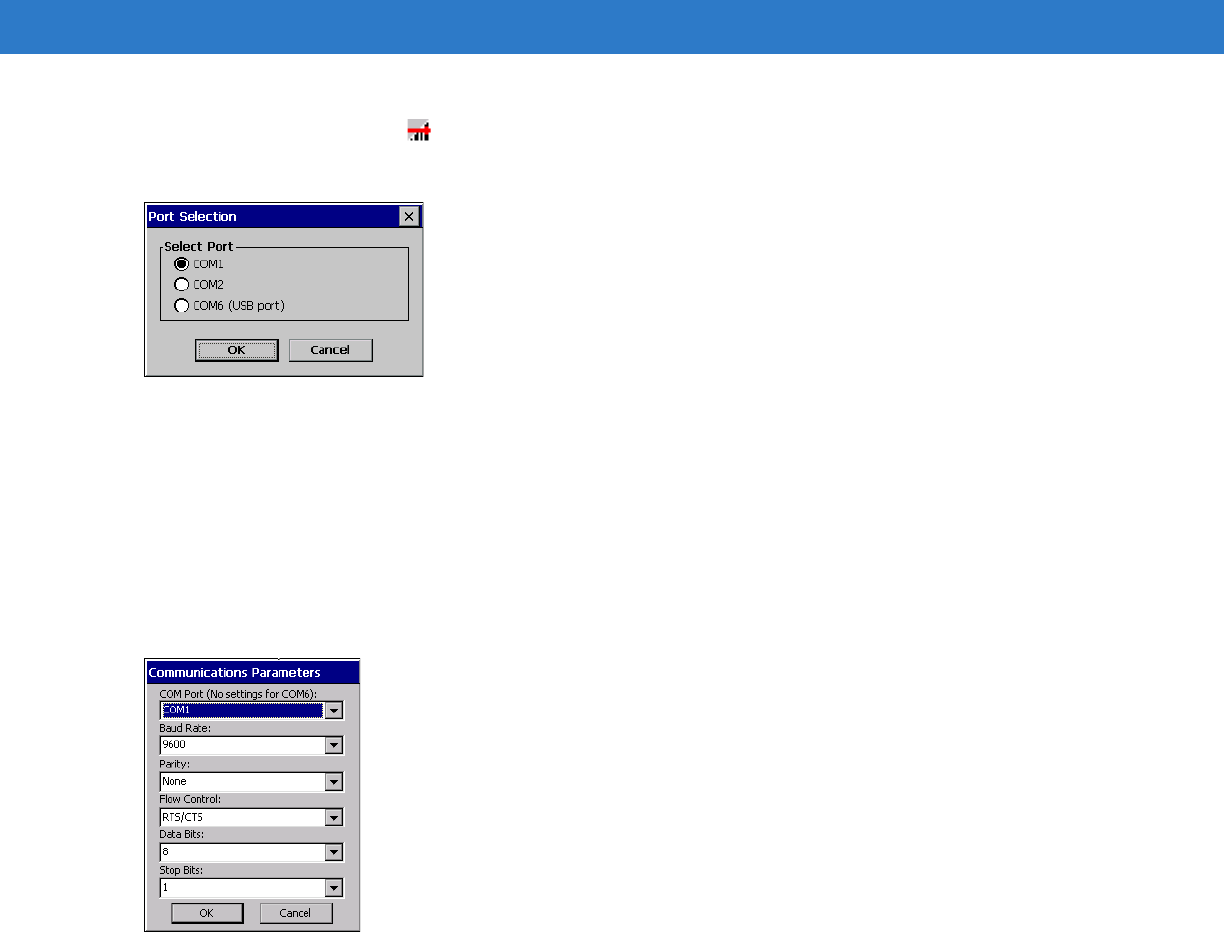 Installation 2 - 29
Installation 2 - 292. Tap the SerialWedge icon in the task tray.
3. Select Configuration > Port Selection from the pop-up menu. The Port Selection window appears.
Figure 2-43
Port Selection Window
4. Select the COM port radio button to match the COM port that you connected the scanner cable to.
5. Tap OK.
The scanner beeps to indicate that it is receiving power.
6. Tap the SerialWedge icon in the task tray.
7. For serial connections, select Configuration > Port Configuration from the pop-up menu. The Communication
Parameters window appears.
Figure 2-44
Communications Parameters Window
8. Use the drop-down lists to select the parameter values to match the scanner. Refer to the scanner Product
Reference Guide for more information.
9. Tap OK.
10. Tap the SerialWedge icon in the task tray.
11. Select Configuration > Barcode Settings from the pop-up menu. The Barcode Settings window appears.