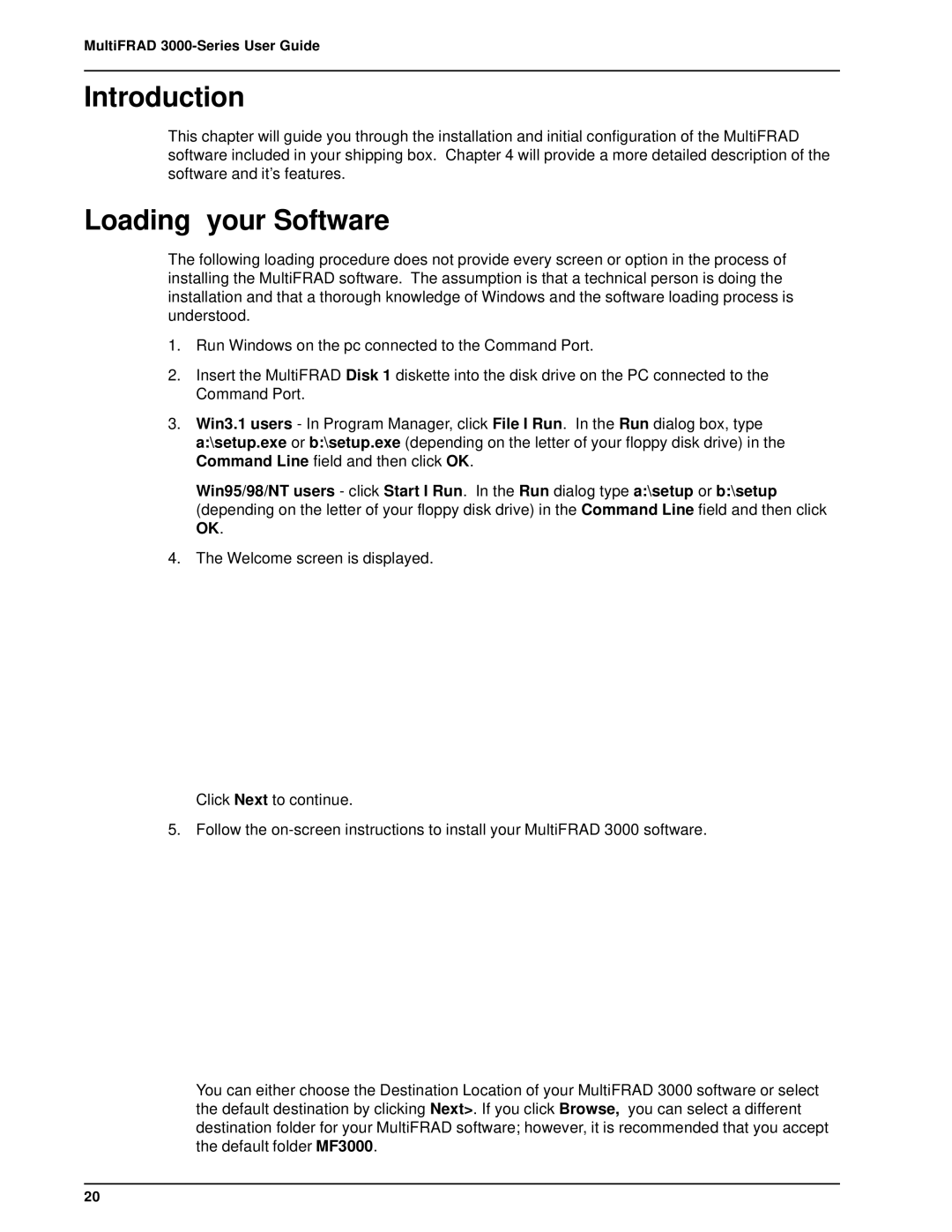MultiFRAD
Introduction
This chapter will guide you through the installation and initial configuration of the MultiFRAD software included in your shipping box. Chapter 4 will provide a more detailed description of the software and it’s features.
Loading your Software
The following loading procedure does not provide every screen or option in the process of installing the MultiFRAD software. The assumption is that a technical person is doing the installation and that a thorough knowledge of Windows and the software loading process is understood.
1.Run Windows on the pc connected to the Command Port.
2.Insert the MultiFRAD Disk 1 diskette into the disk drive on the PC connected to the Command Port.
3.Win3.1 users - In Program Manager, click File I Run. In the Run dialog box, type a:\setup.exe or b:\setup.exe (depending on the letter of your floppy disk drive) in the Command Line field and then click OK.
Win95/98/NT users - click Start I Run. In the Run dialog type a:\setup or b:\setup (depending on the letter of your floppy disk drive) in the Command Line field and then click OK.
4.The Welcome screen is displayed.
Click Next to continue.
5. Follow the
You can either choose the Destination Location of your MultiFRAD 3000 software or select the default destination by clicking Next>. If you click Browse, you can select a different destination folder for your MultiFRAD software; however, it is recommended that you accept the default folder MF3000.
20