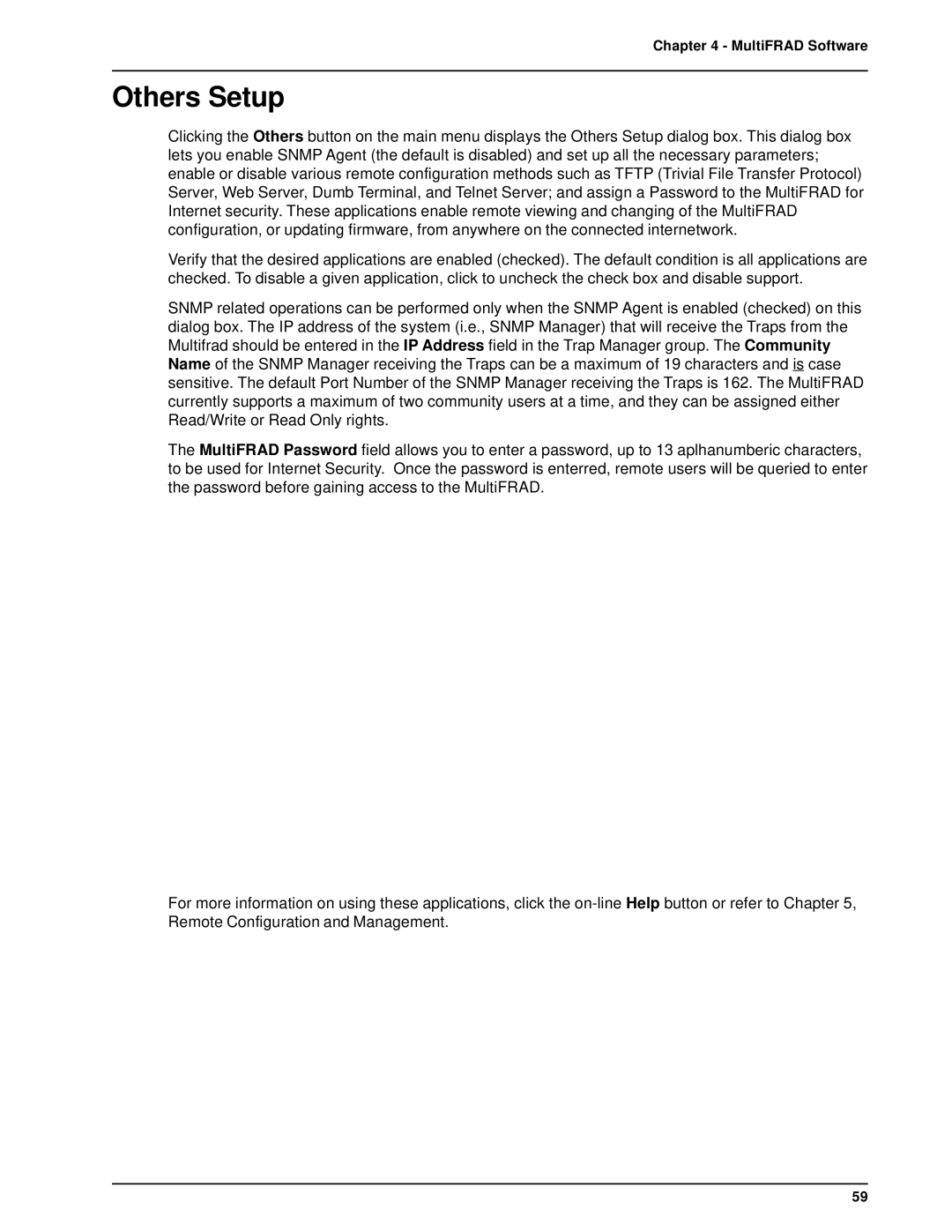Chapter 4 - MultiFRAD Software
Others Setup
Clicking the Others button on the main menu displays the Others Setup dialog box. This dialog box lets you enable SNMP Agent (the default is disabled) and set up all the necessary parameters; enable or disable various remote configuration methods such as TFTP (Trivial File Transfer Protocol) Server, Web Server, Dumb Terminal, and Telnet Server; and assign a Password to the MultiFRAD for Internet security. These applications enable remote viewing and changing of the MultiFRAD configuration, or updating firmware, from anywhere on the connected internetwork.
Verify that the desired applications are enabled (checked). The default condition is all applications are checked. To disable a given application, click to uncheck the check box and disable support.
SNMP related operations can be performed only when the SNMP Agent is enabled (checked) on this dialog box. The IP address of the system (i.e., SNMP Manager) that will receive the Traps from the Multifrad should be entered in the IP Address field in the Trap Manager group. The Community Name of the SNMP Manager receiving the Traps can be a maximum of 19 characters and is case sensitive. The default Port Number of the SNMP Manager receiving the Traps is 162. The MultiFRAD currently supports a maximum of two community users at a time, and they can be assigned either Read/Write or Read Only rights.
The MultiFRAD Password field allows you to enter a password, up to 13 aplhanumberic characters, to be used for Internet Security. Once the password is enterred, remote users will be queried to enter the password before gaining access to the MultiFRAD.
For more information on using these applications, click the
59