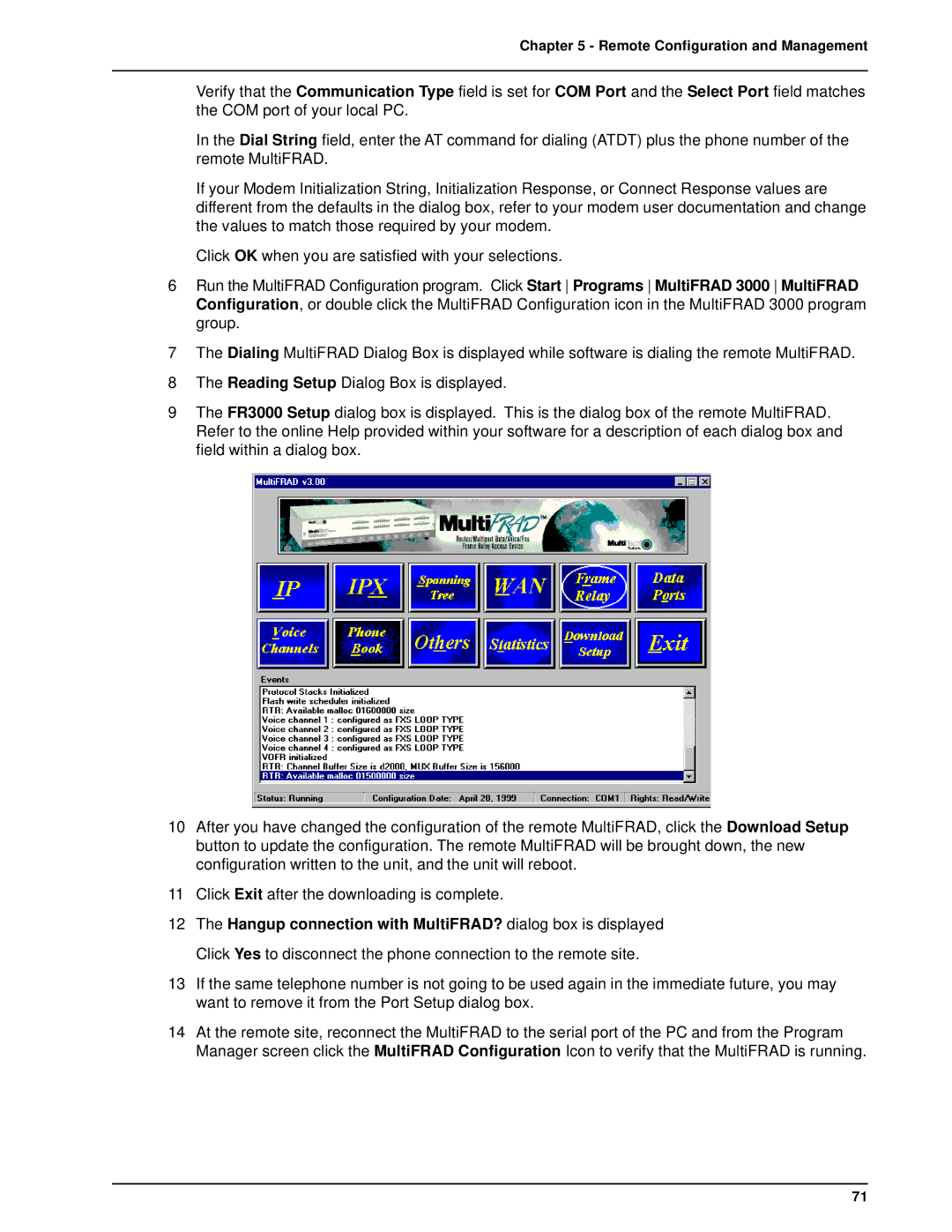Chapter 5 - Remote Configuration and Management
Verify that the Communication Type field is set for COM Port and the Select Port field matches the COM port of your local PC.
In the Dial String field, enter the AT command for dialing (ATDT) plus the phone number of the remote MultiFRAD.
If your Modem Initialization String, Initialization Response, or Connect Response values are different from the defaults in the dialog box, refer to your modem user documentation and change the values to match those required by your modem.
Click OK when you are satisfied with your selections.
6Run the MultiFRAD Configuration program. Click Start Programs MultiFRAD 3000 MultiFRAD Configuration, or double click the MultiFRAD Configuration icon in the MultiFRAD 3000 program group.
7The Dialing MultiFRAD Dialog Box is displayed while software is dialing the remote MultiFRAD.
8The Reading Setup Dialog Box is displayed.
9The FR3000 Setup dialog box is displayed. This is the dialog box of the remote MultiFRAD. Refer to the online Help provided within your software for a description of each dialog box and field within a dialog box.
10After you have changed the configuration of the remote MultiFRAD, click the Download Setup button to update the configuration. The remote MultiFRAD will be brought down, the new configuration written to the unit, and the unit will reboot.
11Click Exit after the downloading is complete.
12The Hangup connection with MultiFRAD? dialog box is displayed Click Yes to disconnect the phone connection to the remote site.
13If the same telephone number is not going to be used again in the immediate future, you may want to remove it from the Port Setup dialog box.
14At the remote site, reconnect the MultiFRAD to the serial port of the PC and from the Program Manager screen click the MultiFRAD Configuration Icon to verify that the MultiFRAD is running.
71