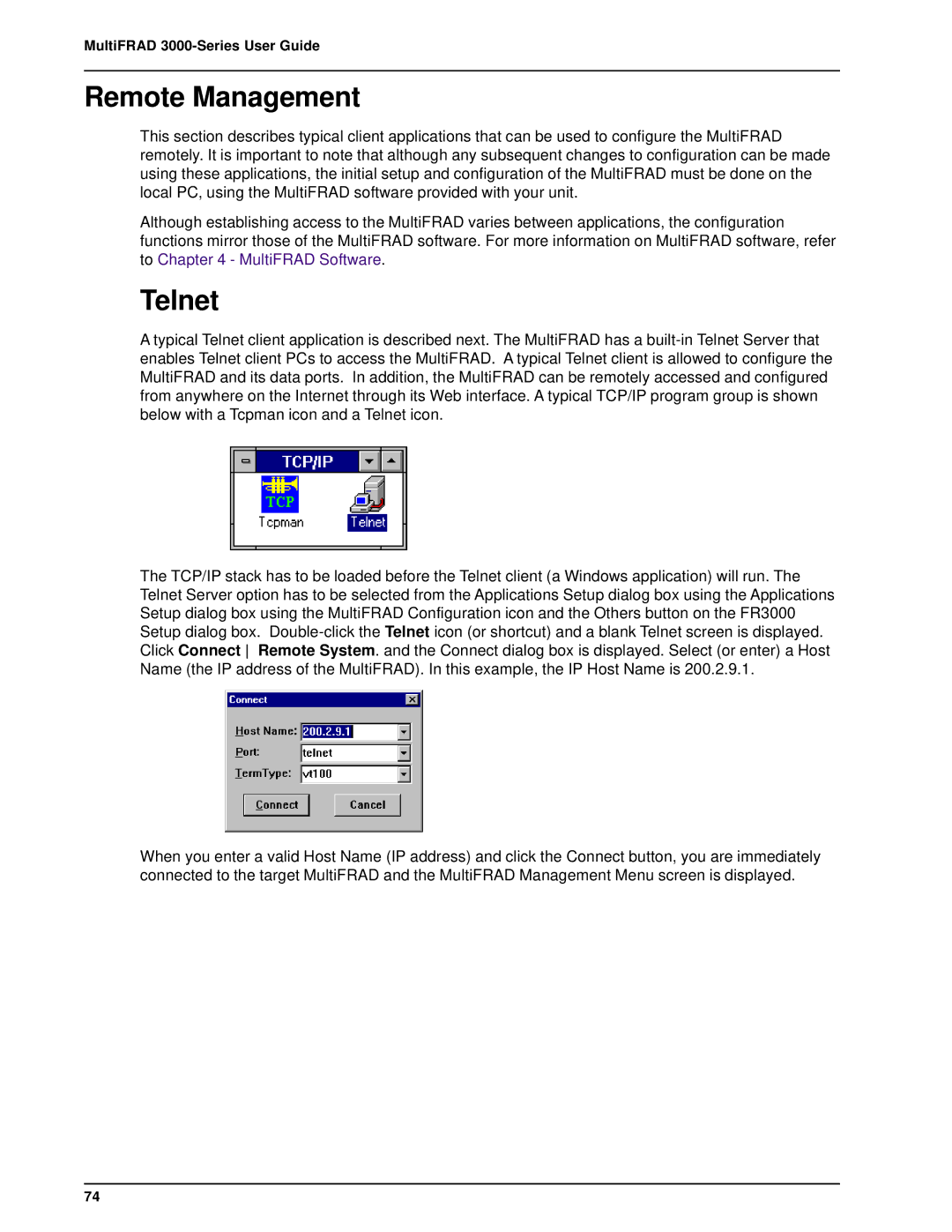MultiFRAD 3000-Series User Guide
Remote Management
This section describes typical client applications that can be used to configure the MultiFRAD remotely. It is important to note that although any subsequent changes to configuration can be made using these applications, the initial setup and configuration of the MultiFRAD must be done on the local PC, using the MultiFRAD software provided with your unit.
Although establishing access to the MultiFRAD varies between applications, the configuration functions mirror those of the MultiFRAD software. For more information on MultiFRAD software, refer to Chapter 4 - MultiFRAD Software.
Telnet
A typical Telnet client application is described next. The MultiFRAD has a
The TCP/IP stack has to be loaded before the Telnet client (a Windows application) will run. The Telnet Server option has to be selected from the Applications Setup dialog box using the Applications Setup dialog box using the MultiFRAD Configuration icon and the Others button on the FR3000 Setup dialog box.
When you enter a valid Host Name (IP address) and click the Connect button, you are immediately connected to the target MultiFRAD and the MultiFRAD Management Menu screen is displayed.
74