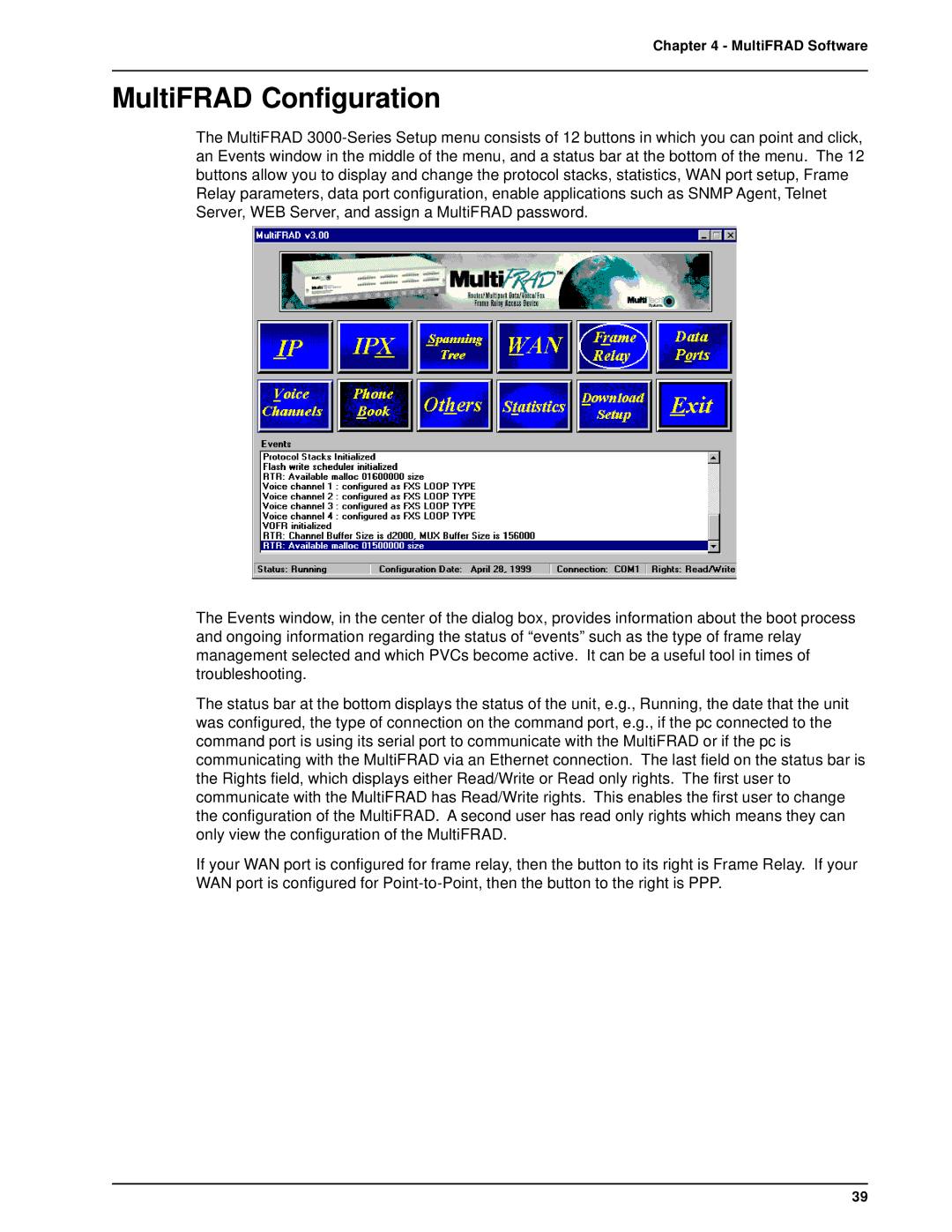Chapter 4 - MultiFRAD Software
MultiFRAD Configuration
The MultiFRAD
The Events window, in the center of the dialog box, provides information about the boot process and ongoing information regarding the status of “events” such as the type of frame relay management selected and which PVCs become active. It can be a useful tool in times of troubleshooting.
The status bar at the bottom displays the status of the unit, e.g., Running, the date that the unit was configured, the type of connection on the command port, e.g., if the pc connected to the command port is using its serial port to communicate with the MultiFRAD or if the pc is communicating with the MultiFRAD via an Ethernet connection. The last field on the status bar is the Rights field, which displays either Read/Write or Read only rights. The first user to communicate with the MultiFRAD has Read/Write rights. This enables the first user to change the configuration of the MultiFRAD. A second user has read only rights which means they can only view the configuration of the MultiFRAD.
If your WAN port is configured for frame relay, then the button to its right is Frame Relay. If your WAN port is configured for
39