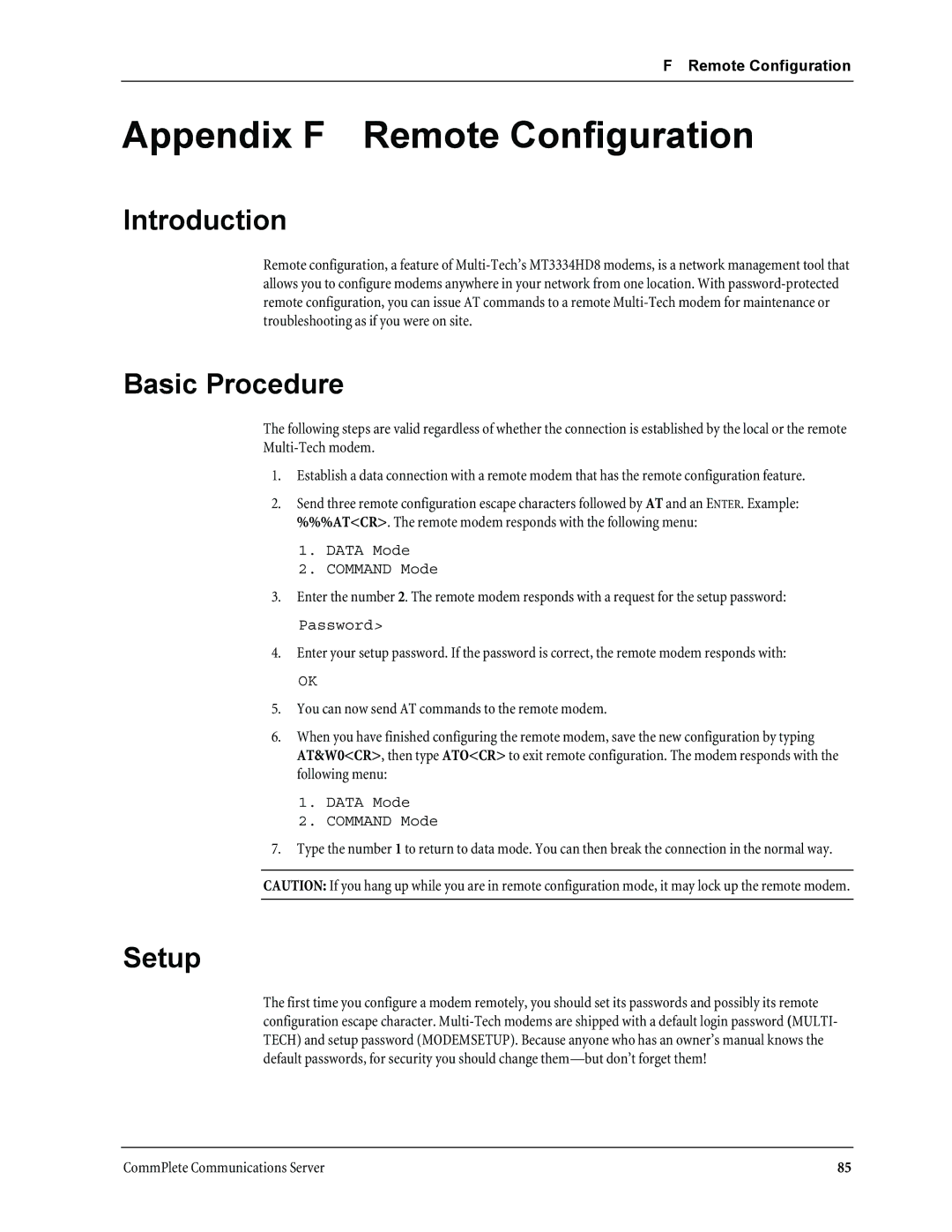F Remote Configuration
Appendix F Remote Configuration
Introduction
Remote configuration, a feature of
Basic Procedure
The following steps are valid regardless of whether the connection is established by the local or the remote
1.Establish a data connection with a remote modem that has the remote configuration feature.
2.Send three remote configuration escape characters followed by AT and an ENTER. Example:
%%%AT<CR>. The remote modem responds with the following menu:
1.DATA Mode
2.COMMAND Mode
3.Enter the number 2. The remote modem responds with a request for the setup password:
Password>
4.Enter your setup password. If the password is correct, the remote modem responds with:
OK
5.You can now send AT commands to the remote modem.
6.When you have finished configuring the remote modem, save the new configuration by typing AT&W0<CR>, then type ATO<CR> to exit remote configuration. The modem responds with the following menu:
1.DATA Mode
2.COMMAND Mode
7.Type the number 1 to return to data mode. You can then break the connection in the normal way.
CAUTION: If you hang up while you are in remote configuration mode, it may lock up the remote modem.
Setup
The first time you configure a modem remotely, you should set its passwords and possibly its remote configuration escape character.
CommPlete Communications Server | 85 |