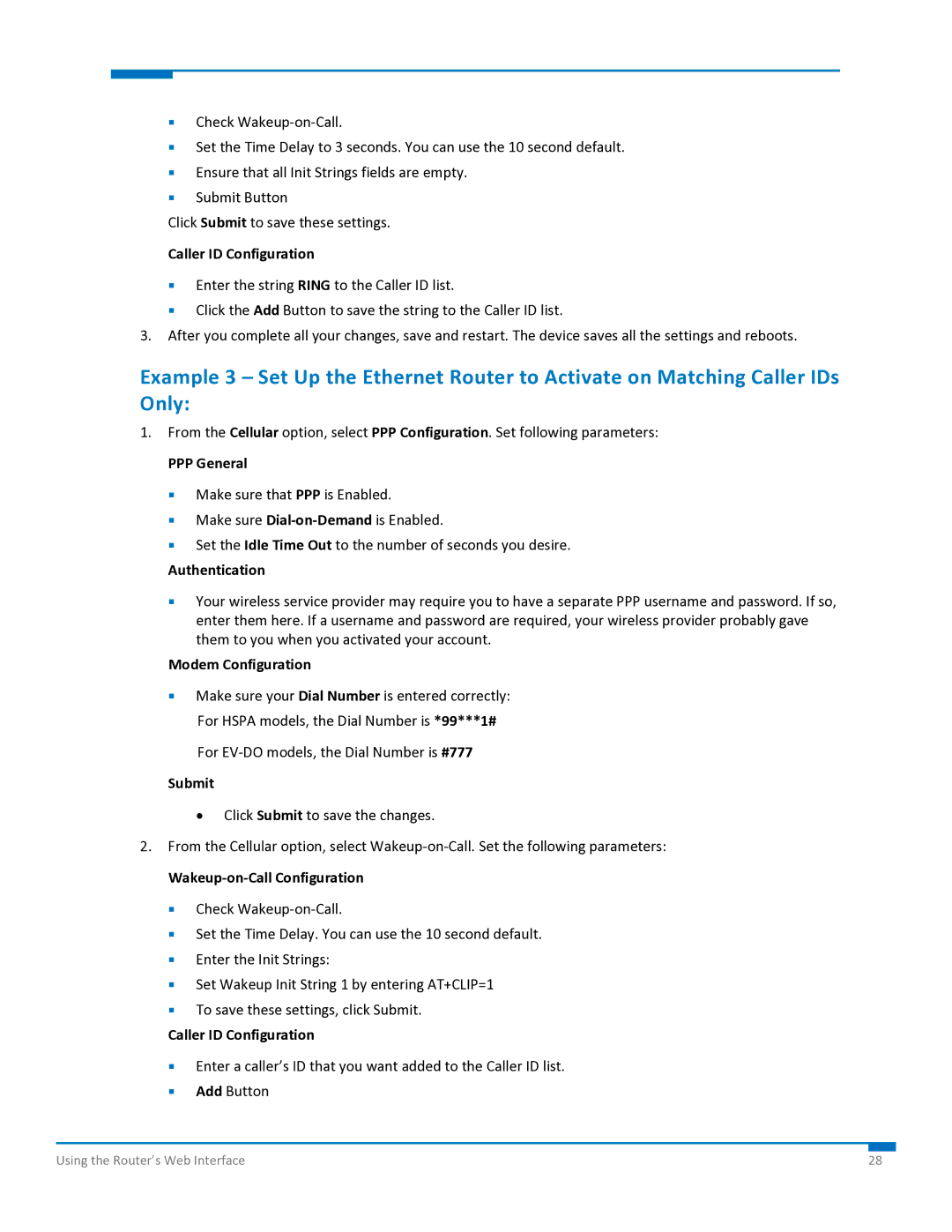Check Wakeup‐on‐Call.
Set the Time Delay to 3 seconds. You can use the 10 second default.
Ensure that all Init Strings fields are empty.
Submit Button
Click Submit to save these settings.
Caller ID Configuration
Enter the string RING to the Caller ID list.
Click the Add Button to save the string to the Caller ID list.
3.After you complete all your changes, save and restart. The device saves all the settings and reboots.
Example 3 – Set Up the Ethernet Router to Activate on Matching Caller IDs Only:
1.From the Cellular option, select PPP Configuration. Set following parameters:
PPP General
Make sure that PPP is Enabled.
Make sure Dial‐on‐Demand is Enabled.
Set the Idle Time Out to the number of seconds you desire.
Authentication
Your wireless service provider may require you to have a separate PPP username and password. If so, enter them here. If a username and password are required, your wireless provider probably gave them to you when you activated your account.
Modem Configuration
Make sure your Dial Number is entered correctly: For HSPA models, the Dial Number is *99***1#
For EV‐DO models, the Dial Number is #777
Submit
• Click Submit to save the changes.
2.From the Cellular option, select Wakeup‐on‐Call. Set the following parameters:
Wakeup‐on‐Call Configuration
Check Wakeup‐on‐Call.
Set the Time Delay. You can use the 10 second default.
Enter the Init Strings:
Set Wakeup Init String 1 by entering AT+CLIP=1
To save these settings, click Submit.
Caller ID Configuration
Enter a caller’s ID that you want added to the Caller ID list.
Add Button
Using the Router’s Web Interface | 28 |