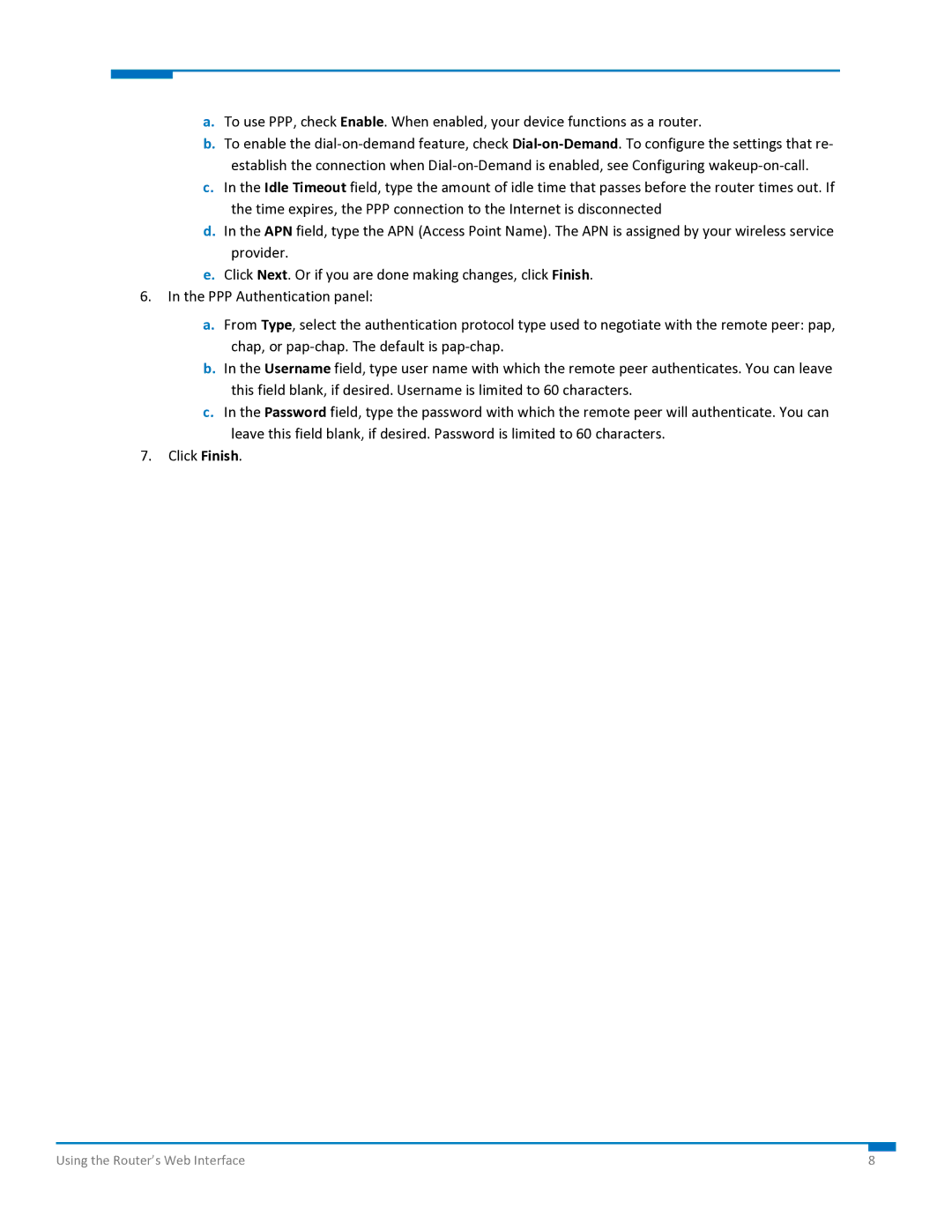a.To use PPP, check Enable. When enabled, your device functions as a router.
b.To enable the dial‐on‐demand feature, check Dial‐on‐Demand. To configure the settings that re‐ establish the connection when Dial‐on‐Demand is enabled, see Configuring wakeup‐on‐call.
c.In the Idle Timeout field, type the amount of idle time that passes before the router times out. If the time expires, the PPP connection to the Internet is disconnected
d.In the APN field, type the APN (Access Point Name). The APN is assigned by your wireless service provider.
e.Click Next. Or if you are done making changes, click Finish.
6.In the PPP Authentication panel:
a.From Type, select the authentication protocol type used to negotiate with the remote peer: pap, chap, or pap‐chap. The default is pap‐chap.
b.In the Username field, type user name with which the remote peer authenticates. You can leave this field blank, if desired. Username is limited to 60 characters.
c.In the Password field, type the password with which the remote peer will authenticate. You can leave this field blank, if desired. Password is limited to 60 characters.
7.Click Finish.
Using the Router’s Web Interface | 8 |