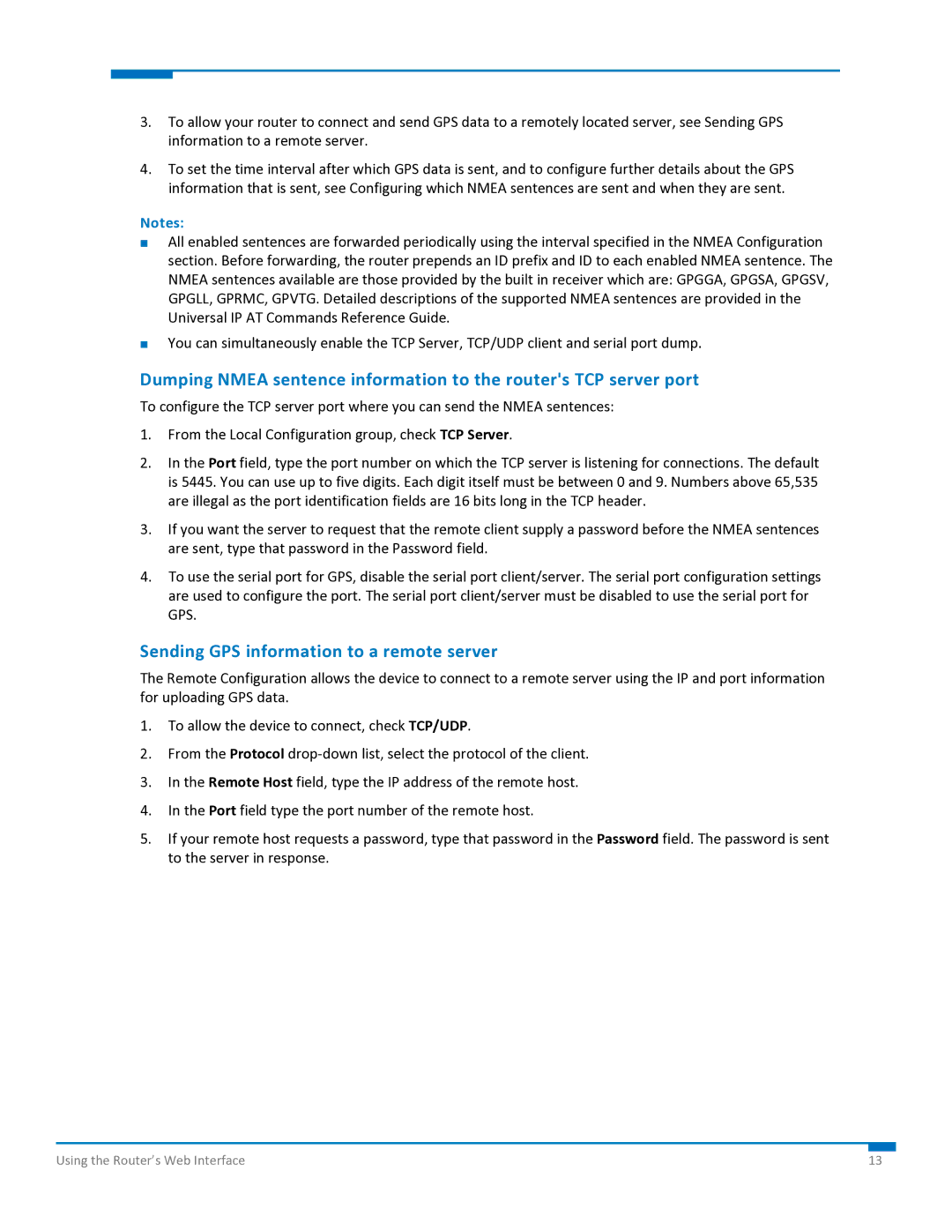3.To allow your router to connect and send GPS data to a remotely located server, see Sending GPS information to a remote server.
4.To set the time interval after which GPS data is sent, and to configure further details about the GPS information that is sent, see Configuring which NMEA sentences are sent and when they are sent.
Notes:
All enabled sentences are forwarded periodically using the interval specified in the NMEA Configuration section. Before forwarding, the router prepends an ID prefix and ID to each enabled NMEA sentence. The NMEA sentences available are those provided by the built in receiver which are: GPGGA, GPGSA, GPGSV, GPGLL, GPRMC, GPVTG. Detailed descriptions of the supported NMEA sentences are provided in the Universal IP AT Commands Reference Guide.
You can simultaneously enable the TCP Server, TCP/UDP client and serial port dump.
Dumping NMEA sentence information to the router's TCP server port
To configure the TCP server port where you can send the NMEA sentences:
1.From the Local Configuration group, check TCP Server.
2.In the Port field, type the port number on which the TCP server is listening for connections. The default is 5445. You can use up to five digits. Each digit itself must be between 0 and 9. Numbers above 65,535 are illegal as the port identification fields are 16 bits long in the TCP header.
3.If you want the server to request that the remote client supply a password before the NMEA sentences are sent, type that password in the Password field.
4.To use the serial port for GPS, disable the serial port client/server. The serial port configuration settings are used to configure the port. The serial port client/server must be disabled to use the serial port for GPS.
Sending GPS information to a remote server
The Remote Configuration allows the device to connect to a remote server using the IP and port information for uploading GPS data.
1.To allow the device to connect, check TCP/UDP.
2.From the Protocol drop‐down list, select the protocol of the client.
3.In the Remote Host field, type the IP address of the remote host.
4.In the Port field type the port number of the remote host.
5.If your remote host requests a password, type that password in the Password field. The password is sent to the server in response.
Using the Router’s Web Interface | 13 |