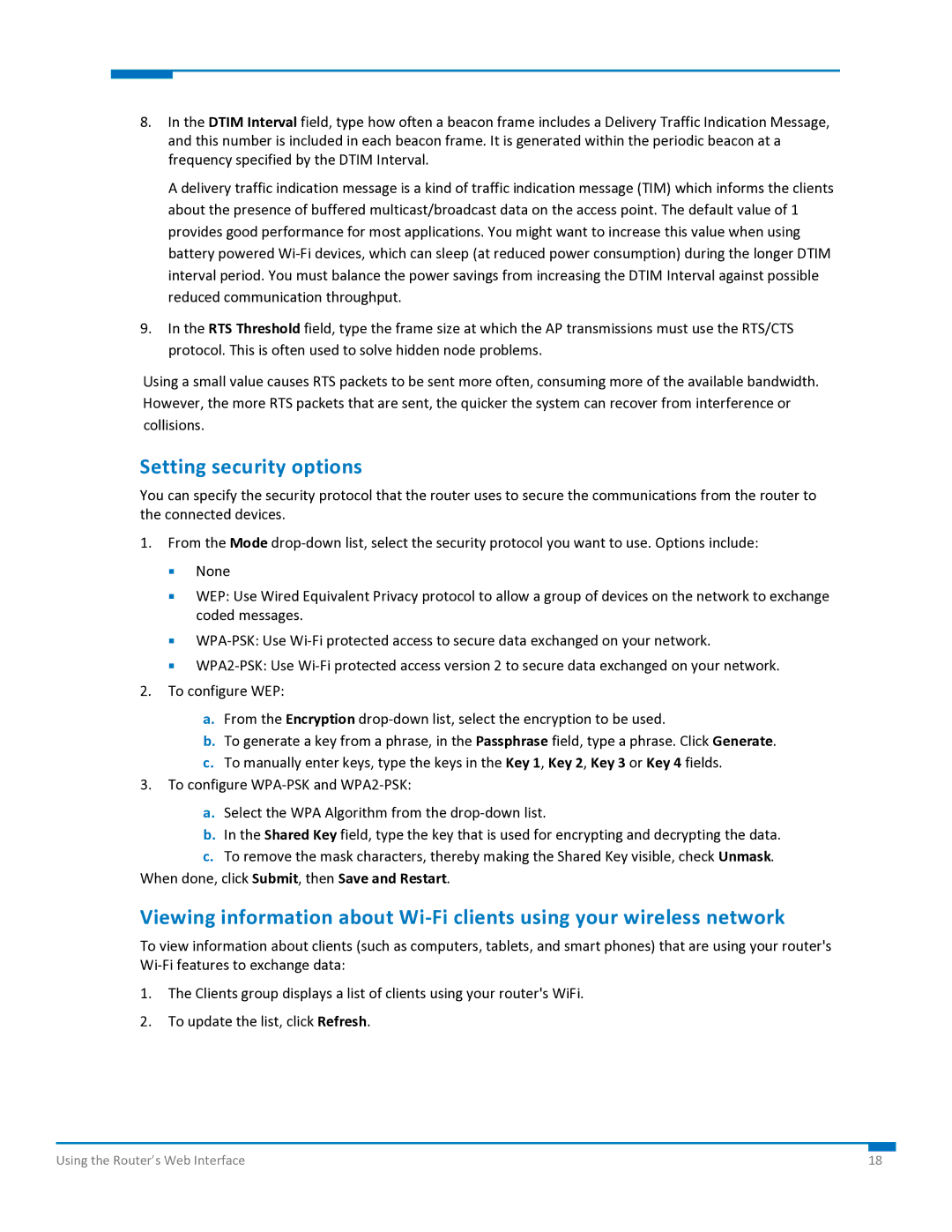8.In the DTIM Interval field, type how often a beacon frame includes a Delivery Traffic Indication Message, and this number is included in each beacon frame. It is generated within the periodic beacon at a frequency specified by the DTIM Interval.
A delivery traffic indication message is a kind of traffic indication message (TIM) which informs the clients about the presence of buffered multicast/broadcast data on the access point. The default value of 1 provides good performance for most applications. You might want to increase this value when using battery powered Wi‐Fi devices, which can sleep (at reduced power consumption) during the longer DTIM interval period. You must balance the power savings from increasing the DTIM Interval against possible reduced communication throughput.
9.In the RTS Threshold field, type the frame size at which the AP transmissions must use the RTS/CTS protocol. This is often used to solve hidden node problems.
Using a small value causes RTS packets to be sent more often, consuming more of the available bandwidth. However, the more RTS packets that are sent, the quicker the system can recover from interference or collisions.
Setting security options
You can specify the security protocol that the router uses to secure the communications from the router to the connected devices.
1.From the Mode drop‐down list, select the security protocol you want to use. Options include:
None
WEP: Use Wired Equivalent Privacy protocol to allow a group of devices on the network to exchange coded messages.
WPA‐PSK: Use Wi‐Fi protected access to secure data exchanged on your network.
WPA2‐PSK: Use Wi‐Fi protected access version 2 to secure data exchanged on your network.
2.To configure WEP:
a.From the Encryption drop‐down list, select the encryption to be used.
b.To generate a key from a phrase, in the Passphrase field, type a phrase. Click Generate.
c.To manually enter keys, type the keys in the Key 1, Key 2, Key 3 or Key 4 fields.
3.To configure WPA‐PSK and WPA2‐PSK:
a.Select the WPA Algorithm from the drop‐down list.
b.In the Shared Key field, type the key that is used for encrypting and decrypting the data.
c.To remove the mask characters, thereby making the Shared Key visible, check Unmask.
When done, click Submit, then Save and Restart.
Viewing information about Wi‐Fi clients using your wireless network
To view information about clients (such as computers, tablets, and smart phones) that are using your router's Wi‐Fi features to exchange data:
1.The Clients group displays a list of clients using your router's WiFi.
2.To update the list, click Refresh.
Using the Router’s Web Interface | 18 |