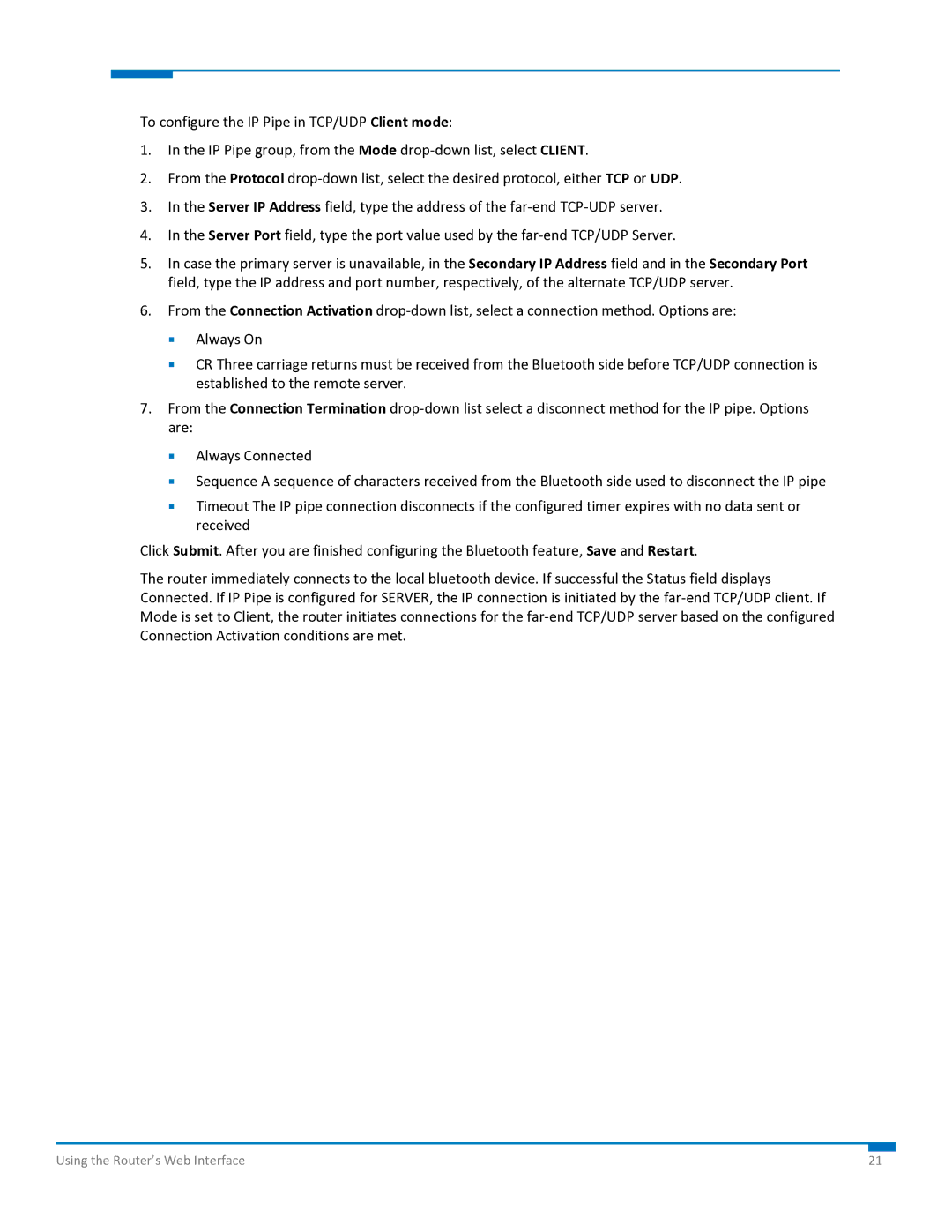To configure the IP Pipe in TCP/UDP Client mode:
1.In the IP Pipe group, from the Mode drop‐down list, select CLIENT.
2.From the Protocol drop‐down list, select the desired protocol, either TCP or UDP.
3.In the Server IP Address field, type the address of the far‐end TCP‐UDP server.
4.In the Server Port field, type the port value used by the far‐end TCP/UDP Server.
5.In case the primary server is unavailable, in the Secondary IP Address field and in the Secondary Port field, type the IP address and port number, respectively, of the alternate TCP/UDP server.
6.From the Connection Activation drop‐down list, select a connection method. Options are:
Always On
CR Three carriage returns must be received from the Bluetooth side before TCP/UDP connection is established to the remote server.
7.From the Connection Termination drop‐down list select a disconnect method for the IP pipe. Options are:
Always Connected
Sequence A sequence of characters received from the Bluetooth side used to disconnect the IP pipe
Timeout The IP pipe connection disconnects if the configured timer expires with no data sent or received
Click Submit. After you are finished configuring the Bluetooth feature, Save and Restart.
The router immediately connects to the local bluetooth device. If successful the Status field displays Connected. If IP Pipe is configured for SERVER, the IP connection is initiated by the far‐end TCP/UDP client. If Mode is set to Client, the router initiates connections for the far‐end TCP/UDP server based on the configured Connection Activation conditions are met.
Using the Router’s Web Interface | 21 |