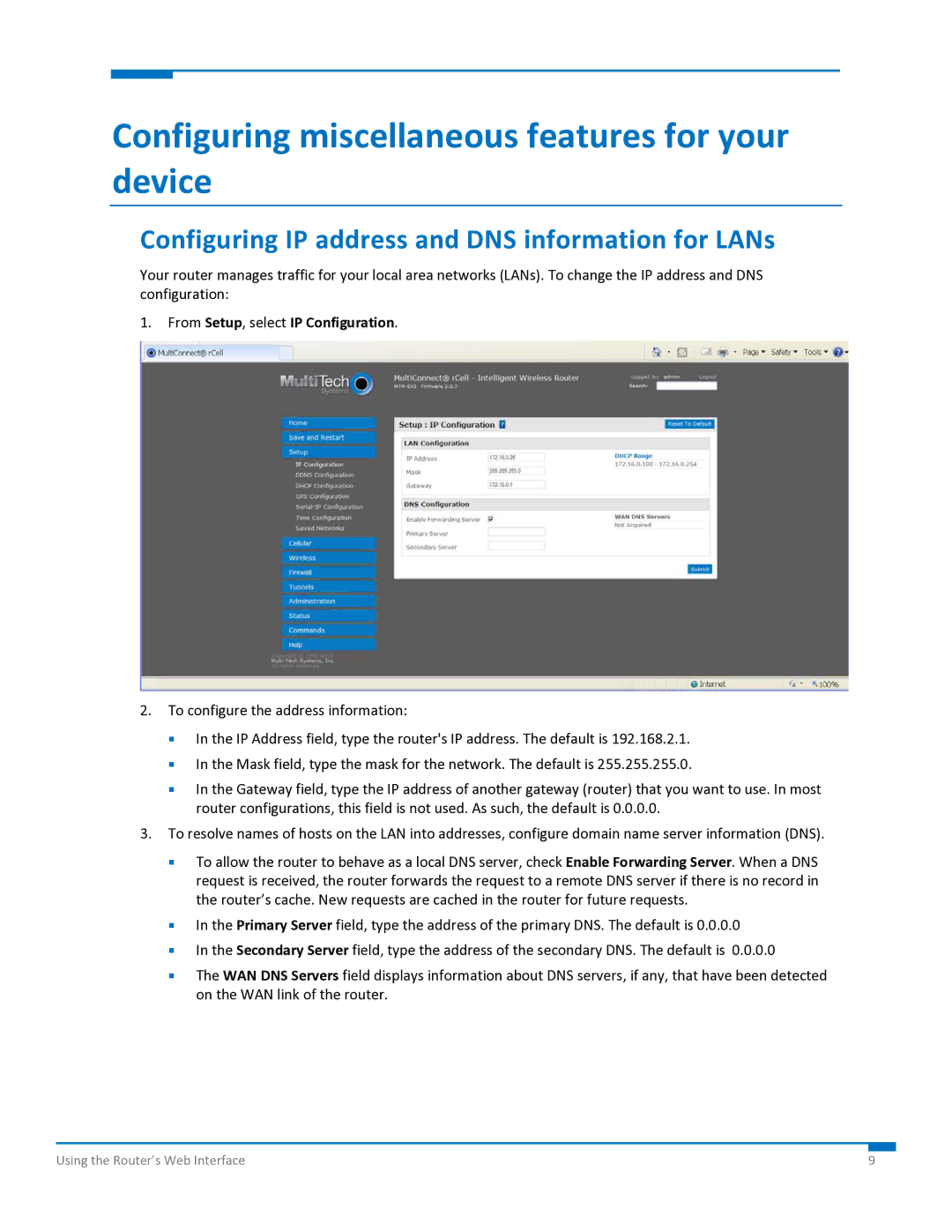Configuring miscellaneous features for your device
Configuring IP address and DNS information for LANs
Your router manages traffic for your local area networks (LANs). To change the IP address and DNS configuration:
1.From Setup, select IP Configuration.
2.To configure the address information:
In the IP Address field, type the router's IP address. The default is 192.168.2.1.
In the Mask field, type the mask for the network. The default is 255.255.255.0.
In the Gateway field, type the IP address of another gateway (router) that you want to use. In most router configurations, this field is not used. As such, the default is 0.0.0.0.
3.To resolve names of hosts on the LAN into addresses, configure domain name server information (DNS).
To allow the router to behave as a local DNS server, check Enable Forwarding Server. When a DNS request is received, the router forwards the request to a remote DNS server if there is no record in the router’s cache. New requests are cached in the router for future requests.
In the Primary Server field, type the address of the primary DNS. The default is 0.0.0.0
In the Secondary Server field, type the address of the secondary DNS. The default is 0.0.0.0
The WAN DNS Servers field displays information about DNS servers, if any, that have been detected on the WAN link of the router.
Using the Router’s Web Interface | 9 |