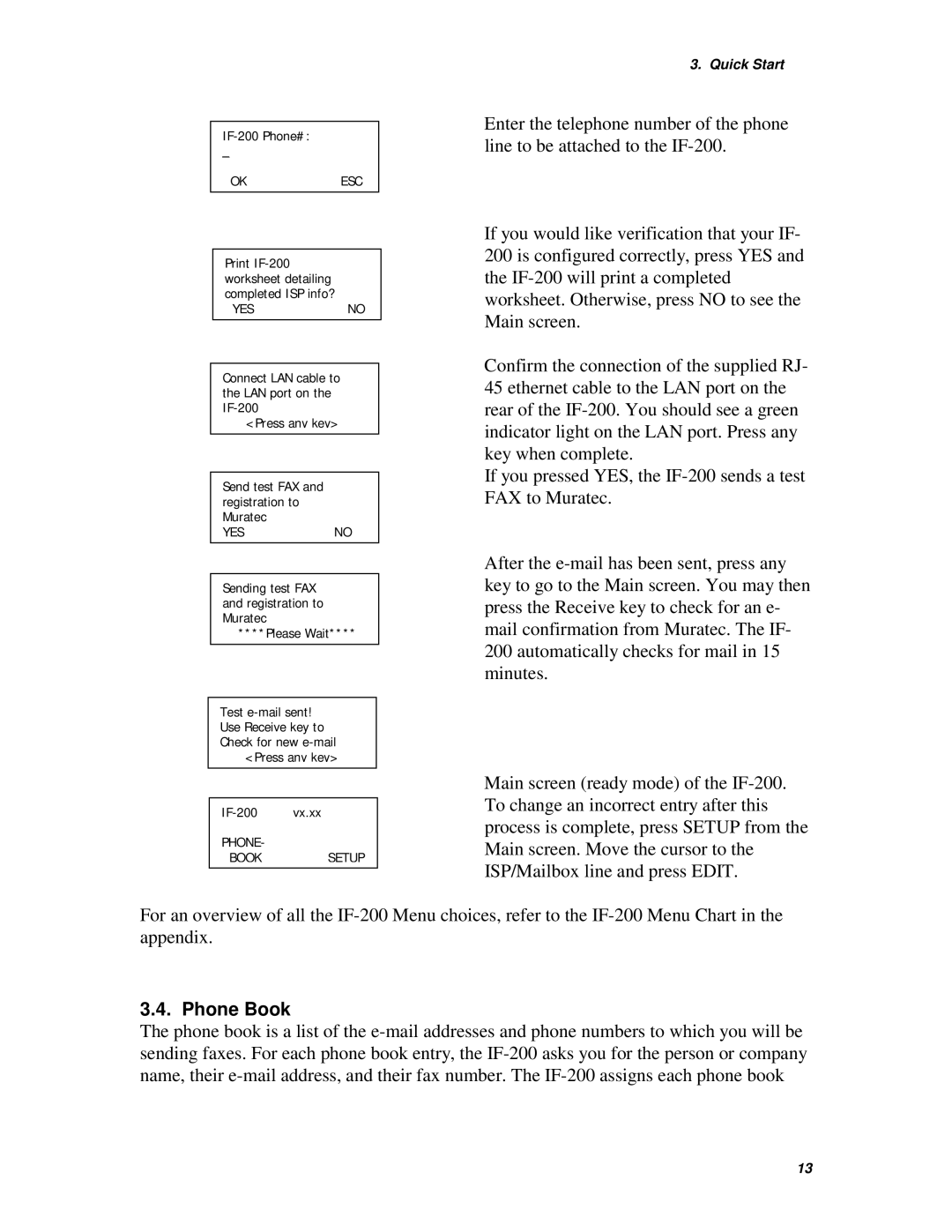IF-200 Phone#:
_
OKESC
Print IF-200 worksheet detailing completed ISP info?
YESNO
Connect LAN cable to the LAN port on the IF-200
<Press any key>
Send test FAX and registration to Muratec
YESNO
3. Quick Start
Enter the telephone number of the phone line to be attached to the IF-200.
If you would like verification that your IF- 200 is configured correctly, press YES and the IF-200 will print a completed worksheet. Otherwise, press NO to see the Main screen.
Confirm the connection of the supplied RJ- 45 ethernet cable to the LAN port on the rear of the IF-200. You should see a green indicator light on the LAN port. Press any key when complete.
If you pressed YES, the IF-200 sends a test FAX to Muratec.
Sending test FAX and registration to Muratec
****Please Wait****
Test e-mail sent! Use Receive key to Check for new e-mail
<Press any key>
After the e-mail has been sent, press any key to go to the Main screen. You may then press the Receive key to check for an e- mail confirmation from Muratec. The IF- 200 automatically checks for mail in 15 minutes.
IF-200 vx.xx
PHONE-
BOOK SETUP
Main screen (ready mode) of the IF-200. To change an incorrect entry after this process is complete, press SETUP from the Main screen. Move the cursor to the ISP/Mailbox line and press EDIT.
For an overview of all the IF-200 Menu choices, refer to the IF-200 Menu Chart in the appendix.
3.4. Phone Book
The phone book is a list of the e-mail addresses and phone numbers to which you will be sending faxes. For each phone book entry, the IF-200 asks you for the person or company name, their e-mail address, and their fax number. The IF-200 assigns each phone book