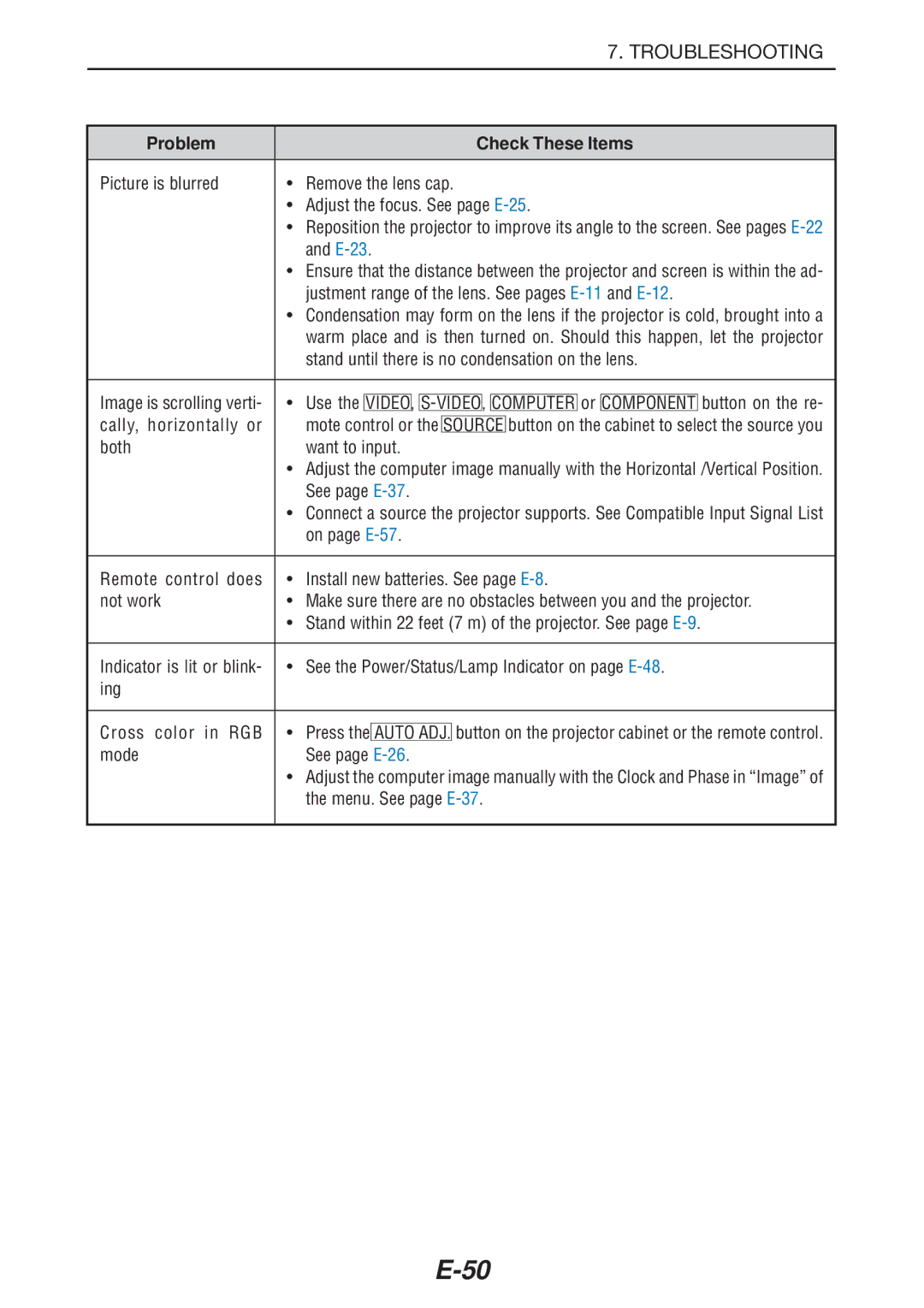|
|
|
|
|
|
|
|
|
|
|
| 7. TROUBLESHOOTING | |
|
|
|
|
|
|
|
|
|
|
|
|
|
|
Problem |
|
|
|
|
|
| Check These Items | ||||||
Picture is blurred | • Remove the lens cap. | ||||||||||||
| • Adjust the focus. See page | ||||||||||||
| • Reposition the projector to improve its angle to the screen. See pages | ||||||||||||
| and | ||||||||||||
| • Ensure that the distance between the projector and screen is within the ad- | ||||||||||||
| justment range of the lens. See pages | ||||||||||||
| • Condensation may form on the lens if the projector is cold, brought into a | ||||||||||||
| warm place and is then turned on. Should this happen, let the projector | ||||||||||||
| stand until there is no condensation on the lens. | ||||||||||||
|
|
|
|
|
|
|
|
|
|
|
| ||
Image is scrolling verti- | • Use the |
|
|
|
|
|
|
| or |
| button on the re- | ||
VIDEO, | COMPUTER | COMPONENT | |||||||||||
cally, horizontally or | mote control or the |
| button on the cabinet to select the source you | ||||||||||
SOURCE | |||||||||||||
both | want to input. | ||||||||||||
| • Adjust the computer image manually with the Horizontal /Vertical Position. | ||||||||||||
| See page | ||||||||||||
| • Connect a source the projector supports. See Compatible Input Signal List | ||||||||||||
| on page | ||||||||||||
|
|
|
|
|
|
|
|
|
|
|
|
|
|
Remote control does | • Install new batteries. See page | ||||||||||||
not work | • Make sure there are no obstacles between you and the projector. | ||||||||||||
| • Stand within 22 feet (7 m) of the projector. See page | ||||||||||||
|
|
|
|
|
|
|
|
|
|
|
|
|
|
Indicator is lit or blink- | • See the Power/Status/Lamp Indicator on page | ||||||||||||
ing |
|
|
|
|
|
|
|
|
|
|
|
|
|
|
|
|
|
|
|
|
|
|
|
|
|
|
|
Cross color in RGB | • Press the |
|
|
|
| button on the projector cabinet or the remote control. | |||||||
AUTO ADJ. | |||||||||||||
mode | See page | ||||||||||||
| • Adjust the computer image manually with the Clock and Phase in “Image” of | ||||||||||||
| the menu. See page | ||||||||||||
|
|
|
|
|
|
|
|
|
|
|
|
|
|
Page 57
Image 57