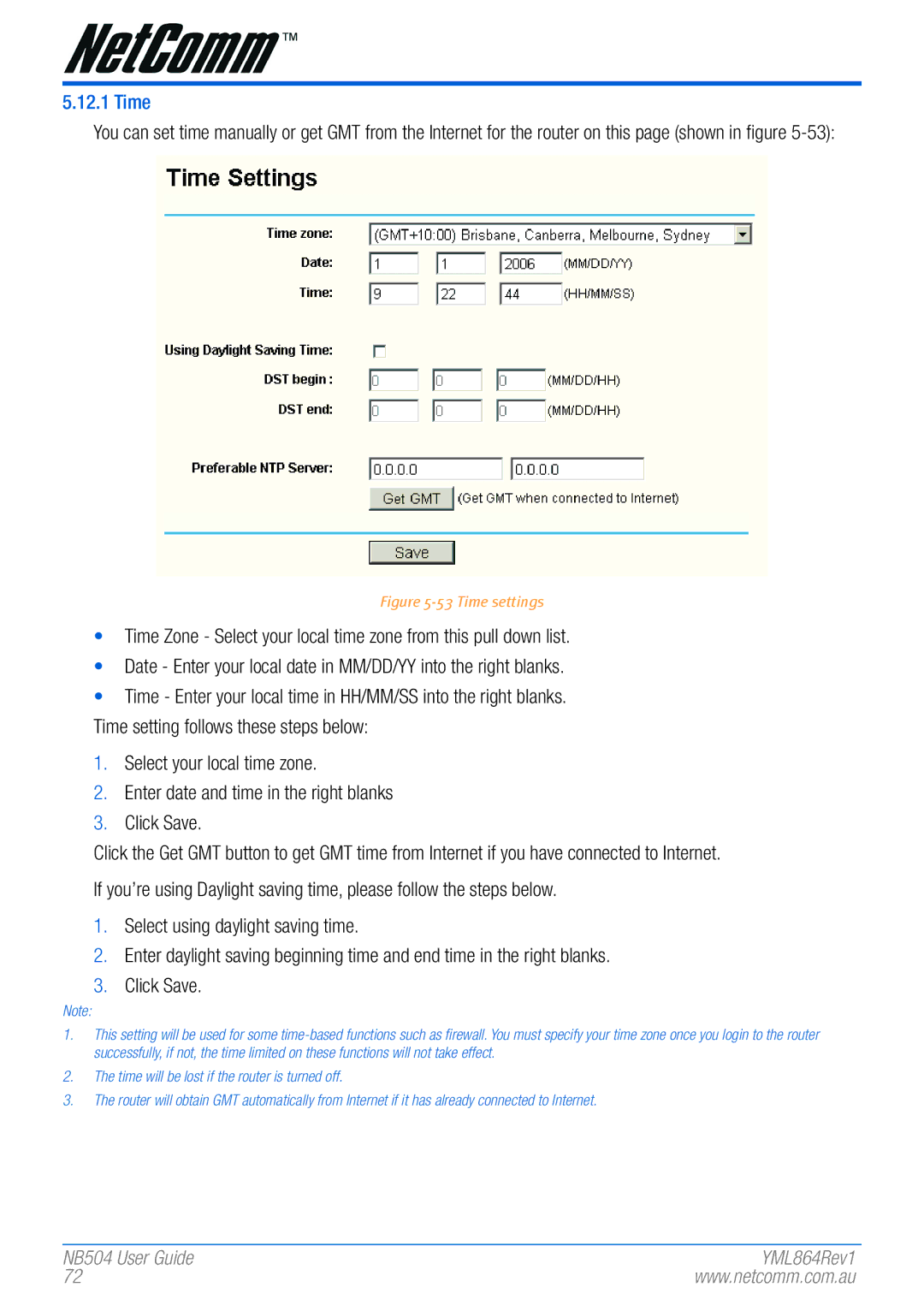5.12.1 Time
You can set time manually or get GMT from the Internet for the router on this page (shown in figure
Figure 5-53 Time settings
•Time Zone - Select your local time zone from this pull down list.
•Date - Enter your local date in MM/DD/YY into the right blanks.
•Time - Enter your local time in HH/MM/SS into the right blanks. Time setting follows these steps below:
1.Select your local time zone.
2.Enter date and time in the right blanks
3.Click Save.
Click the Get GMT button to get GMT time from Internet if you have connected to Internet. If you’re using Daylight saving time, please follow the steps below.
1.Select using daylight saving time.
2.Enter daylight saving beginning time and end time in the right blanks.
3.Click Save.
Note:
1.This setting will be used for� some
2.The time will be lost if the r�outer� is tur�ned off.
3.The r�outer� will obtain GMT automatically fr�om Inter�net if it has alr�eady connected to Inter�net.
NB504 User� Guide | YML864Rev1 |
72 | www.netcomm.com.au |