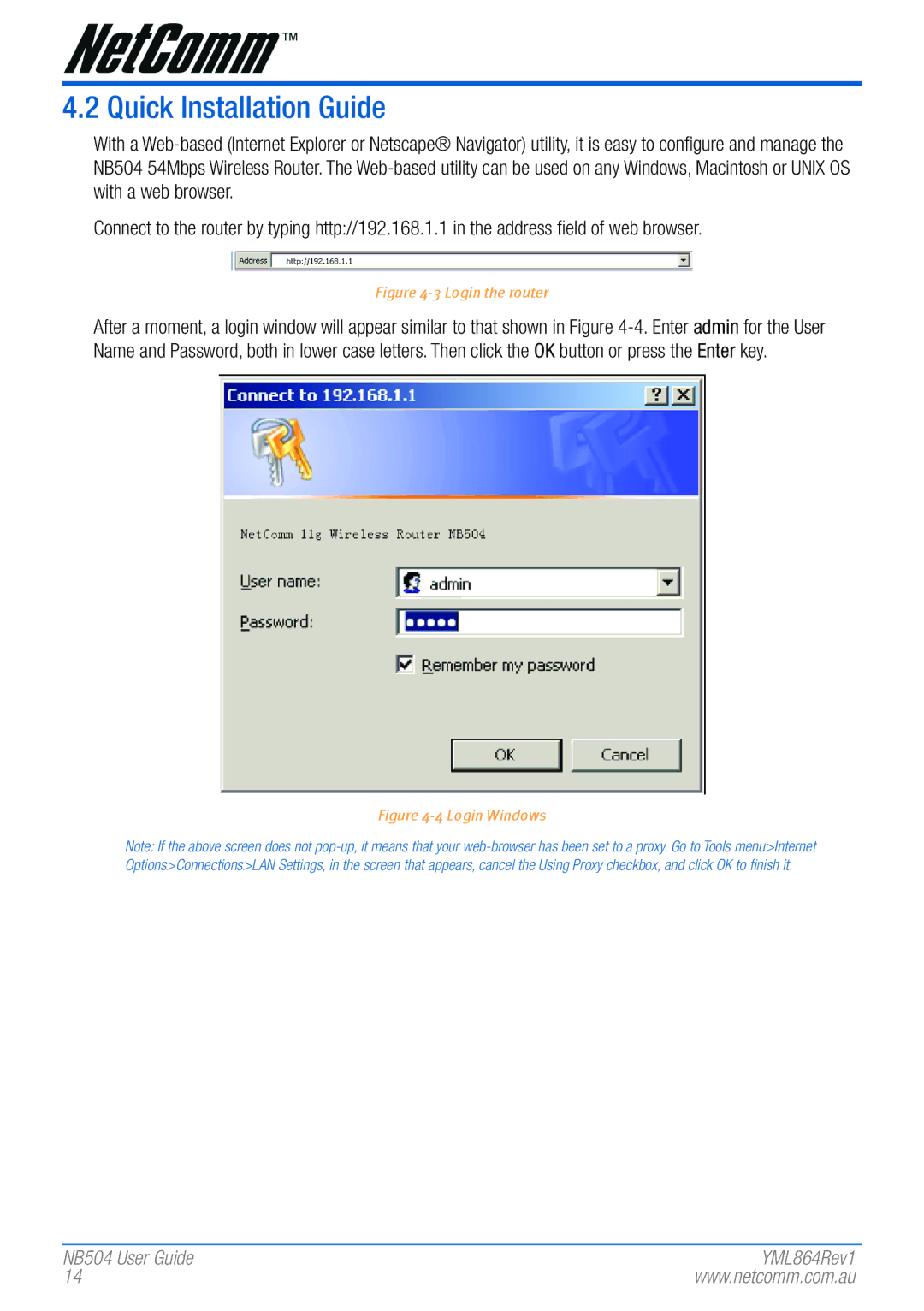4.2 Quick Installation Guide
With a Web-based (Internet Explorer or Netscape® Navigator) utility, it is easy to configure and manage the NB504 54Mbps Wireless Router. The Web-based utility can be used on any Windows, Macintosh or UNIX OS with a web browser.
Connect to the router by typing http://192.168.1.1 in the address field of web browser.
Figure 4-3 Login the router
After a moment, a login window will appear similar to that shown in Figure 4-4. Enter admin for the User Name and Password, both in lower case letters. Then click the OK button or press the Enter key.
Figure 4-4 Login Windows
Note: If the above scr�een does not pop-up, it means that your� web-br�owser�has been set to a pr�oxy. Go to Tools menu>Inter�net Options>Connections>LAN Settings, in the scr�een that appears�, cancel the Using Pr�oxy checkbox, and click OK to finish it.
NB504 User� Guide | YML864Rev1 |
14 | www.netcomm.com.au |