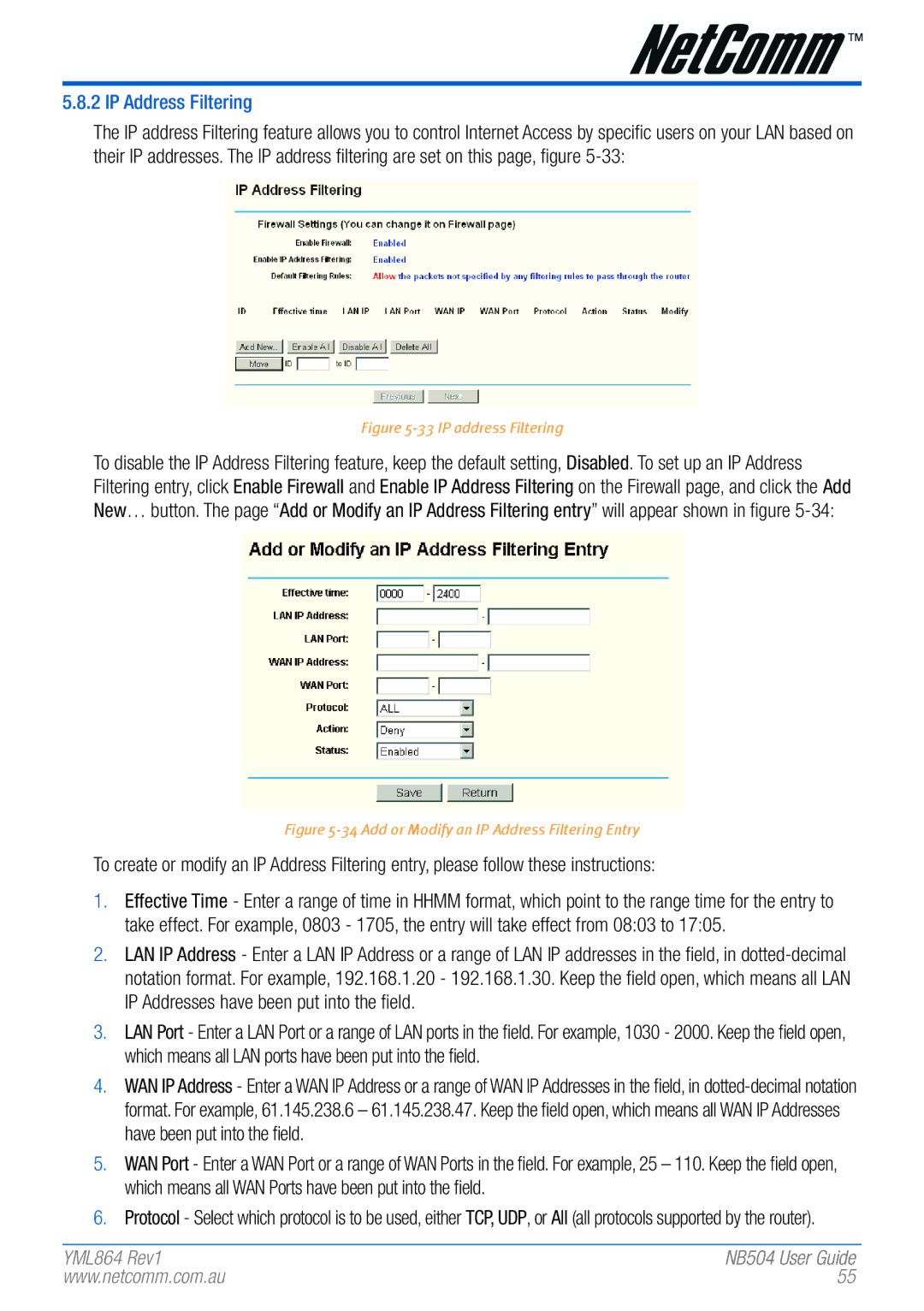5.8.2 IP Address Filtering
The IP address Filtering feature allows you to control Internet Access by specific users on your LAN based on their IP addresses. The IP address filtering are set on this page, figure
Figure 5-33 IP address Filtering
To disable the IP Address Filtering feature, keep the default setting, Disabled. To set up an IP Address Filtering entry, click Enable Firewall and Enable IP Address Filtering on the Firewall page, and click the Add New… button. The page “Add or Modify an IP Address Filtering entry” will appear shown in figure
Figure 5-34 Add or Modify an IP Address Filtering Entry
To create or modify an IP Address Filtering entry, please follow these instructions:
1.Effective Time - Enter a range of time in HHMM format, which point to the range time for the entry to take effect. For example, 0803 - 1705, the entry will take effect from 08:03 to 17:05.
2.LAN IP Address - Enter a LAN IP Address or a range of LAN IP addresses in the field, in
3.LAN Port - Enter a LAN Port or a range of LAN ports in the field. For example, 1030 - 2000. Keep the field open, which means all LAN ports have been put into the field.
4.WAN IP Address - Enter a WAN IP Address or a range of WAN IP Addresses in the field, in
5.WAN Port - Enter a WAN Port or a range of WAN Ports in the field. For example, 25 – 110. Keep the field open, which means all WAN Ports have been put into the field.
6.Protocol - Select which protocol is to be used, either TCP, UDP, or All (all protocols supported by the router).
YML864 Rev1 | ����NB504 ��User�� Guid����e |
www.netcomm.com.au | �� |