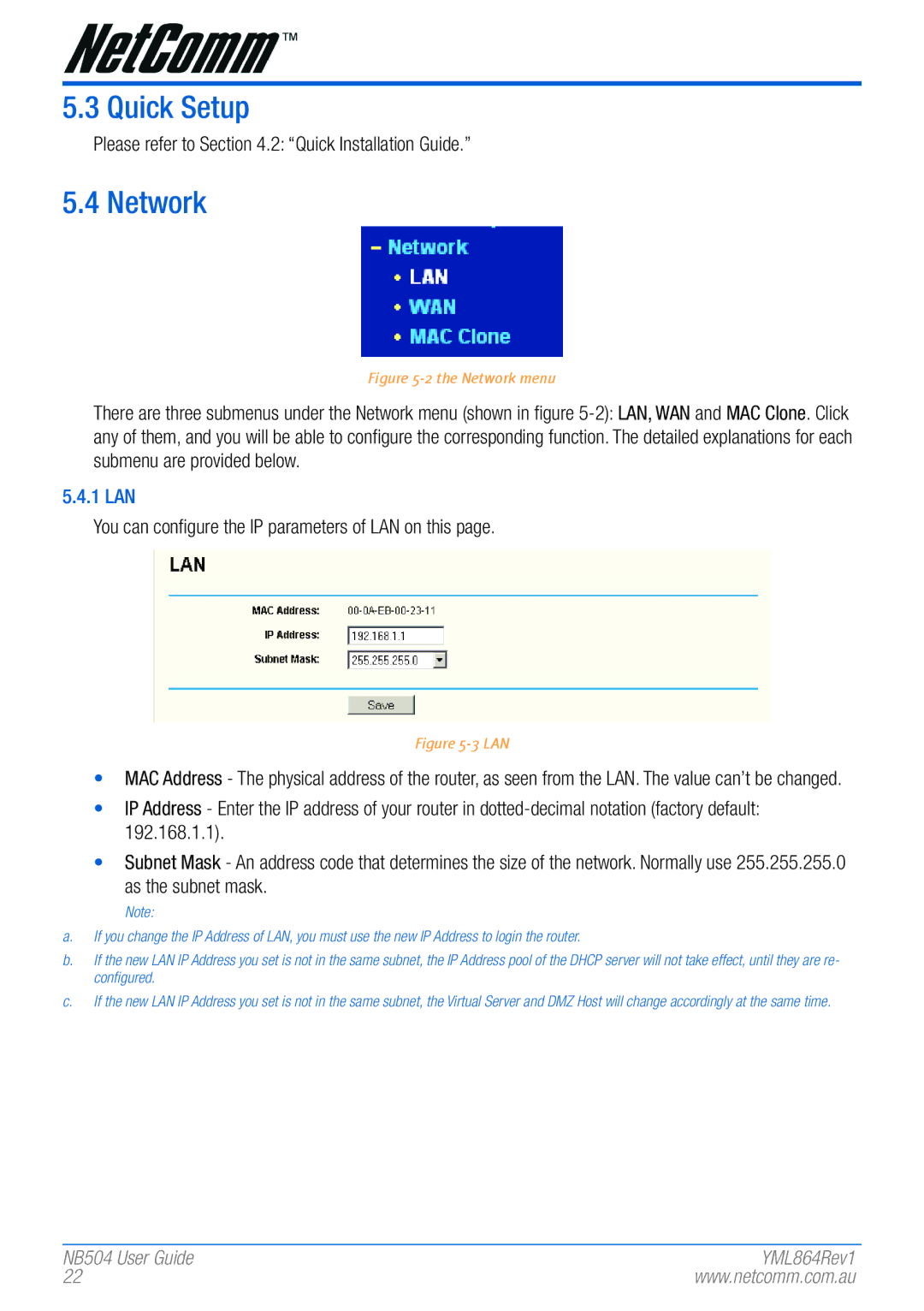5.3 Quick Setup
Please refer to Section 4.2: “Quick Installation Guide.”
5.4 Network
Figure 5-2 the Network menu
There are three submenus under the Network menu (shown in figure
5.4.1 LAN
You can configure the IP parameters of LAN on this page.
Figure 5-3 LAN
•MAC Address - The physical address of the router, as seen from the LAN. The value can’t be changed.
•IP Address - Enter the IP address of your router in
•Subnet Mask - An address code that determines the size of the network. Normally use 255.255.255.0 as the subnet mask.
Note:
a.If you change the IP Addr�ess of LAN, you must use the new IP Addr�ess to login the r�outer�.
b.If the new LAN IP Addr�ess you set is not in the same subnet, the IP Addr�ess pool of the DHCP ser�ver� will not take effect, until they ar�e r�e- configur�ed.
c.If the new LAN IP Addr�ess you set is not in the same subnet, the Vir�tual Ser�ver� and DMZ Host will change accordi�ngly at the same time.
NB504 User� Guide | YML864Rev1 |
22 | www.netcomm.com.au |