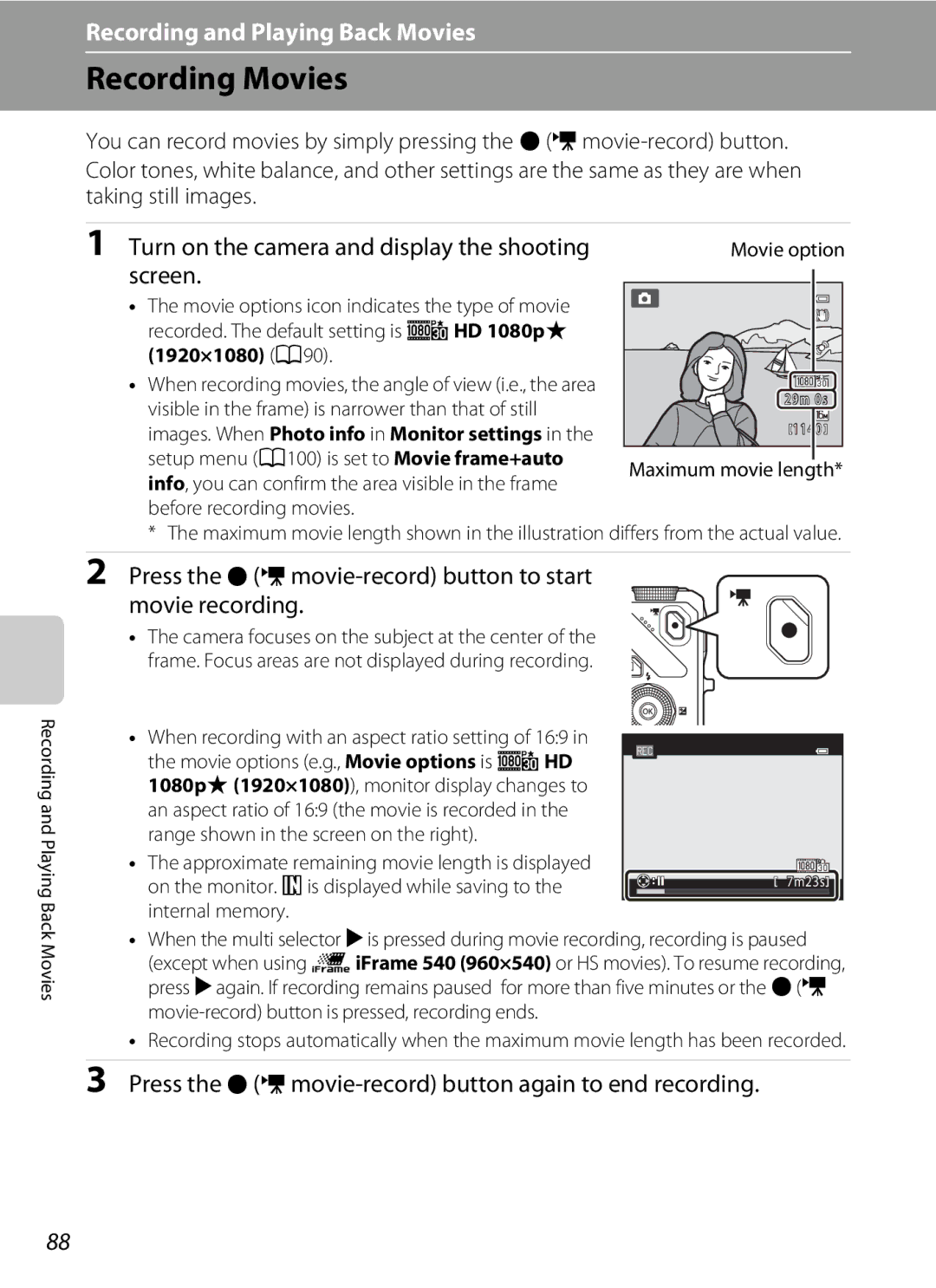Reference Manual
Trademark Information
AVC Patent Portfolio License
Using GPS/Electronic Compass Coolpix S9300 only
Confirming the Package Contents
Read This First
Other Information
About This Manual
Iii
Icon
Life-Long Learning
Information and Precautions
Use Only Nikon Brand Electronic Accessories
Before Taking Important Pictures
Disposing of Data Storage Devices
Items prohibited by law from being copied or reproduced
Never place the strap around the neck of an infant or child
Turn off in the event of malfunction
Handle the camera strap with care
Keep out of reach of children
Observe caution when handling the battery
Vii
CD-ROMs
Viii
Use appropriate cables
Flash
Coolpix S9300 Coolpix S9200
Nikon Inc Walt Whitman Road Melville, New York
Modifications
Interface Cables
Following apply only to users in European countries
Location name data of this camera
Using the camera overseas
Set the Record GPS data of the GPS options menu to Off
Table of Contents
Table of Contents
Xiii
Xiv
E31
E27
E28
E33
Xvi
Basic Operations
Switching Between Shooting Mode and Playback Mode
Parts of the Camera
Parts of the Camera and Basic Operations
Lens cover closed
USB/audio/video output
Parts of the Camera
Controls Used in Shooting Mode
Controls Used in Playback Mode
Monitor
Shooting Mode
Camera and Basic Operations
102, E83
Eye-Fi communication
Movie options normal
Playback Mode
Basic Operations
Switching Between Shooting Mode and Playback Mode
Shooting mode
Selecting Images for Playback
When Displaying Menus
Using the Rotary Multi Selector
When Using Shooting Mode
When Using Playback Mode
If a Tab Is Not Displayed
Using Menus the dButton
Tab Selects the playback mode A78
Shooting menu
Attaching the Camera Strap
Switching Between Tabs
When the Menu Contains Two or More Pages
Selecting Menu Items
Setting the Display Language, Date, and Time First Use Only
Basics of Shooting and Playback
Battery rechargeable Li-ion
Preparation 1 Insert the Battery
Open the battery-chamber/memory card slot cover
Close the battery-chamber/memory card slot cover
Preparation 1 Insert the Battery
Removing the Battery
High Temperature Caution
Prepare the included Charging AC Adapter EH-69P
Preparation 2 Charge the Battery
Camera cannot be turned on
AC Power Source
Charging Using Computer or Battery Charger
Understanding the Charge Lamp
Inserting the Memory Card Correctly
Preparation 3 Insert a Memory Card
Insert the memory card
Formatting a Memory Card
Removing Memory Cards
Internal Memory and Memory Cards
Approved Memory Cards
Preparation 3 Insert a Memory Card
Battery Level
Press the power switch to turn on the camera
Check the battery level and number of exposures remaining
Turn the Camera On
Turning the Camera On and Off
Power Saving Function Auto Off
Turn the Camera On
Setting the Display Language, Date, and Time
Daylight Saving Time
Changing the Language Setting and the Date and Time Setting
Clock Battery
Imprinting the Shooting Date in Printed Images
Rotate the mode dial to select the shooting mode
Select a Shooting Mode
See The Monitor A6 for more information
USpecial effects mode A57
Select a Shooting Mode
Features That Are Available in Shooting Mode
Auto mode A36 Shoot with basic camera operations
Ready the camera
Using a Tripod
Frame a Picture
Frame the picture
Frame a Picture
Using the Zoom
Digital Zoom
Digital Zoom and Interpolation
Focus and Shoot
When a face is detected
When a face is not detected
Press the shutter-release button all the way
Autofocus
When the Subject Is Close to the Camera
Focus and Shoot
To Make Sure You Do Not Miss a Shot
Use the multi selector to view previous or next images
Play Back Images
Press the cplayback button
Displaying Shooting Information
Thumbnail Playback, Calendar Display
Changing How Images Are Displayed
Playback Zoom
Play Back Images
Press the multi selector Hor Ito select
Deleting the Last Image Captured While in Shooting Mode
Delete Unwanted Images
Press Hor Ito select Yes and press the k button
Delete Unwanted Images
Operating the Erase Selected Images Screen
Selecting Certain Types of Images for Deletion
Page
Shooting Features
Options Available in the Shooting Menu AAuto Mode
AAuto Mode
Changing AAuto Mode Settings
A auto mode, the following option settings can be changed
Features That Cannot Be Used Simultaneously
Auto Mode
Subject tracking
XScene auto selector A39
Scene Mode Shooting Suited to Scenes
View a Description Help Information of Each Scene
Black and white copy a
Characteristics of Each Scene Mode
Changing Scene Mode Settings
Scene Mode Shooting Suited to Scenes
Night landscape
Backlighting
YMbPortrait Use this mode for portraits
YMdSports
Hand-held
YMh Sunset
YMf Party/indoor
YMi Dusk/dawn
YMu Food
YMl Museum
YMm Fireworks show
Zoom is fixed at the wide-angle position
Single One picture is captured at a time
Viewing Pictures Taken Using Pet Detection
OFF Press the shutter-release button to release the shutter
Camera cannot record 3D movies
Viewing 3D Photography
YMs 3D photography
Your TV or monitor to ensure proper use
Frame the picture and wait for the subject to smile
Smart Portrait Mode Shooting Smiling Faces
Shooting ends
Options Available in the Smart Portrait Menu
Changing Smart Portrait Mode Settings
Smart Portrait Mode Shooting Smiling Faces
Releasing the Shutter Manually
Using Skin Softening
Frame the subject and shoot
Continuous Shooting Mode Burst Shooting
When AF area mode is set to Face priority default
See Continuous Menu A55 for more information
Continuous Shooting Mode Burst Shooting
Changing Continuous Shooting Mode Settings
Images Captured in Continuous Shooting Mode
Options Available in the Continuous Shooting Menu
Continuous Shooting Options
Pre-shooting Cache
Characteristics of Each Special Effect
Special Effects Mode Settings
Special Effects Mode Applying Effects When Shooting
Changing Special Effects Mode Settings
Slider
MFlash mode a
Features That Can Be Set Using the Multi Selector
NSelf-timer a
Available Functions
Frame the subject and take a picture
Using the Flash Flash Modes
Press H m flash mode on the multi selector
Effective Range of the Flash
Available Flash Modes
Raising the Flash
Lowering the Flash
Auto flash U auto, V auto with redeye
Flash Mode Setting
Auto with Red-eye Reduction
Self-timer starts, and the number
Using the Self-timer
Self-timer n10s and n2s are not available
Press the shutter-release button all Way
Macro mode icon F is displayed
Using Macro Mode
Macro Mode Setting
Memory even if the camera is turned off
Operating the Creative Slider
Adjust the brightness, vividness, or hue
Selector Switches between Brightness Exp. +
Use the multi selector as explained below
Creative Slider Settings
Press the shutter-release button to take a picture
Adjusting Hue White Balance Adjustment
Adjusting Brightness Exposure Compensation
Adjusting Vividness Saturation Adjustment
Using the Histogram
Press the multi selector to select a compensation value
Adjusting Brightness Exposure Compensation
Press K o exposure compensation on the multi selector
Press the kbutton to apply Compensation value
List of the Default Settings
A40
Flash mode Self-timer Macro mode Exposure
A60 A63 A64 A68 XA39
A41
Changing the Image Size Image Mode
Image Mode Settings Image Size and Quality
P4608×3456
Changing the Image Size Image Mode
Number of Exposures Remaining
R3264×2448
Mode is set to Subject tracking
Features That Cannot Be Used Simultaneously
Some shooting settings cannot be used with other functions
Shot
Focusing on the Subject
Viewing Pictures Taken Using Face Detection
Using Face Detection
Focusing on the Subject
Faces
Position the subject at the center of the frame
Focus Lock
Press the shutter-release button halfway
Playback Features
Playback Features
Available Playback Modes
Switching Between Playback Modes
Selecting Certain Types of Images for Playback
Play A30
Auto sort mode
Press Hor Ito select a mode and then press the kbutton
See Favorite Pictures Mode E9 for more information
Selecting Certain Types of Images for Playback
Effects are Soft, Selective color, Cross screen
Features Available in Playback Mode Playback Menu
You can configure the following functions
Fisheye, Miniature effect and Painting
Pictures taken using Easy panorama or 3D photography
Hdmi mini connector Type C
Connecting the Camera to a TV, Computer, or Printer
Insert the plug straight
Installing ViewNX
Using ViewNX
Compatible Operating Systems
Using ViewNX
Start the installer
Remove the ViewNX 2 Installer CD from the CD-ROM drive
Follow the on-screen instructions to install the software
Import File using Nikon Transfer 2 and click OK
Connecting the USB Cable
When using Windows
Transferring Images to the Computer
Terminate the connection
Viewing Images
Transfer images to the computer
Start ViewNX
Playback mode, press the k button to play a movie
Recording and Playing Back Movies
Press the b e movie-record button to start Movie recording
Recording Movies
Turn on the camera and display the shooting screen
Press the b e movie-record button again to end recording
Recording Movies
Functions Available in Movie Recording
Maximum Movie Length
Recording HS High Speed Movies
Following option settings can be changed
Playing Back Movies
Press the cplayback button to select playback mode
Adjusting the volume
Press the kbutton to play back a movie
Using GPS/Electronic Compass Coolpix S9300 only
Using GPS/Electronic Compass Coolpix S9300 only
Press the dbutton
Starting GPS Data Recording
Select On and press the kbutton
Press the dbutton Mz GPS options tab A11 Mgps options
Starting GPS Data Recording
Pictures with Recorded Position Information
ChangingtheGPSorElectronicCompassSettingsGPSOptionsMenu
Off
Card using End log in Create log
General Camera Setup
General Camera Setup
Hand-held selected, Easy panorama or 3D
Setup Menu
100
Photography
Setup Menu
101
102
For a Auto Mode, Continuous Shooting Mode
Playing and Deleting Images Captured Using
Connecting the Camera to a TV Viewing Images on a TV
Shooting Menu
WNormal
Using Easy Panorama Shooting and Playing Back
Taking Pictures with Easy Panorama
XWide
Example of moving the camera
When the guide showing the shooting point reaches
End, the shooting ends Guide
Following operations can be performed with the playback
Using Easy Panorama Shooting and Playing Back
Viewing Easy Panorama Scroll
Controls at the top of the monitor while playback is paused
Press the shutter-release button to take First picture
Using 3D Photography
Frame the subject
Wait for the camera to automatically release the shutter
Using 3D Photography
Taking 3D Pictures
Or Continuous H 60 fps in the continuous shooting menu A55
Sports A42 or Continuous in the Pet portrait A48 scene mode
Playing Images in a Sequence
Sequence Display Options
Erase entire sequence All images
Playback Menu Options Available When Using Sequence
Deleting Images in a Sequence
Sequence, including the image that is displayed Are deleted
Which the images will be added and press the kbutton
Favorite Pictures Mode
Adding Images to Albums
Use the multi selector to choose the album to
Playing Back Images in Albums
Favorite Pictures Mode
E10
Removing Images From Albums
To cancel removal, select No
E11
Press H, I, Jor Kto choose an icon and press the kbutton
Changing the Favorites Album Icon
E12
Use the multi selector to select a category and then
Auto Sort Mode
E13
Press the kbutton to play back images in the selected
E14
Auto Sort Mode Categories
Auto Sort Mode
Portrait*, Night portrait*, or Party/indoor
List by Date Mode
E15
E16
Editing Features
Editing Still Images
Miniature effect and Painting
Restrictions on Image Editing
E17
Editing Still Images
Original Pictures and Edited Copies
ID-Lighting Enhancing Brightness and Contrast
KQuick Retouch Enhancing Contrast and Saturation
E18
Press the multi selector Hor Ito choose
Setting level, and press the kbutton
ESkin Softening Softening Skin Tones
Confirm the results
PFilter Effects Applying Digital Filter Effects
Adjust the effect and press the kbutton
E20
Desired copy size, and press the kbutton
GSmall Picture Reducing the Size of an Image
Confirm the result and press the kbutton
E21
E22
ACrop Creating a Cropped Copy
Use the multi selector to choose Yes, and press Kbutton
Image Size
Turn off the camera Connect the camera to the TV
When connecting using the included audio/video cable
When connecting using a commercially available Hdmi cable
E23
Using the TV’s Remote Control Hdmi Device Control
Connecting the Camera to a TV Viewing Images on a TV
When Nothing Appears on the TV
E24
Printing Pictures
Connecting the Camera to a Printer Direct Print
E25
Take pictures
Camera is automatically turned on
Connecting the Camera to a Printer
Turn off the camera Turn on the printer
E26
Choose Copies and press the kbutton
Printing Individual Images
Be printed, and press the kbutton
Choose Paper size and press the kbutton
Choose Start print and press the kbutton
Printing Multiple Images
Choose the desired paper size and press the kbutton
Printing starts
Number of copies up to nine per picture
E29
Print selection Choose the pictures up to a maximum
Numeral indicating the number of copies to be
Print all images
E30
Paper Size
Monitor display returns to that shown in step
Extracting Only the Desired Portions of the Movie
Edited movie is saved To cancel the saving, choose No
Editing Movies
Press Hor Ito choose KChoose end point
E32
Editing Movies
Option Description AAuto default setting
White Balance Adjusting Hue
Shooting Menu for AAuto Mode, Continuous Shooting Mode
BPreset manual
Choose Measure
Using Preset Manual
BPreset manual, then press the k button
Press the k button to measure the white balance value
E35
Matrix default
Metering
Metering Area
ISO Sensitivity
Continuous Shooting
E36
E37
AF Area Mode
You can set how the focus area is determined for autofocus
E38
E39
Using Subject Tracking
Press the kbutton to cancel the registration Subject
If the camera focuses on the focus area when
E40
Autofocus Mode
Autofocus Mode for Movie Recording
Choose how the camera focuses
Smart Portrait Menu
Image Mode Image Size and Quality
Smile Timer
Skin Softening
E42
Off default setting Disables blink proof
Blink Proof
Smart Portrait Menu
Choose the pictures up to a maximum
Playback Menu
APrint Order Creating a Dpof Print Order
E43
E44
Playback Menu
E45
Favorite pictures mode Or auto sort mode
List by date mode
Deleting All Print Orders
Slide show begins
BSlide Show
Use the multi selector to choose Start,
Choose End or Restart
Protect
Press the cbutton Playback mode M dbutton A11 MdProtect
E47
Press Hor Ito set on or OFF images or the number of copies
Follow the procedure described below to select images
Image Selection Screen
Press the kbutton to apply the image selection
Rotated Counterclockwise
FRotate Image
E49
Rotated Clockwise
Playing Voice Memos
EVoice Memo
Recording Voice Memos
Deleting Voice Memos
Select a copy option and press the k button
Press the cbutton Playback mode Mdbutton A11 MhCopy
HCopy Copy Between Internal Memory and Memory Card
E51
E52
CSequence Display Options
XChoose Key Picture
Message Memory contains no images
Normal Speed Movies
Movie Menu
Movie Options
E53
E54
Open with HS Footage
HS Movies
Movie Menu
Press the b e movie-record button to end recording
Recording Movies in Slow Motion and Fast Motion HS Movie
Press the b e movie-record button to start recording
E55
10 s Playback 40 s Slow motion playback No sound
E56
HS Movie
Min Fast motion playback No sound
Wind Noise Reduction
E57
GPS Options Coolpix S9300 only
GPS Settings
E58
E59
Updating the A-GPS File
GPS Options Coolpix S9300 only
E60
POI Display
E61
When log recording is completed, select End
Create Log Record the Log of Moving Information
Press the dbutton MzGPS options tab A11 MCreate log
To Erase Log Data
Select Save log, and press the kbutton
E62
Log Data
E63
View Log
To Erase Log Data
Press the dbutton MzGPS options tab A11 MView log
Electronic Compass
E64
E65
Welcome Screen
E66
Hour minute
Time Zone and Date
E67
Year/Month/Day, Month/Day/Year or Day/Month/Year
Press K
Setting the Travel Destination Time Zone
Choose xTravel destination and press the kbutton
Press Jor Kto choose the travel destination Time zone
E69
Time Zones
Photo info
Monitor Settings
E70
Auto info above, the movie frame is
E71
Addition to information shown with
Displayed before recording movies Reference Section
Print date and Print order
Print Date Imprinting Date and Time on Pictures
E72
Press the dbutton Mztab A11 MPrint date
Vibration Reduction
Well as when shooting still images
Off Vibration Reduction is not enabled
E73
Motion Detection
When AF area mode is set to Subject tracking
E74
AF Assist
E75
Digital Zoom
Enable or disable the digital zoom
E76
Auto Off Setting
Sound Settings
Adjust the following sound settings
Auto Off
Formatting the Internal Memory
Format Memory/Format Card
Language
Formatting Memory Cards
E79
TV Settings
Adjust the settings for connecting to a TV
Hdmi and HDMI-CEC
Charge by Computer
E80
E81
Charge Lamp
Did someone blink? Screen
Portrait A42 Night portrait when Tripod is selected A43
Blink Warning
E82
E83
Eye-Fi Communication Indicator
Eye-Fi Upload
Supported Eye-Fi Cards
E84
Reset All
Filmstrip
Basic Shooting Functions
E85
Special Effects Menu
Setup Menu
E86
Movie Menu
E87
Others
Displays the current camera firmware version
Firmware Version
E88
Press the dbutton A11 Mz tab MFirmware version
E89
File and Folder Names
Selected images
E90
Optional Accessories
E91
Display Cause/Solution
Error Messages
E92
E93
Error Messages
Yes Backup the data to a computer before formatting
Format card?
E94
E95
Whether the memory card is inserted
E96
Caring for the Products
Data Coolpix S9300 only Troubleshooting
Specifications
Caring for the Camera
Caring for the Products
Camera
Battery
Caring for the Products
Charging AC Adapter
Memory Cards
Caring for the Camera
Cleaning
Storage
Terms and Conditions
Governing Law. The above terms
Contractor Manufacturer/ Supplier Name
2010
Behörden entnommen
Great Britain
Greece Hungary Italy
F10
See Error Messages E92 for more information
Troubleshooting
Power, Display, Settings Issues
Problem Cause/Solution
F12
Troubleshooting
BElectronically Controlled Cameras
Shooting Issues
F13
F14
Playback Issues
F15
F16
Printer to select paper size Paper size with
F17
Cannot select
E27
GPS Coolpix S9300 only
F18
F19
Specifications
Nikon Coolpix S9300/S9200 Digital Camera
F20
Specifications
Fireworks show scene mode
4000 1/120 s Continuous H 120 fps
Charging AC Adapter EH-69P
Rechargeable Li-ion Battery EN-EL12
Specifications
F21
Supported Standards
F22
Numerics
Symbols
Index
F23
F24
F25
Subject tracking E38, E39 Sunset h
F26
Telephoto zoom 27 Thumbnail playback
F27
FX2B0211
Nikon Corporation