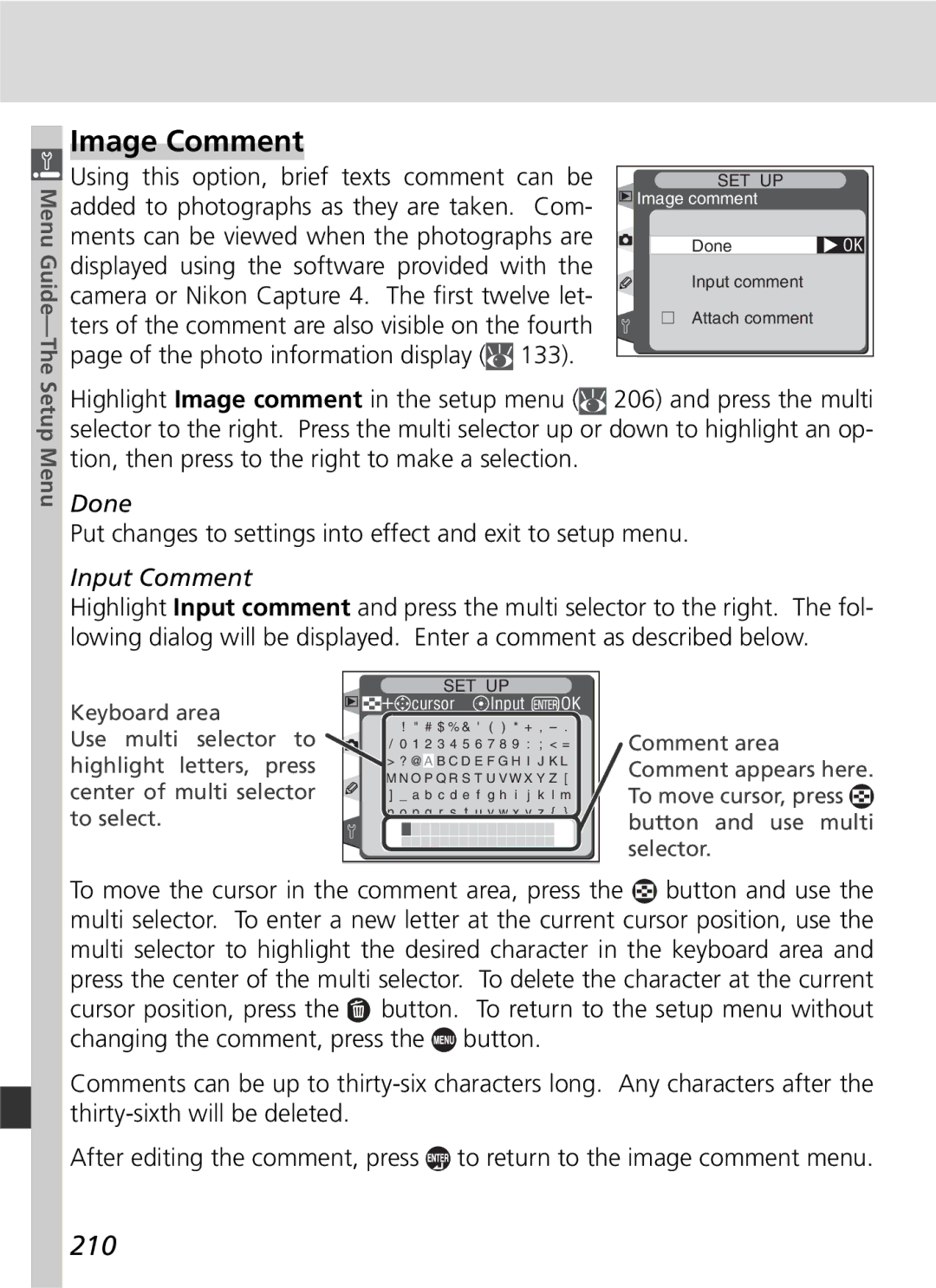Digital Camera
Product Documentation
Quick Start Guide
Guide to Digital Photography
Overview
How to Read This Manual
White Balance Image Adjustment
Basic Photography Basic Playback Image Quality and Size
For Your Safety
Do not look at the sun through the view- finder
Iii
Use appropriate cables
Caring for the Camera and Battery
Keep dry
Batteries
Page
Vii
Comply with copyright notices
Trademark Information
Table of Contents
129
139
147
221
227
250
Overview
Getting Started
This chapter is divided into the following sections
Getting to Know the Camera
Overview
About This Manual
Overview
Camera Controls and Displays
Getting to Know the Camera
Camera Body
LCD Illuminators
Camera Body
Introduction-Getting to Know the Camera
Speaker and Microphone
Top Control Panel
126
Number of intervals for Interval timer photography 120
Number of shots in bracketing
Number of exposures
Rear Control Panel
173
Remaining indicator
Voice memo recording indicator
183
Viewfinder Display
Number of exposures Remaining Number of shots remaining
Mm 0.31˝ reference circle for
85-93
Electronic analog exposure display
White balance
Command Dials
Image quality and size
Sensitivity ISO equivalency
Flash settings
Choose a flash sync mode for optional Speedlight
Exposure
Camera
Multi Selector
Multi selector is used for the following operations
Multi Selector
First Steps
Getting the Camera Ready for Use
Introduction-First Steps
Attach the Camera Strap
Monitor Cover
EN-EL4 Batteries
Insert the Battery
Removing the Battery
Camera Off Display
Choose a Language
Shooting Menu
Clock Battery
Set the Time and Date
Attach a Lens
Protect the Camera from Dirt and Dust
Detaching the Lens
First Steps
Insert a Memory Card
Insert a memory card
No Memory Card
Format
Memory Cards
Removing Memory Cards
Basic Photography
Basic Playback
Basic Photography
Taking Your First Photographs
Tutorial-Basic Photography
Icon Control View
Battery Indicator
Ready the Camera
Icon
Exposure-count displays in the top con
Rent settings. When this number reaches
Check the number of exposures remaining
Trol panel and viewfinder show the number
200
Adjust Camera Settings
Tutorial
Description
Single-area
Clicks into place pointing to
Frame a Photograph
Viewfinder Focus
Focus
Viewfinder display
Indicator
Check Exposure
Shutter Speed and Camera Shake
Take the Photograph
Do Not Photograph Strong Light Sources
Image Review
Viewing Additional Photographs
Basic Playback
Viewing Photographs
Take Additional Photographs
Page
Details
What lighting is available?
What is more important, shutter speed or aperture?
How will this photograph be used?
Will this be a single photo, or a series of photos?
Choosing a Menu
Using Camera Menus
Taking Photographs-Using Camera Menus
Basic Menu Operations
To modify settings for an item in the current menu
Making a Selection
Exiting the Menus
Making Effective Use of Memory
Image Quality and Size
Image Quality
Option
White Balance Bracketing
Image Quality Menu
Photographs-Image Quality and Size
File Names
Qual Button
Rear panel
Taking
Image Size
Raw Compression Menu
Large 2464×1632
Press the multi selector to
Image Size Menu
Highlight Image size in the shooting menu
Right
433
Memory Card Capacity and Image Quality/Size
222 390
709
Number of Exposures Remaining
Large-Capacity Memory Cards
D2-Maximum Shots
Or smaller apertures
Sensitivity ISO Equivalency
Reacting Faster to Light
ISO Menu
ISO Button
B1-ISO Auto
Taking Photographs-Sensitivity ISO Equivalency
B2-ISO Step Value
ISO step value set to 1/2 step ISO step value set to 1 step
Keeping Colors True
Approximate Color Option temperature Description
White Balance
White
Highlight White bal. in the shooting menu
Color Temperature
White Balance Menu
Taking Photographs-White Balance
WB Button
E5-Auto BKT Set
Balance
Fine-Tuning White Balance
Taking Photographs-White
Mired
Fine-Tuning and Color Temperature
Choosing a Color Temperature
Photographs-White Balance
Recording New Values with the Camera
Preset White Balance
White Balance Presets
Copying Values from Existing Photographs
Object. Use when subject is under same lighting as camera
Measuring a Value for White Balance
Panel can be used to make reference object appear gray
Exposure Mode
Will show a flashing
Rear control panel Viewfinder Top control panel
Selecting a White Balance Preset the WB Button
White Balance
Entering a Comment
+ cursor Input OK
Display
Graph on the memory card to a selected preset
Press Button to return to the thumbnail
Nail display and press the center of the multi se
Copying White Balance from d-0 to Presets d-1 d-4
Taking Photographs-Image Adjustment
Image Adjustment
Shooting Menu Settings
Making Edges More Distinct Image Sharpening
Adjustment
Adjusting Contrast Tone Compensation
Different setting. For best results, use a type G or D lens
Normal Less contrast More contrast Custom
Color Mode
Suiting Colors to a Workflow Color Mode
Photographs-Image Adjustment
Nikon Software
Image sharpening Tone compensation
Controlling Color Hue Adjustment
Hue
Choosing a Shooting Mode
Single Frame, Continuous, Self-Timer, or Mirror Up
Mode
Taking Photographs-Choosing a Shooting Mode
Memory Buffer
Buffer Size
Controlling How the Camera Focuses
Focus Mode
Focus
Servo AF
Taking Photographs-Focus
Focus Area Selection
Focus Area Selection
A6-Focus Area Illum
F1-Center Button Shooting Mode
Focus
A7-Focus Area
AF-Area Mode
Autofocus
Icon Description
Manual Focus
A4-Disable Lock-On
Poorly lit. Single-area AF is recommended in these cases
Top Control Panel
Summary of Autofocus Options
Focus-area Selection
How it works
Focus Lock
Continuous-servo AF
Recompose the photograph and shoot
C2-AE-L/AF-L
Getting Good Results with Autofocus
AF-Assist Illuminators
Selection/Autofocus with Manual Priority
Manual Focus
Electronic Range Finder
Focal Plane Position
Metering
B6-Center Weight
Exposure
Controlling How the Camera Sets Exposure
Depth-of-Field Preview
Exposure Mode
CPU Lenses
E4-Modeling Flash
Programmed Auto
Non-CPU Lenses
Exposure Warning
Flexible Program
Exposure Program
Shutter-Priority Auto
Indicator Description
Aperture-Priority Auto
F5-Command Dials
Aperture Lock
Manual
Long Time-Exposures
AF Micro Nikkor Lenses
finder
Electronic Analog Exposure Displays
View
At 1/3 step
Shutter-Speed and Aperture Lock
Shutter-Speed Lock
Aperture Lock
Autoexposure Lock
Shutter-priority auto Shutter speed
Adjusting Shutter Speed and Aperture
Metered Area
C1-AE Lock
Photographs-Exposure
Exposure Compensation
Pressing the button Frame the photograph, focus, and shoot
B4-Exposure Comp. EV
Bracketing
Exposure and Flash Bracketing
Shooting Mode
E8-Auto BKT Selection
Order EVs
100
Bracketing
+0.3, 0, +0.7
101
+0.5, 0, +1.0
Resuming Exposure or Flash Bracketing
E6-Manual Mode Bkting
102
Exposure Bracketing
White Balance Bracketing
Choose WB bracketing for Custom Setting e5 Auto BKT set
103
Exposure
104
Color temp. or
Turning the Camera Off
105
Flash Photography
Using Optional Speedlights
Advanced Wireless Lighting
Creative Lighting System
Auto FP High-Speed Sync
107
Flash Color Information Communication
SB-800
108
FV Lock
TTL Flash Control
109
AF-Assist for Multi-Area AF
Flash control
Lens
TTL Flash Control
110
Flash Photography
Compatible Speedlights
111
Following Speedlights support TTL flash control
Photographs can be taken
Speedlight Flash mode Non-TTL auto Manual
112
SB-30 SB-22S SB-233 SB-293 SB-20 SB-28 SB-21B3
113
Flash sync mode
Flash Sync Modes
D2H supports the following flash sync modes
114
Shutter Speed and Aperture
Exposure mode Shutter speed Aperture
115
E1-Flash Sync Speed
116
Maximum aperture at an ISO equivalent
250 320 400 500 640 800 1000 1250 1600
117
Flash Contacts and Indicators
Accessory Shoe
Sync Terminal
Interval Timer
Interval Timer Photography
Taking Photographs at Preset Intervals
118
Taking Photographs-Interval Timer Photography
119
120
Timer Photography
Mode Max. Shots
During Shooting
121
No Photograph
Interrupting Interval Timer Photography
122
Shooting Menu Banks
C4-Self-timer
Self-Timer Mode
Delaying Shutter Release
Taking Photographs-Self-Timer Mode
124
Non-CPU Lenses
Specifying Lens Focal Length
Specifying Lens Data
Non-CPU Lenses
Default Maximum Aperture
125
Focal Length Not Listed
Specifying Maximum Aperture
126
Function Button
201
Function Button Select FV Lock/Lens data for Custom Setting
127
Taking Photographs-Non-CPU
Taking Photographs-Two-Button Reset
Two-Button Reset
Restoring Default Settings
128
129
Playback Options
Single-Image Playback
130
More About Playback
Using the Multi Selector
131
C5-Monitor Off
3 Shooting Data
Photo Information
132
More About
5 Histogram
133
4 Shooting Data
6 Highlights
F1-Center Button Playback Mode
Viewing Multiple Images Thumbnail Playback
134
135
Taking a Closer Look Playback Zoom
136
Voice Memos
Protecting Photographs from Deletion
137
Removing Protection from All Images
Protected and Hidden Images
Deleting Individual Photographs
138
After Delete
139
Recording and Playback
140
Playback Mode
Recording Voice Memos
Voice Memos
During Recording
141
Interrupting Recording
After Recording
Voice Memo
Voice Memo Recording Options
142
Memos
Voice Memo Button
143
Available
ToOption
Press
Playing Voice Memos
144
Interrupting Playback
OptionTo Description
Voice Memo Playback Options
145
Via Video
146
Index to Menu Options
Custom Settings
147
Playback Menu
148
Playback Menu
Delete
Managing Images
149
Deleting Selected Photographs Selected
Deleting All Photographs All
Yes delete all images in the folder or folders se
Playback Folder
150
Playback Menu
151
Slide Show
Starting the Slide Show Start
To To
Changing the Display Interval Frame Intvl
152
Off voice memos will not be played back during slide shows
Voice Memo Playback Options Audio Playback
153
Menu Guide-The Playback Menu
154
Hide Image
Hiding Selected Photographs Select/Set
Menu
155
File Attributes for Hidden Images
148
Print Set
156
Press the multi selector to the right. Press
Modifying the Print Order Select/Set
157
Or down to highlight an option, then press
Removing All Images from the Print Order Deselect All
158
Exif version
159
Display Mode
Image Review
Data
Menu Guide-The
After Delete
160
Show next
Shooting menu contains two pages of options
Shooting Menu
161
Shooting menu bank
Sensitivity ISO Equivalency
Shooting Menu Bank
162
Shooting Menu Bank
163
Renaming Shooting Menu Banks
Default
Reset Shooting Menu
Following settings are affected
Two-Button Reset
Number of Folders
Active Folder
165
Automatic Folder Creation
File Name
166
Raw Compression
White Balance
167
Tone Compensation
Color Mode
Image Sharpening
168
Non-CPU Lens Data
Hue Adjustment
Interval Timer Shooting
169
Custom Settings
Custom Settings
Fine-Tuning Camera Settings
170
171
Following Custom Settings are available
Menu Guide-Custom Settings
Options
172
Custom Setting C Bank Select
173
Custom Setting R Menu Reset
Custom Settings Bank
174
Default settings are listed below
175
Settings
Custom Setting a1 AF-C Mode Priority
Custom Setting a2 AF-S Mode Priority
176
Pattern
Custom Setting a3 Group Dynamic AF
177
Pattern Center area
178
Custom Setting a4 Disable Lock-on
Custom Setting a5 AF Activation
179
Continuous Mode
Custom Setting a6 Focus Area Illum
Manual Focus Mode
Focus areas not displayed in continuous Off mode
Custom Setting a7 Focus Area
When Selected
181
Automatically adjust sensitivity ISO equivalency
Custom Setting a8 Vertical AF-ON
Custom Setting b1 ISO Auto
182
183
Custom Setting b2 ISO Step Value
CH Mode
Bank Select
184
Custom Setting b3 EV Step
Custom Setting b5 Exposure Comp
EV 1/3 step,
185
Custom Setting b6 Center Weight
Custom Setting f5 OffOn
+/- & CMD Dial
Custom Setting c1 AE Lock
Custom Setting c2 AE-L/AF-L
186
Custom Setting c5 Monitor Off
Custom Setting c3 Auto Meter-Off
Custom Setting c4 Self-Timer
187
Interval Timer Photography
Custom Setting d1 Shooting Speed
Custom Setting d2 Maximum Shots
188
Custom Setting d3 Exp. Delay Mode
189
Custom Setting d4 Long Exp. NR
190
Playback
Tains no photographs, file numbering reset to
Custom Setting d5 File No. Seq
When a photograph is taken, the camera names
191
Rear Control Panel
Custom Setting d6 Cntrl Panel/Finder
192
Rear control panel shows sensitivity
Custom Setting d7 Illumination
193
Viewfinder Display
194
Custom Setting e1 Flash Sync Speed
Custom Setting e2 Flash Shutter Speed
Fixing Shutter Speed at the Flash Sync Speed Limit
Matically adjusted for aperture when an external
Custom Setting e3 AA Flash Mode
Custom Setting e4 Modeling Flash
195
Custom Setting e5 Auto BKT Set
196
197
Custom Setting e6 Manual Mode Bkting
Custom Setting e7 Auto BKT Order
E5 set to AE & flash
Shooting Mode
Custom Setting e8 Auto BKT Selection
Custom Setting f1 Center Button
198
Thumbnail playback
199
Illuminate AF Area Not used
Off
Custom Setting f2 Multi Selector
Custom Setting f3 PhotoInfo/Playback
200
Same as
Custom Setting f4 FUNC. Button
201
Center
Reverse Reverses rotation of command dials
Custom Setting f5 Command Dials
Normal command dial operation
202
Change Main/Sub
Aperture Setting
203
Menu Guide
Custom Setting f6 Buttons and Dials
204
Menus and Playback
Custom Setting f7 No CF Card?
205
Setup menu contains three pages of options
Setup Menu
Camera Setup
Guide-The Setup Menu
Format
207
Mirror Lock-up
Cleaning
LCD Brightness
208
Language
Video Mode
Date
209
210
Put changes to settings into effect and exit to setup menu
Image Comment
Done
Attach Comment
Auto Image Rotation
211
Off
Voice Memo Button
Voice Memo
Voice Memo Protect
Audio Output
USB
213
Dust Off Ref Photo
214
Image Dust Off
215
With the lens ten centimeters four inches
Image Dust Off Reference Data
Battery Info
216
Calibration Charging life
Transceiver
Wireless LAN
217
Status
Send File As
218
Auto Send
Send Folder
219
Network Settings
Firmware Version
Deselect All?
220
221
Connecting to External Devices
Connecting to a Computer
Television Playback
222
Use an AC Adapter
Audio Output
223
Connecting to a Computer
Before Connecting the Camera
Data Transfer and Camera Control
Connecting the USB Cable
Connections-Connecting to a Computer
224
225
Do Not Turn the Camera Off
Disconnecting the Camera
226
227
Lenses for the D2H
Optional Accessories
Lenses and Other Accessories
228
229
Incompatible Accessories and Non-CPU Lenses
Accessories
Compatible Non-CPU Lenses
230
Technical Notes-Optional Accessories
Picture Angle and Focal Length
Calculating Picture Angle
Other Accessories
Use Only Nikon Brand Electronic Accessories
231
Accessories Type B
232
Type E
233
Optional SB-800 Speedlight
SB-50DX Speedlight
234
Optional SB-80DX Speedlight
PC card EC-AD1 PC Card Adapter
235
× USB
Approved Memory Cards
236
24× WA USB
Caring for the Camera
Cleaning
Storage and Maintenance
Storage
Focusing Screens
Replacing the Focusing Screen
Replacing Focusing Screens
238
Setting the Time and Date
Replacing the Clock Battery
Inserting the Clock Battery
239
Low-Pass Filter
240
Cleaning the Low-Pass Filter
Servicing the Camera and Accessories
241
Problem
Troubleshooting
Understanding Error Messages and Displays
242
Problem Solution
243
Monitor panel
244
Specifications
245
246
247
248
Battery Life
249
Index
250
Index
251
Reduction, 190 NORMAL. See Image quality
6MBA0511-B

![]()
![]() Using this option, brief texts comment can be added to photographs as they are taken. Com- ments can be viewed when the photographs are displayed using the software provided with the camera or Nikon Capture 4. The first twelve let- ters of the comment are also visible on the fourth page of the photo information display (
Using this option, brief texts comment can be added to photographs as they are taken. Com- ments can be viewed when the photographs are displayed using the software provided with the camera or Nikon Capture 4. The first twelve let- ters of the comment are also visible on the fourth page of the photo information display (![]() 133).
133).![]() Image comment
Image comment![]() 206) and press the multi selector to the right. Press the multi selector up or down to highlight an op- tion, then press to the right to make a selection.
206) and press the multi selector to the right. Press the multi selector up or down to highlight an op- tion, then press to the right to make a selection.
 +
+ cursor
cursor  Input
Input  OK
OK![]() button and use multi selector.
button and use multi selector.![]() button and use the multi selector. To enter a new letter at the current cursor position, use the multi selector to highlight the desired character in the keyboard area and press the center of the multi selector. To delete the character at the current cursor position, press the
button and use the multi selector. To enter a new letter at the current cursor position, use the multi selector to highlight the desired character in the keyboard area and press the center of the multi selector. To delete the character at the current cursor position, press the ![]() button. To return to the setup menu without changing the comment, press the
button. To return to the setup menu without changing the comment, press the ![]() button.
button.![]()
![]() to return to the image comment menu.
to return to the image comment menu.