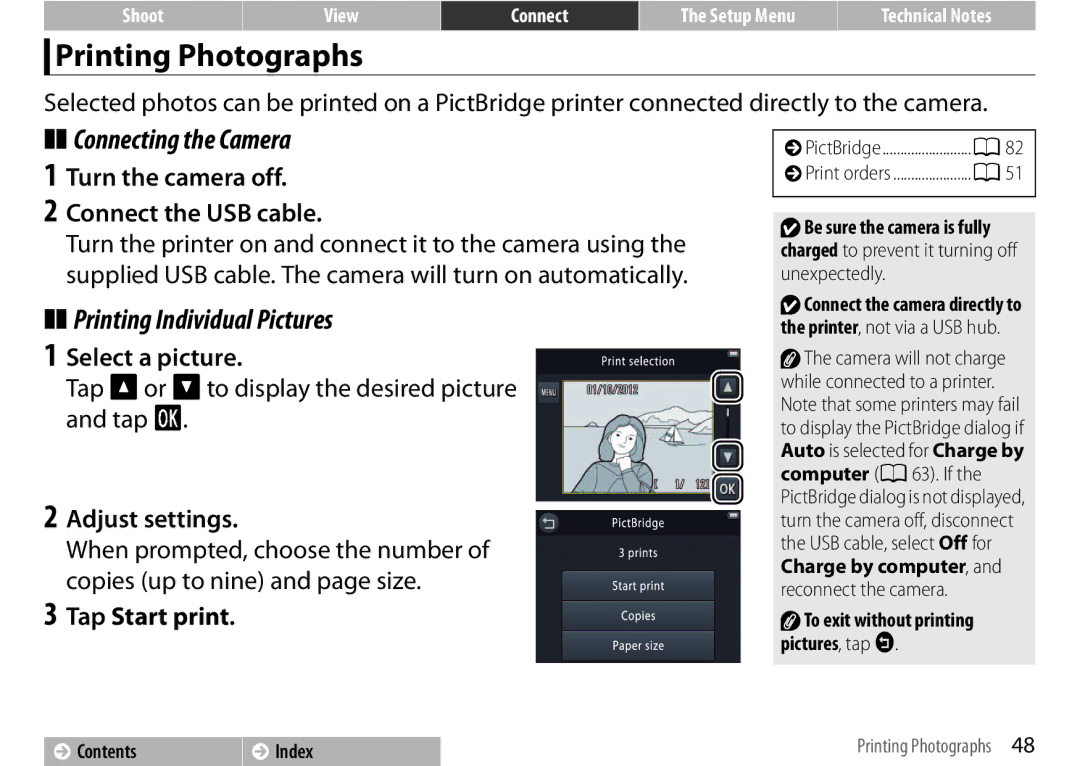Selected photos can be printed on a PictBridge printer connected directly to the camera.
❚❚Connecting the Camera
1Turn the camera off.
2Connect the USB cable.
Turn the printer on and connect it to the camera using the supplied USB cable. The camera will turn on automatically.
❚❚Printing Individual Pictures
1 Select a picture.
Tap B or Cto display the desired picture and tap I.
2 Adjust settings.
When prompted, choose the number of copies (up to nine) and page size.
3 Tap Start print.
PictBridge | A82 |
Print orders | A51 |
|
|
![]()
![]() Be sure the camera is fully charged to prevent it turning off
Be sure the camera is fully charged to prevent it turning off
unexpectedly.
![]()
![]() Connect the camera directly to the printer, not via a USB hub.
Connect the camera directly to the printer, not via a USB hub.
![]() The camera will not charge while connected to a printer. Note that some printers may fail to display the PictBridge dialog if Auto is selected for Charge by computer (A63). If the PictBridge dialog is not displayed, turn the camera off, disconnect the USB cable, select Off for Charge by computer, and reconnect the camera.
The camera will not charge while connected to a printer. Note that some printers may fail to display the PictBridge dialog if Auto is selected for Charge by computer (A63). If the PictBridge dialog is not displayed, turn the camera off, disconnect the USB cable, select Off for Charge by computer, and reconnect the camera.
![]() To exit without printing pictures, tap J.
To exit without printing pictures, tap J.
Contents | Index | Printing Photographs 48 |
|
|
|