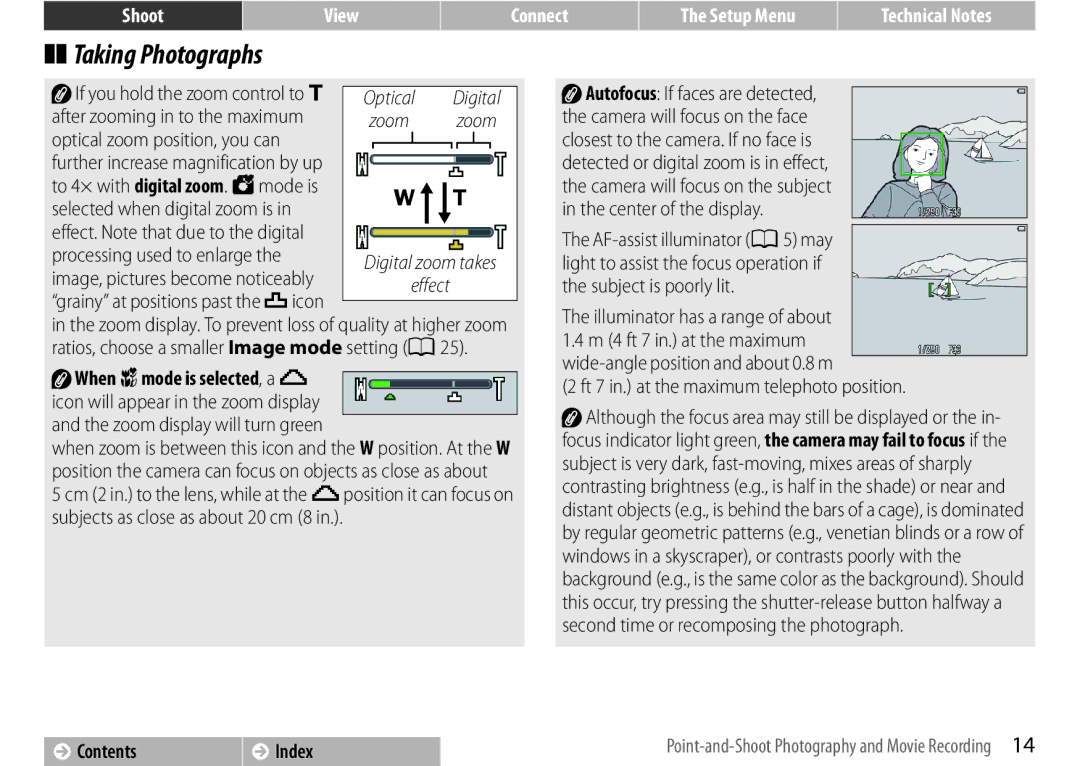![]() If you hold the zoom control to g after zooming in to the maximum
If you hold the zoom control to g after zooming in to the maximum
optical zoom position, you can further increase magnification by up to 4× with digital zoom. G mode is selected when digital zoom is in
effect. Note that due to the digital processing used to enlarge the
image, pictures become noticeably “grainy” at positions past the Vicon
in the zoom display. To prevent loss of quality at higher zoom ratios, choose a smaller Image mode setting (A25).
![]() When imode is selected, a G icon will appear in the zoom display and the zoom display will turn green
When imode is selected, a G icon will appear in the zoom display and the zoom display will turn green
when zoom is between this icon and the W position. At the W position the camera can focus on objects as close as about
5 cm (2 in.) to the lens, while at the Gposition it can focus on subjects as close as about 20 cm (8 in.).
![]() Autofocus: If faces are detected, the camera will focus on the face closest to the camera. If no face is detected or digital zoom is in effect, the camera will focus on the subject in the center of the display.
Autofocus: If faces are detected, the camera will focus on the face closest to the camera. If no face is detected or digital zoom is in effect, the camera will focus on the subject in the center of the display.
The
The illuminator has a range of about
1.4m (4 ft 7 in.) at the maximum
(2 ft 7 in.) at the maximum telephoto position.
![]() Although the focus area may still be displayed or the in- focus indicator light green, the camera may fail to focus if the subject is very dark,
Although the focus area may still be displayed or the in- focus indicator light green, the camera may fail to focus if the subject is very dark,
Contents | Index | |
|
|
|