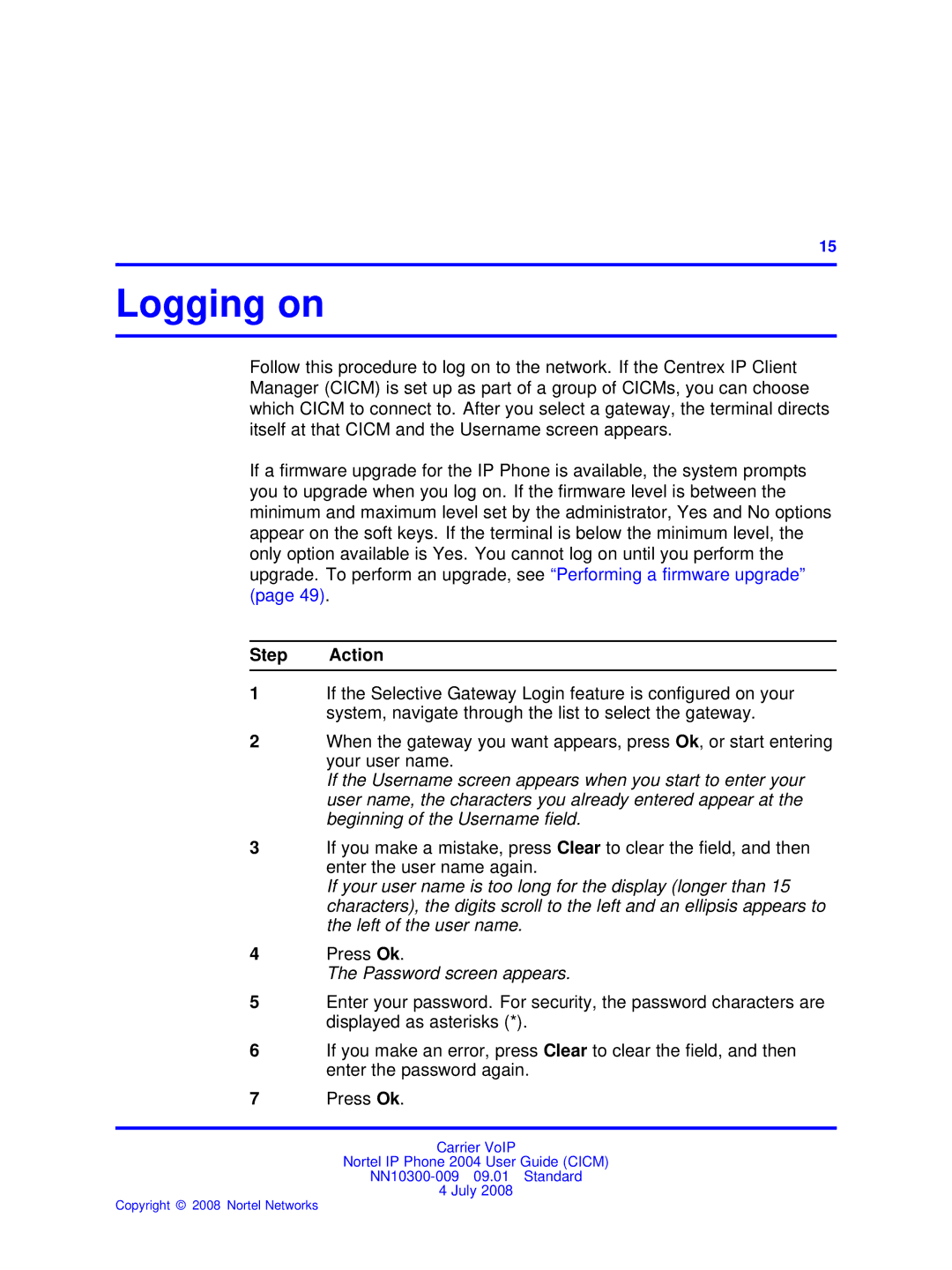.
15
Logging on
Follow this procedure to log on to the network. If the Centrex IP Client Manager (CICM) is set up as part of a group of CICMs, you can choose which CICM to connect to. After you select a gateway, the terminal directs itself at that CICM and the Username screen appears.
If a firmware upgrade for the IP Phone is available, the system prompts you to upgrade when you log on. If the firmware level is between the minimum and maximum level set by the administrator, Yes and No options appear on the soft keys. If the terminal is below the minimum level, the only option available is Yes. You cannot log on until you perform the upgrade. To perform an upgrade, see “Performing a firmware upgrade” (page 49).
Step Action
1If the Selective Gateway Login feature is configured on your system, navigate through the list to select the gateway.
2When the gateway you want appears, press Ok, or start entering your user name.
If the Username screen appears when you start to enter your user name, the characters you already entered appear at the beginning of the Username field.
3If you make a mistake, press Clear to clear the field, and then enter the user name again.
If your user name is too long for the display (longer than 15 characters), the digits scroll to the left and an ellipsis appears to the left of the user name.
4Press Ok.
The Password screen appears.
5Enter your password. For security, the password characters are displayed as asterisks (*).
6If you make an error, press Clear to clear the field, and then enter the password again.
7Press Ok.
Carrier VoIP
Nortel IP Phone 2004 User Guide (CICM)
4 July 2008