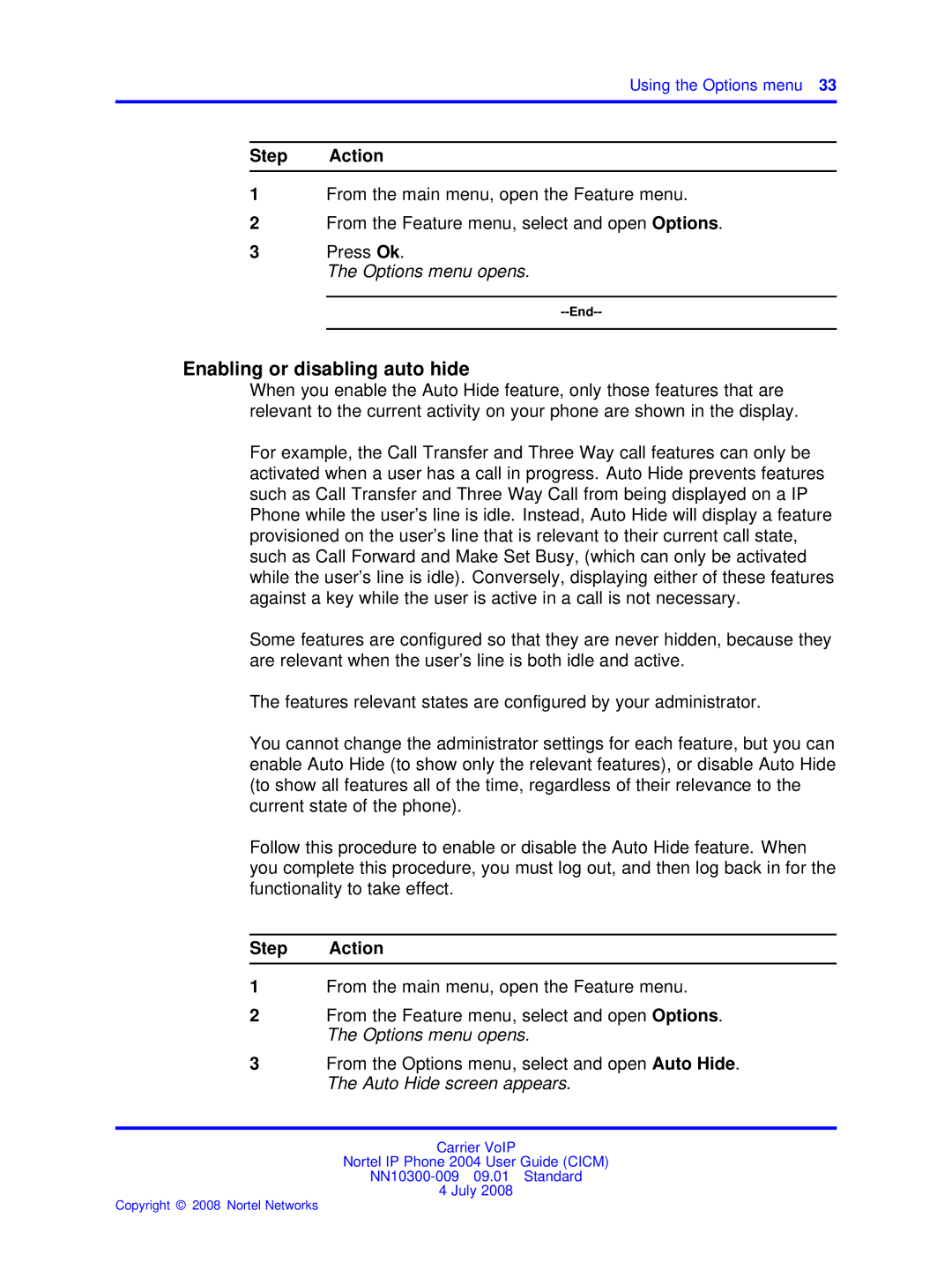Using the Options menu 33
Step Action
1From the main menu, open the Feature menu.
2From the Feature menu, select and open Options.
3Press Ok.
The Options menu opens.
Enabling or disabling auto hide
When you enable the Auto Hide feature, only those features that are relevant to the current activity on your phone are shown in the display.
For example, the Call Transfer and Three Way call features can only be activated when a user has a call in progress. Auto Hide prevents features such as Call Transfer and Three Way Call from being displayed on a IP Phone while the user’s line is idle. Instead, Auto Hide will display a feature provisioned on the user’s line that is relevant to their current call state, such as Call Forward and Make Set Busy, (which can only be activated while the user’s line is idle). Conversely, displaying either of these features against a key while the user is active in a call is not necessary.
Some features are configured so that they are never hidden, because they are relevant when the user’s line is both idle and active.
The features relevant states are configured by your administrator.
You cannot change the administrator settings for each feature, but you can enable Auto Hide (to show only the relevant features), or disable Auto Hide (to show all features all of the time, regardless of their relevance to the current state of the phone).
Follow this procedure to enable or disable the Auto Hide feature. When you complete this procedure, you must log out, and then log back in for the functionality to take effect.
Step Action
1From the main menu, open the Feature menu.
2From the Feature menu, select and open Options. The Options menu opens.
3From the Options menu, select and open Auto Hide. The Auto Hide screen appears.
Carrier VoIP
Nortel IP Phone 2004 User Guide (CICM)
4 July 2008