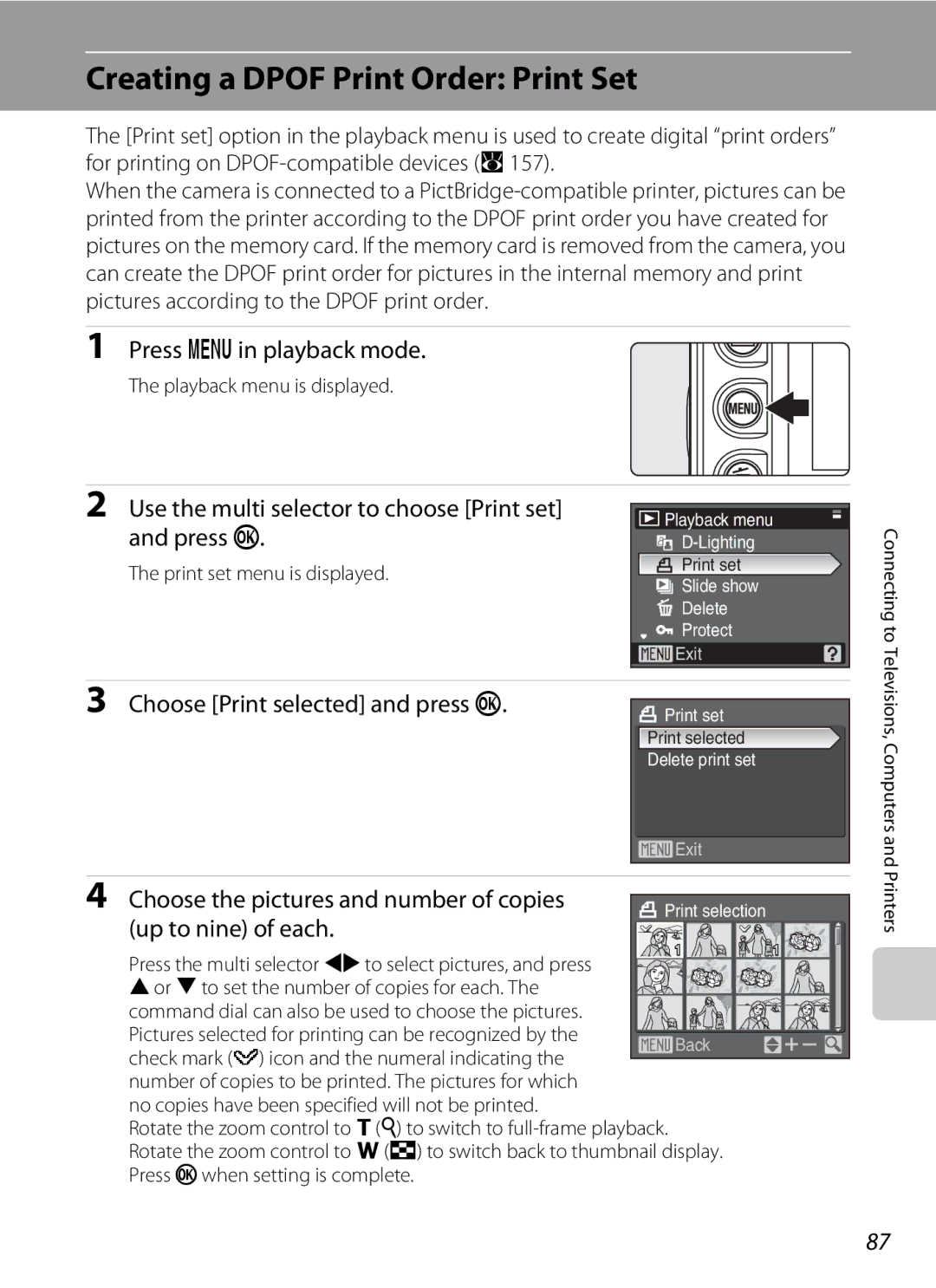User’s Manual
Trademark Information
Page
Turn off in the Event Malfunction
For Your Safety
Do not Disassemble
Handle the Camera Strap with Care
Skin, rinse immediately with plenty of water
For Your Safety
Iii
Use appropriate cables
Observe caution when using the flash
Handle moving parts with care
CD-ROMs
Interface Cables
Modifications
Symbol for Separate Collection in European Countries
Table of Contents
Viii
Table of Contents
Table of Contents
100
121
120
122
123
Xii
About This Manual
Use Only Nikon Brand Electronic Accessories
Information and Precautions
Life-Long Learning
Before Shooting Important Pictures
Disposing of Data Storage Devices
Information and Precautions
139
Parts of the Camera
Camera Body
59, 70
Parts of the Camera
Monitor
Shooting
140
Playback
Current frame number
118
Basic Operations
Mode Dial
Align the mode icon with the mark next to the mode dial
With Shooting
Command Dial and wFUNC Button
With Playback
Basic Operations
With Menu Screens
Multi Selector
Menu options and to apply selection
Right
Press kor the multi selector
DButton
Help Displays
XButton
Current settings
Framing guides P, S, A, and M modes only
Photo information displayed
Attaching the Camera Strap
Charge the battery
Charging the Battery
Fully-exhausted battery will charge in about two hours
Plug the charger
Battery Charger
Charging the Battery
Open the battery-chamber/memory card slot cover
Inserting the Battery
Insert the battery
Close the battery-chamber/memory card slot cover
Inserting the Battery
Removing the Battery
Turning On and Off the Camera
AC Adapter
Press the power switch to turn on the camera
Setting Display Language, Date and Time
Choose Yes and press k
Press k
Select your home time zone A125 and press k
Setting Display Language, Date and Time
Edit the date
Editing the Date and Time
Inserting Memory Cards
Inserting Memory Cards
Insert the memory card
Removing Memory Cards
Write Protect Switch
Inserting Memory Cards
Formatting Memory Cards
Check the battery level and number
Turn the Camera On and Select AAuto Mode
Battery Level
Exposures remaining
Turn the Camera On and Select AAuto Mode
Indicators Displayed in AAuto Mode
Available Functions in AAuto Mode
Auto Power-Off in AAuto Mode Standby Mode
Frame a Picture
Using the Viewfinder
Ready the camera
Frame the picture
Digital Zoom and Image Quality
Using the Zoom
Frame a Picture
Press the shutter-release button halfway
Focus and Shoot
Press the shutter-release button the rest of the way down
Shutter-release Button
During Recording
Focus and Shoot
Autofocus
Focus Lock
Viewing and Deleting Pictures
Viewing Pictures Playback Mode
Deleting Pictures
Press c
Viewing and Deleting Pictures
Playback Mode
Pressing cto Turn On the Camera
Viewing Pictures
Setting the Flash Mode
Using the Flash
Press mflash mode
Flash menu is displayed
Flash Mode Setting
Shooting When Lighting Is Poor and the Flash Is Disabled W
Flash Lamp
Red-eye Reduction
Press nself-timer
Shooting with the Self-timer
Use the multi selector to choose 10s or 3s and press k
Frame the picture and press Shutter-release button halfway
Setting the Focus Mode
Choosing a Focus Mode
Press pfocus mode
Macro Close-up Mode
Exposure Compensation
Press the multi selector Hor Ito adjust Exposure
Press oexposure compensation
Press the shutter-release button to shoot
Setting the Scene Mode
Shooting in the Scene Mode
Rotate the mode dial to y
Scene with the multi selector and press k
Shooting in the Scene Mode
Features
Scene Mode Settings
Icons Used for Descriptions
Camera focuses on subject in center of frame
Sports
Beach/snow
Off Auto Other settings can be selected HSunset
JNight landscape
MFireworks show
Use the multi selector to choose the direction
Shooting Pictures for a Panorama
Shoot the first picture
Panorama Assist
Press kwhen shooting is completed
Exposure Lock
Panorama Maker
Rotate the mode dial to a Frame the subject and shoot
Shooting in Anti-shake Mode
Anti-shake Mode Settings
Image Quality and Image Size in Anti-shake Mode
High-Sensitivity Shooting and Anti-Shake Modes
Shooting in High-Sensitivity Shooting Mode
Rotate the mode dial to B
Shutter Speed and Aperture
Shooting in P, S, A, and M Modes
Frame the subject, focus, and shoot
Shooting in P Programmed Auto
Shooting in P, S, A, and M Modes
Flexible Program
Shooting in S Shutter-Priority Auto
Shutter-Priority Auto Mode
Focus and shoot
Shutter Speed
Aperture and Zoom
Aperture-Priority Auto Mode
Shooting in a Aperture-Priority Auto
Shooting in M Manual
Press the multi selector Kto activate Shutter speed setting
Press the multi selector Kto activate the aperture setting
Shutter Speed of 1/2,000 Sec
Rotate the command dial to choose an aperture value
Thumbnail Playback Mode Display
Playback in full-frame playback mode A28 to display
Viewing Multiple Pictures Thumbnail Playback
Rotate the zoom control to fh thumbnail
Use Description Choose pictures
Viewing Multiple Pictures Thumbnail Wheel Playback
Taking a Closer Look Playback Zoom
Switch to full Press k Frame playback Crop picture
Zoom To g i, to a maximum of 10×
Dial to right
Original Pictures and Edited
Editing Pictures
Picture Editing
Use the multi selector to choose D-Lighting and press k
Enhancing Brightness and Contrast D-Lighting
Choose OK and press k
Editing Pictures
Refine copy composition
Creating a Cropped Copy Crop
Press d Use the multi selector to choose Yes Press k
New picture, containing only the portion visible
New, smaller copy is created
GResizing Pictures Small Picture
Use the multi selector to choose Black border and press k
Adding Black Frame on Pictures Black Border
Choose the desired thickness of frame and press k
Black Border
Recording Voice Memos
Voice Memos Recording and Playback
Playing Voice Memos
Deleting Voice Memos
Choose the desired date and press k
Selecting a Date in Calendar Mode
Viewing Pictures by Date
Viewing Pictures by Date
Selecting a Date in List by Date Mode
Using Calendar Mode and List by Date Mode
Print Set Marking
Calendar and List by Date Menus
Changing Movie Settings
Rotate the mode dial to D
Recording Movies
Recording Movies
Movie Menu
Using the Command Dial to Choose Movie Options
Selecting Movie Options
Movie menu offers the options shown below
Movie Options and Maximum Movie Length and Frames
Movie Menu
Option Internal memory Memory card
JTV movie 640 P
Choose how the camera focuses in movie mode
Auto-focus Mode
Time-Lapse Movies
Camera returns to shooting mode
Press d
68 60 seconds
Time-Lapse Movie
Recognized by movie mode icons. To play a movie
Full-frame playback mode A28, movies are
Movie Playback
Deleting Movie Files
Length of recording that can be made will be displayed
Making Voice Recordings
Making Voice Recordings
Operations During Recording
Sound file and press k
Playing Voice Recordings
Playing Voice Recordings
Deleting Sound Files
Operations During Playback
Copying starts
Copying Voice Recordings
No sound file. Message
Turn off the camera
Connecting to a TV
Tune the television to the video channel
Hold down cto turn on the camera
Before Connecting the Camera
Connecting to a Computer
Installing the Software
Operating Systems Compatible with Coolpix P5100
Connecting the USB Cable
Connecting to a Computer
Transferring Pictures from the Camera to a Computer
Mac OS
Disconnect the camera when transfer is complete
Transfer pictures when Nikon Transfer has finished loading
For Users of Windows 2000 Professional
Turn the camera off and disconnect the USB cable
Panorama Creation with Panorama Maker
Using Standard OS Operations to Open Image/Sound Files
Turn camera off and disconnect USB cable
Connecting to a Printer
Printing Pictures
Connecting to a Printer
Connecting the Camera and Printer
Check printer settings
Turn off the camera Turn on the printer
Printing Pictures One at a Time
Printing Multiple Pictures
When the print selection screen is displayed, press d
Choose Start print and press k
Printing starts
Print all images
Print selection Choose the pictures and number of copies up
To nine of each
Current print/total number of prints
Paper Size
Creating a Dpof Print Order Print Set
Deleting All Print Orders
Creating a Dpof Print Order Print Set
Date Imprint
Choose Done and press kto complete the print order and exit
Image quality1 A91
Shooting Options The Shooting Menu
Navigating the Camera Menu
Displaying the Shooting Menu and High-sensitivity Menu
Shooting Options The Shooting Menu
Image quality is shown by an icon in the monitor A6
QImage Quality
Image size is shown by an icon in the monitor A6
RImage Size
Number of Exposures Remaining
Optimize Image
FOptimize Image
Customizing Image Enhancement Options Custom
Default setting is Auto
Contrast
Image sharpening
Shooting in Black-and-White Black-and-White
Following options can be adjusted in Custom
W + Color
Green Softens skin tones. Suitable for portraits
BWhite Balance
Flash Mode
Reference object frame
Preset Manual
Frame the reference object
M mode, sensitivity will be locked at ISO Fixed range auto
Auto default setting
Eiso Sensitivity
100
Metering
Choose how the camera meters exposure
Digital Zoom
Continuous
Intvl timer shooting
101
Continuous flash
102
103
Interval Timer Photography
±0.3
HAuto Bracketing
±0.7
±1.0
105
GAF Area Mode
106
Shooting with Face-Priority
Face is framed by a double border and the others by
Single borders. Up to 12 faces can be detected
107
IAuto-focus Mode
Face-Priority
Choose how the camera focuses
JFlash Exp. Comp
Built-in off Built-in flash is disabled
KFlash Control
108
MNoise Reduction
LFixed Aperture
109
Choose whether aperture varies with zoom position
Telephoto converter
Converter
110
MFlash mode
OUser Setting
111
NConverter
Restrictions on Camera Settings
PReset User Setting
Flash mode
QDistortion Control
ISO sensitivity
Focus mode
113
BSS
114
Displaying the Playback Menu
Playback Options The Playback Menu
115
Playback menu contains the following options
116
Selecting Multiple Pictures
Use the multi selector to choose Start and press k
BSlide Show
Slide show begins
Choose End or Restart
Protect
Delete
IHide Image
118
Select a copy option and press k
Copy
119
Memory contains no images. Message
120
Basic Camera Setup The Setup Menu
Setup menu contains the following options
121
Displaying the Setup Menu
Menus
Displays a welcome screen Select an image
CWelcome Screen
122
Date
Setting Travel Destination Time Zone
Use the multi selector to choose Time zone and press k
Choose xand press k
Press the multi selector K
Clock Battery
Choose the travel destination time zone and press k
124
GMT + Location
125
Time Zones A18
Date Imprint and Print Set
Brightness
FDate Imprint
127
Date Counter
128
GVibration Reduction
Use this setting to control digital zoom operation
Enable or disable AF-assist illumination
HAF Assist
UDigital Zoom
KAuto Off
ISound Settings
Adjust the following sound settings
Formatting the Internal Memory
Format Memory/mFormat Card
Formatting a Memory Card
131
Adjust settings for connection to TV Choose Ntsc or PAL
OVideo Mode
Language
Ufunc Button
133
PReset All
134
Setup Menu
135
RFirmware Version
Others
View the current camera firmware version
Rechargeable Li-ion Battery EN-EL5
Optional Accessories
Battery-chamber/memory card slot cover
Converters and Adapter Rings
137
Optional Accessories
Approved Memory Cards
138
Attaching Converter Lenses
Speedlights SB-400, SB-600, and SB-800
Using Optional Speedlights
139
SC N0001.JP G
Image/Sound File and Folder Names
140
141
Caring for the Camera
Battery
Self-timer Lamp/AF-assist Illuminator LED
142
Caring for the Camera
Use Only Nikon Flash Accessories
Cleaning
Storage
143
144
Error Messages
145
Error Messages
146
147
148
Troubleshooting
Display, Settings and Power Supply
Electronically Controlled Cameras
Troubleshooting
Shooting
149
150
151
152
Playback
Camera
153
Pictures from internal memory
Nikon Coolpix P5100 Digital Camera
Specifications
154
155
Specifications
Battery Charger MH-61
Rechargeable Li-ion Battery EN-EL5
Specifications
156
157
Supported Standards
Index
Symbols
158
Daylight saving time 123, 124 DCF
Movies 64, 70 deleting 70 playback 70 recording
Multi connector 5 Multi selector 5, 10 Museum l Index
159
Voice recordings Copying 75 making 71 Playing
Volume 70 WAV Welcome screen
160
Zoom control 4, 25, 33, 70, 73
161
Index White balance Wide 4 Wide-angle converter
6MA30611