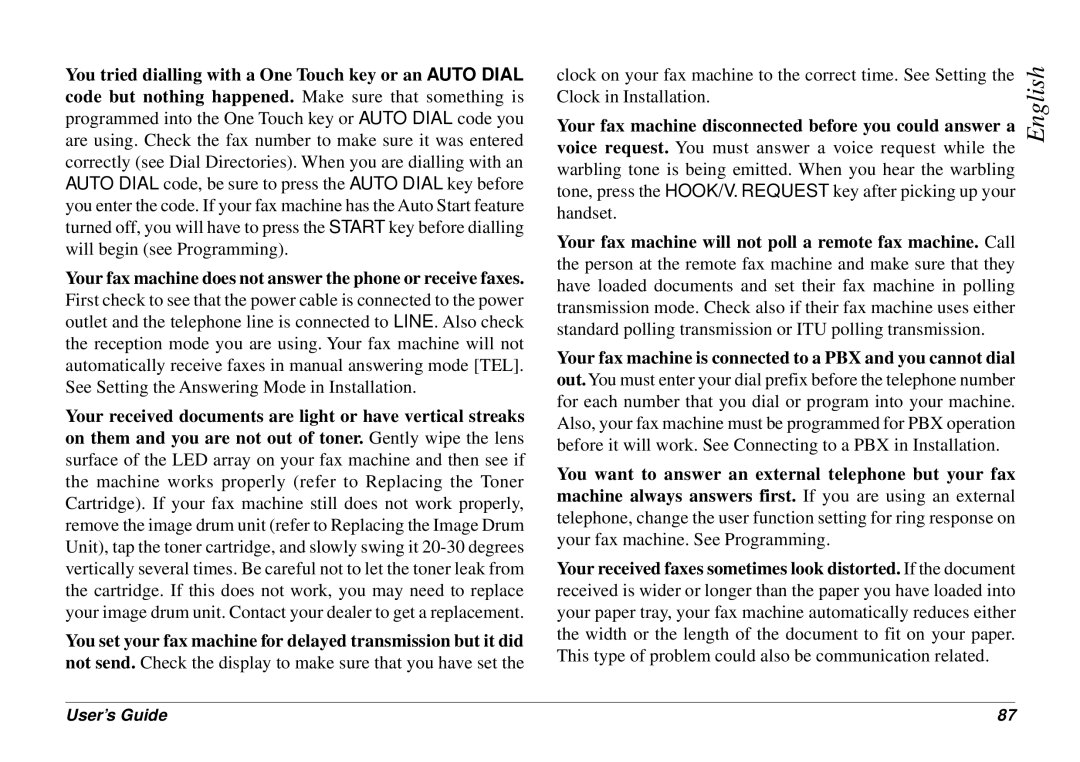4500 specifications
The Oki 4500 is a standout model in the realm of color printers, offering a blend of advanced technologies, efficient performance, and high-quality output tailored for businesses and professionals. This printer is designed to meet the demanding needs of various environments, providing exceptional versatility for a range of printing tasks.One of the main features of the Oki 4500 is its impressive print speed, capable of producing color and monochrome documents at remarkable rates. This efficiency makes it an ideal choice for busy offices where time is of the essence. The Oki 4500 also boasts a high monthly duty cycle, ensuring that it can handle large print volumes without compromising performance.
In terms of print quality, the Oki 4500 employs advanced LED technology that delivers sharp, vibrant prints with stunning detail. With a maximum print resolution of up to 1200 x 1200 dpi, even the most text-heavy documents and intricate graphics come to life with clarity and precision. This technology enables businesses to produce professional-quality materials, enhancing their branding and communication efforts.
The Oki 4500 also focuses on cost-efficiency, thanks to its outstanding energy-saving features. Utilizing low power consumption during operation and sleep modes, this printer helps reduce operational costs without sacrificing quality. Additionally, the printer uses high-capacity toner cartridges, contributing to lower per-page printing costs while minimizing the frequency of cartridge replacements.
Modern connectivity options are another hallmark of the Oki 4500. With USB and network printing capabilities, it seamlessly integrates into any office setup. The printer supports various mobile printing solutions, allowing users to print directly from smartphones and tablets, increasing flexibility and convenience in printing tasks.
Moreover, the Oki 4500 includes robust security features, ensuring that sensitive documents remain protected within the office environment. Built-in functions such as secure printing and user authentication help maintain confidentiality and data integrity, which is crucial for businesses handling proprietary information.
In summary, the Oki 4500 is a feature-rich, energy-efficient color printer designed with modern business needs in mind. With its high-speed printing, superior output quality, cost-saving technologies, and versatile connectivity options, the Oki 4500 stands out as a reliable choice for organizations seeking to enhance their productivity and print capabilities. Whether for internal reports, marketing materials, or client presentations, the Oki 4500 delivers excellence on every page.