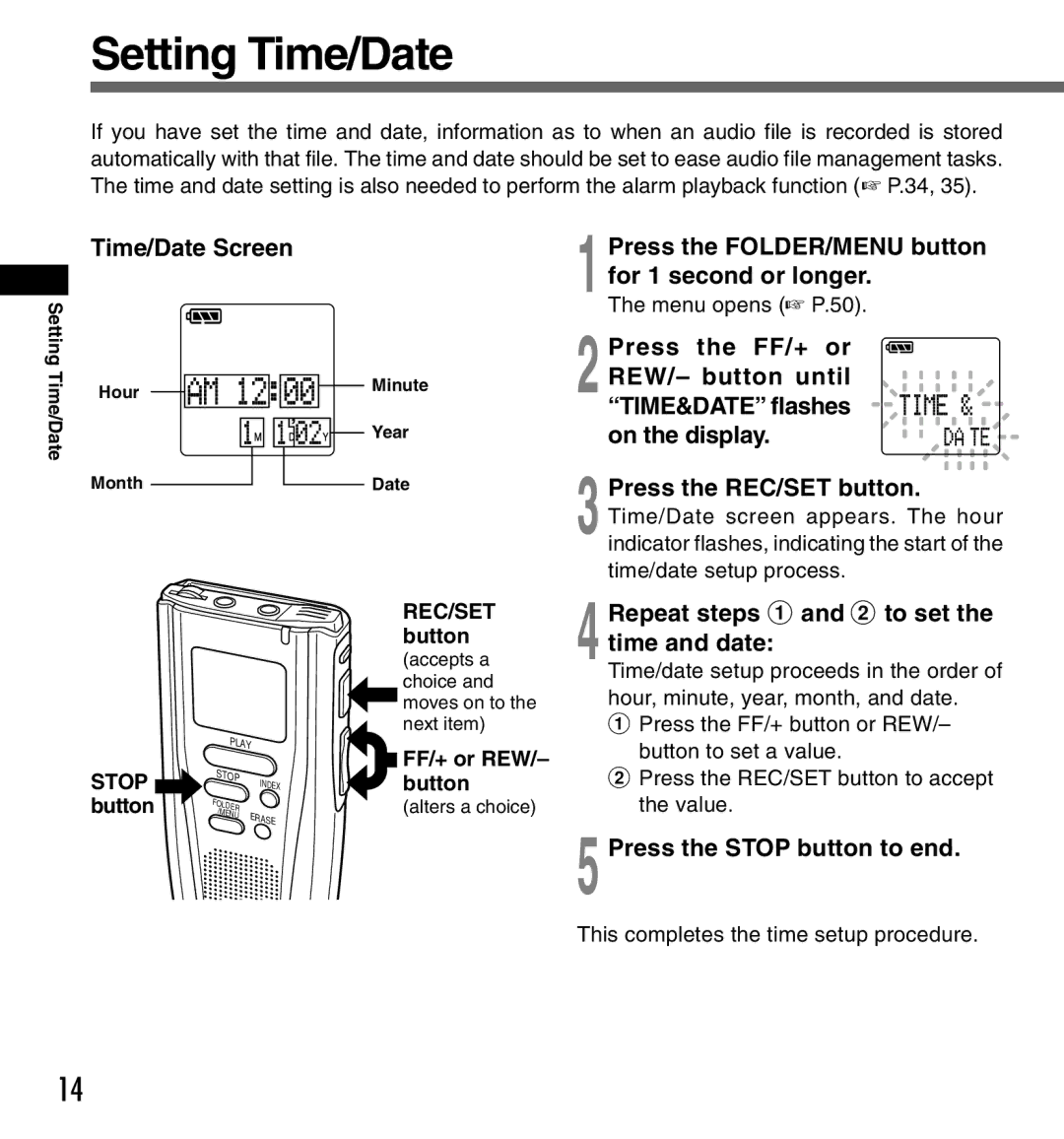Setting Time/Date
If you have set the time and date, information as to when an audio file is recorded is stored automatically with that file. The time and date should be set to ease audio file management tasks. The time and date setting is also needed to perform the alarm playback function (☞ P.34, 35).
Setting Time/Date
Time/Date Screen
Hour |
|
|
|
|
|
|
|
|
|
|
|
|
|
| Minute |
|
|
|
|
|
|
|
|
|
|
|
|
|
| ||
|
|
|
|
|
|
|
|
|
|
| Year | ||||
|
|
|
|
|
|
|
|
|
|
|
|
|
|
| |
|
|
|
|
|
|
|
|
|
|
|
|
|
|
| |
Month |
|
|
| Date |
|
|
1
The menu opens (☞ P.50).
2 Press the FF/+ or REW/– button until “TIME&DATE” flashes on the display.
3 Press the REC/SET button. Time/Date screen appears. The hour indicator flashes, indicating the start of the time/date setup process.
STOP button
PLAY | |
STOP | INDEX |
| |
FOLDER |
|
/MENU | ERASE |
| |
REC/SET button
(accepts a choice and moves on to the next item)
FF/+ or REW/– button
(alters a choice)
4 Repeat steps 1 and 2 to set the time and date:
Time/date setup proceeds in the order of hour, minute, year, month, and date.
1Press the FF/+ button or REW/– button to set a value.
2Press the REC/SET button to accept the value.
5 Press the STOP button to end.
This completes the time setup procedure.
14