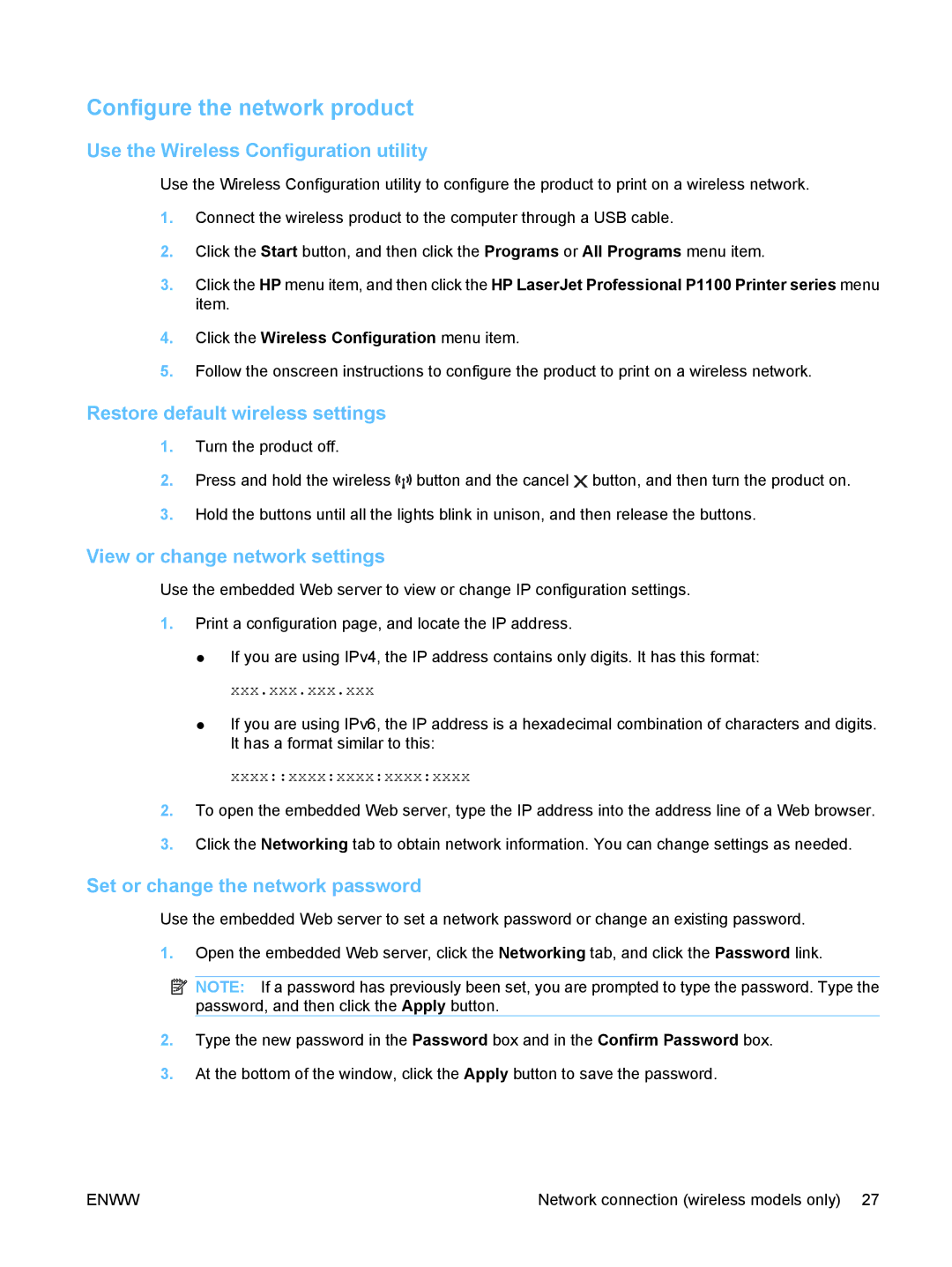Configure the network product
Use the Wireless Configuration utility
Use the Wireless Configuration utility to configure the product to print on a wireless network.
1.Connect the wireless product to the computer through a USB cable.
2.Click the Start button, and then click the Programs or All Programs menu item.
3.Click the HP menu item, and then click the HP LaserJet Professional P1100 Printer series menu item.
4.Click the Wireless Configuration menu item.
5.Follow the onscreen instructions to configure the product to print on a wireless network.
Restore default wireless settings
1.Turn the product off.
2.Press and hold the wireless ![]() button and the cancel
button and the cancel ![]() button, and then turn the product on.
button, and then turn the product on.
3.Hold the buttons until all the lights blink in unison, and then release the buttons.
View or change network settings
Use the embedded Web server to view or change IP configuration settings.
1.Print a configuration page, and locate the IP address.
●If you are using IPv4, the IP address contains only digits. It has this format: xxx.xxx.xxx.xxx
●If you are using IPv6, the IP address is a hexadecimal combination of characters and digits. It has a format similar to this:
xxxx::xxxx:xxxx:xxxx:xxxx
2.To open the embedded Web server, type the IP address into the address line of a Web browser.
3.Click the Networking tab to obtain network information. You can change settings as needed.
Set or change the network password
Use the embedded Web server to set a network password or change an existing password.
1.Open the embedded Web server, click the Networking tab, and click the Password link.
![]() NOTE: If a password has previously been set, you are prompted to type the password. Type the password, and then click the Apply button.
NOTE: If a password has previously been set, you are prompted to type the password. Type the password, and then click the Apply button.
2.Type the new password in the Password box and in the Confirm Password box.
3.At the bottom of the window, click the Apply button to save the password.
ENWW | Network connection (wireless models only) 27 |