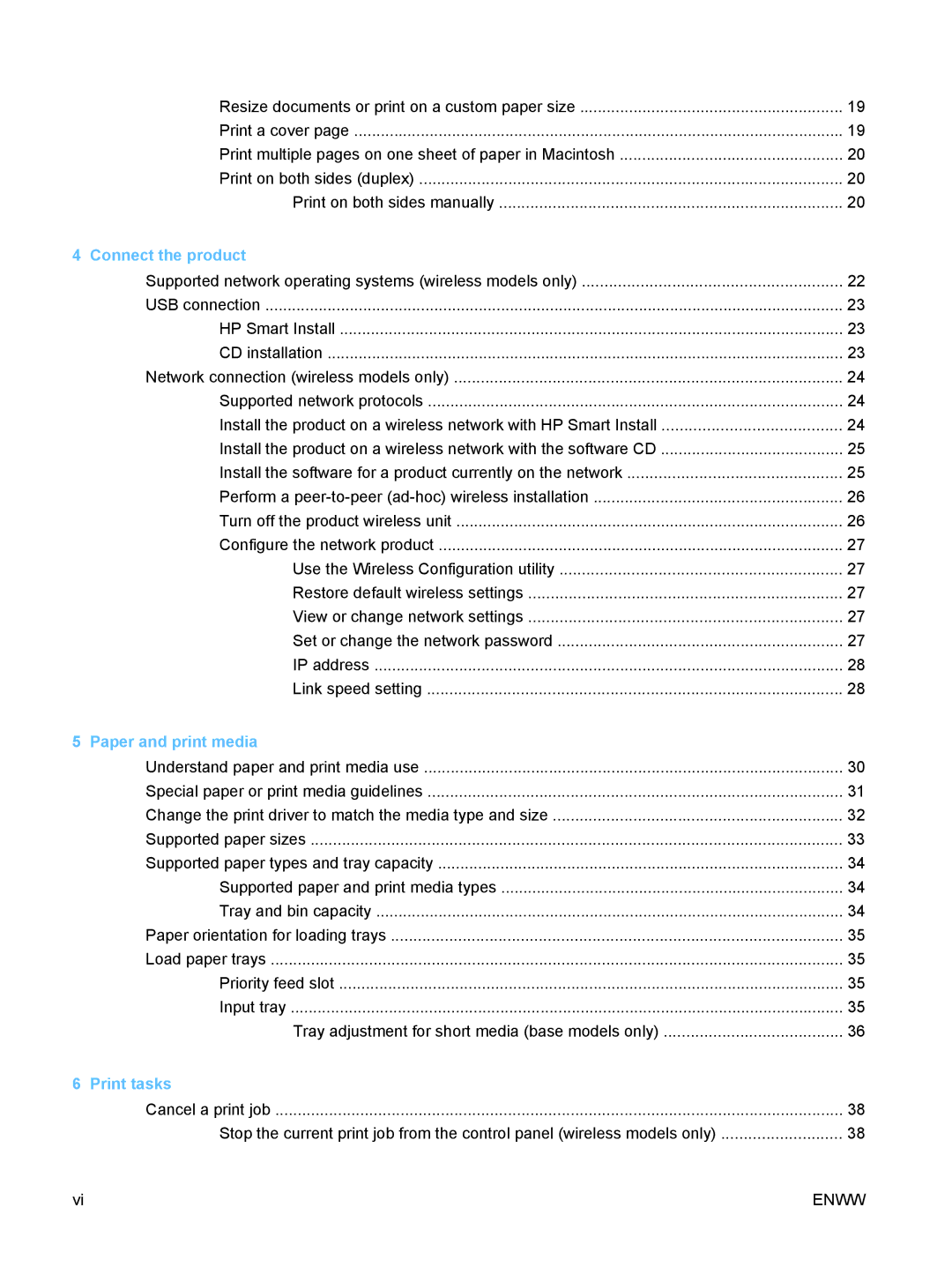Resize documents or print on a custom paper size | 19 |
Print a cover page | 19 |
Print multiple pages on one sheet of paper in Macintosh | 20 |
Print on both sides (duplex) | 20 |
Print on both sides manually | 20 |
4 Connect the product |
|
Supported network operating systems (wireless models only) | 22 |
USB connection | 23 |
HP Smart Install | 23 |
CD installation | 23 |
Network connection (wireless models only) | 24 |
Supported network protocols | 24 |
Install the product on a wireless network with HP Smart Install | 24 |
Install the product on a wireless network with the software CD | 25 |
Install the software for a product currently on the network | 25 |
Perform a | 26 |
Turn off the product wireless unit | 26 |
Configure the network product | 27 |
Use the Wireless Configuration utility | 27 |
Restore default wireless settings | 27 |
View or change network settings | 27 |
Set or change the network password | 27 |
IP address | 28 |
Link speed setting | 28 |
5 Paper and print media |
|
Understand paper and print media use | 30 |
Special paper or print media guidelines | 31 |
Change the print driver to match the media type and size | 32 |
Supported paper sizes | 33 |
Supported paper types and tray capacity | 34 |
Supported paper and print media types | 34 |
Tray and bin capacity | 34 |
Paper orientation for loading trays | 35 |
Load paper trays | 35 |
Priority feed slot | 35 |
Input tray | 35 |
Tray adjustment for short media (base models only) | 36 |
6 Print tasks |
|
Cancel a print job | 38 |
Stop the current print job from the control panel (wireless models only) | 38 |
vi | ENWW |