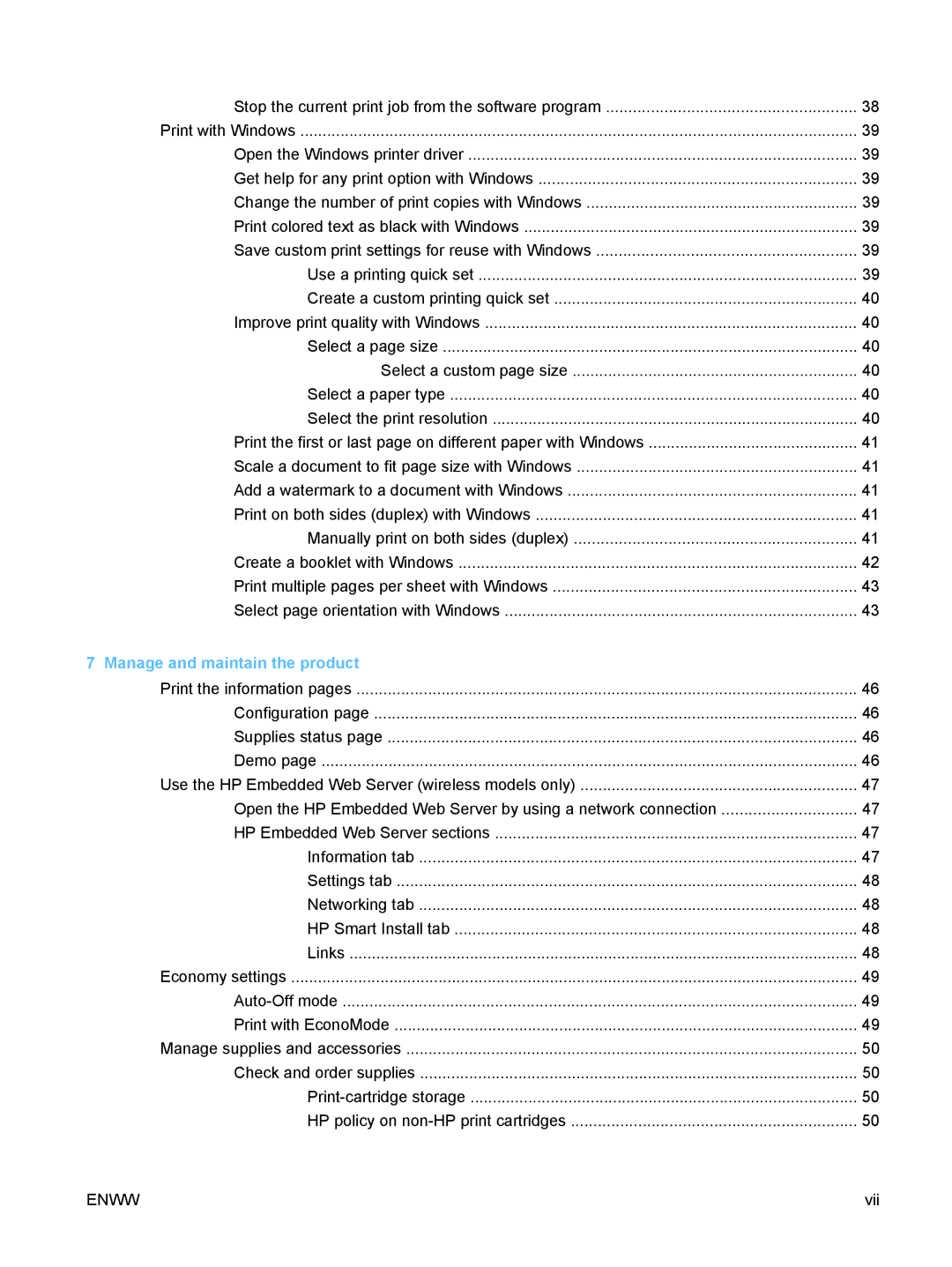Stop the current print job from the software program | 38 |
Print with Windows | 39 |
Open the Windows printer driver | 39 |
Get help for any print option with Windows | 39 |
Change the number of print copies with Windows | 39 |
Print colored text as black with Windows | 39 |
Save custom print settings for reuse with Windows | 39 |
Use a printing quick set | 39 |
Create a custom printing quick set | 40 |
Improve print quality with Windows | 40 |
Select a page size | 40 |
Select a custom page size | 40 |
Select a paper type | 40 |
Select the print resolution | 40 |
Print the first or last page on different paper with Windows | 41 |
Scale a document to fit page size with Windows | 41 |
Add a watermark to a document with Windows | 41 |
Print on both sides (duplex) with Windows | 41 |
Manually print on both sides (duplex) | 41 |
Create a booklet with Windows | 42 |
Print multiple pages per sheet with Windows | 43 |
Select page orientation with Windows | 43 |
7 Manage and maintain the product |
|
Print the information pages | 46 |
Configuration page | 46 |
Supplies status page | 46 |
Demo page | 46 |
Use the HP Embedded Web Server (wireless models only) | 47 |
Open the HP Embedded Web Server by using a network connection | 47 |
HP Embedded Web Server sections | 47 |
Information tab | 47 |
Settings tab | 48 |
Networking tab | 48 |
HP Smart Install tab | 48 |
Links | 48 |
Economy settings | 49 |
49 | |
Print with EconoMode | 49 |
Manage supplies and accessories | 50 |
Check and order supplies | 50 |
50 | |
HP policy on | 50 |
ENWW | vii |