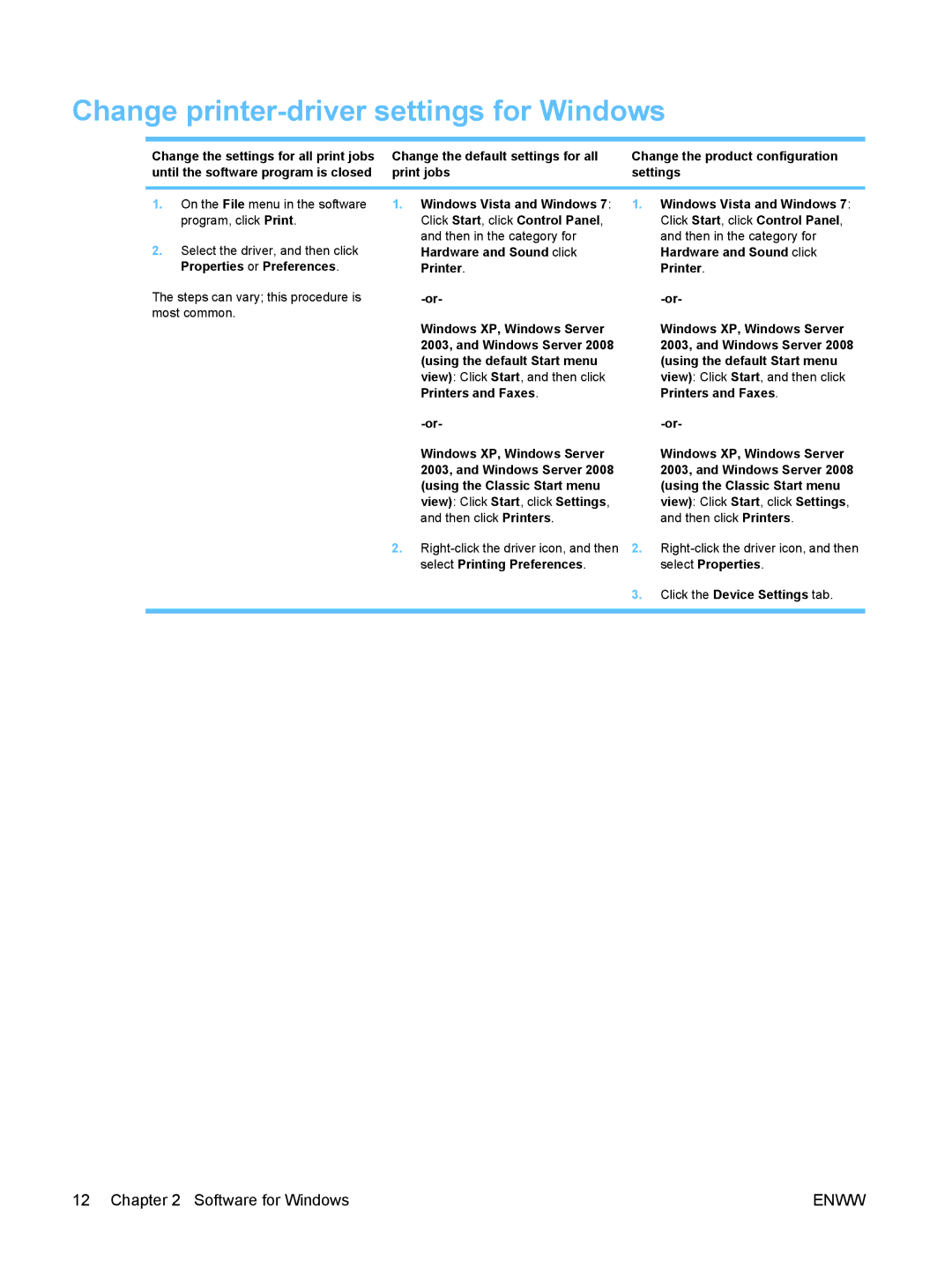Change printer-driver settings for Windows
Change the settings for all print jobs | Change the default settings for all | Change the product configuration |
until the software program is closed | print jobs | settings |
|
|
|
1.On the File menu in the software program, click Print.
2.Select the driver, and then click Properties or Preferences.
The steps can vary; this procedure is most common.
1.Windows Vista and Windows 7: Click Start, click Control Panel, and then in the category for Hardware and Sound click Printer.
1.Windows Vista and Windows 7: Click Start, click Control Panel, and then in the category for Hardware and Sound click Printer.
Windows XP, Windows Server | Windows XP, Windows Server |
2003, and Windows Server 2008 | 2003, and Windows Server 2008 |
(using the default Start menu | (using the default Start menu |
view): Click Start, and then click | view): Click Start, and then click |
Printers and Faxes. | Printers and Faxes. |
Windows XP, Windows Server | Windows XP, Windows Server |
2003, and Windows Server 2008 | 2003, and Windows Server 2008 |
(using the Classic Start menu | (using the Classic Start menu |
view): Click Start, click Settings, | view): Click Start, click Settings, |
and then click Printers. | and then click Printers. |
2. | |
select Printing Preferences. | select Properties. |
3. | Click the Device Settings tab. |
|
|
12 Chapter 2 Software for Windows | ENWW |