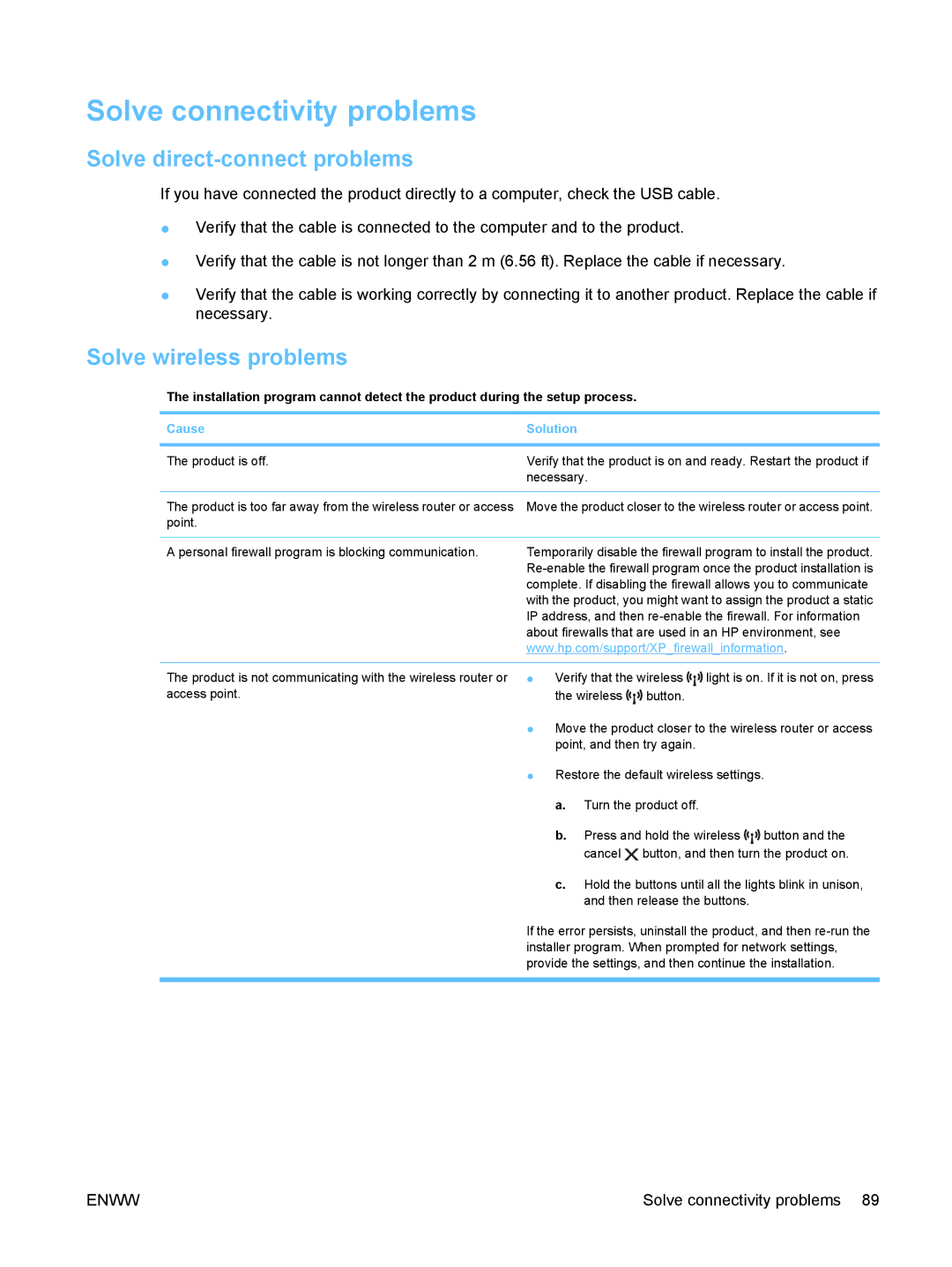Solve connectivity problems
Solve direct-connect problems
If you have connected the product directly to a computer, check the USB cable.
●Verify that the cable is connected to the computer and to the product.
●Verify that the cable is not longer than 2 m (6.56 ft). Replace the cable if necessary.
●Verify that the cable is working correctly by connecting it to another product. Replace the cable if necessary.
Solve wireless problems
The installation program cannot detect the product during the setup process.
Cause | Solution |
|
|
|
| |
|
| |||||
The product is off. | Verify that the product is on and ready. Restart the product if | |||||
| necessary. |
|
|
| ||
|
| |||||
The product is too far away from the wireless router or access | Move the product closer to the wireless router or access point. | |||||
point. |
|
|
|
|
|
|
|
| |||||
A personal firewall program is blocking communication. | Temporarily disable the firewall program to install the product. | |||||
| ||||||
| complete. If disabling the firewall allows you to communicate | |||||
| with the product, you might want to assign the product a static | |||||
| IP address, and then | |||||
| about firewalls that are used in an HP environment, see | |||||
| www.hp.com/support/XP_firewall_information. | |||||
|
|
|
| |||
The product is not communicating with the wireless router or | ● | Verify that the wireless | light is on. If it is not on, press | |||
access point. |
| the wireless | button. |
|
| |
| ● | Move the product closer to the wireless router or access | ||||
|
| point, and then try again. |
|
| ||
| ● | Restore the default wireless settings. | ||||
|
| a. | Turn the product off. |
|
| |
|
| b. | Press and hold the wireless | button and the | ||
|
|
| cancel | button, and then turn the product on. | ||
|
| c. | Hold the buttons until all the lights blink in unison, | |||
|
|
| and then release the buttons. |
| ||
If the error persists, uninstall the product, and then
ENWW | Solve connectivity problems 89 |