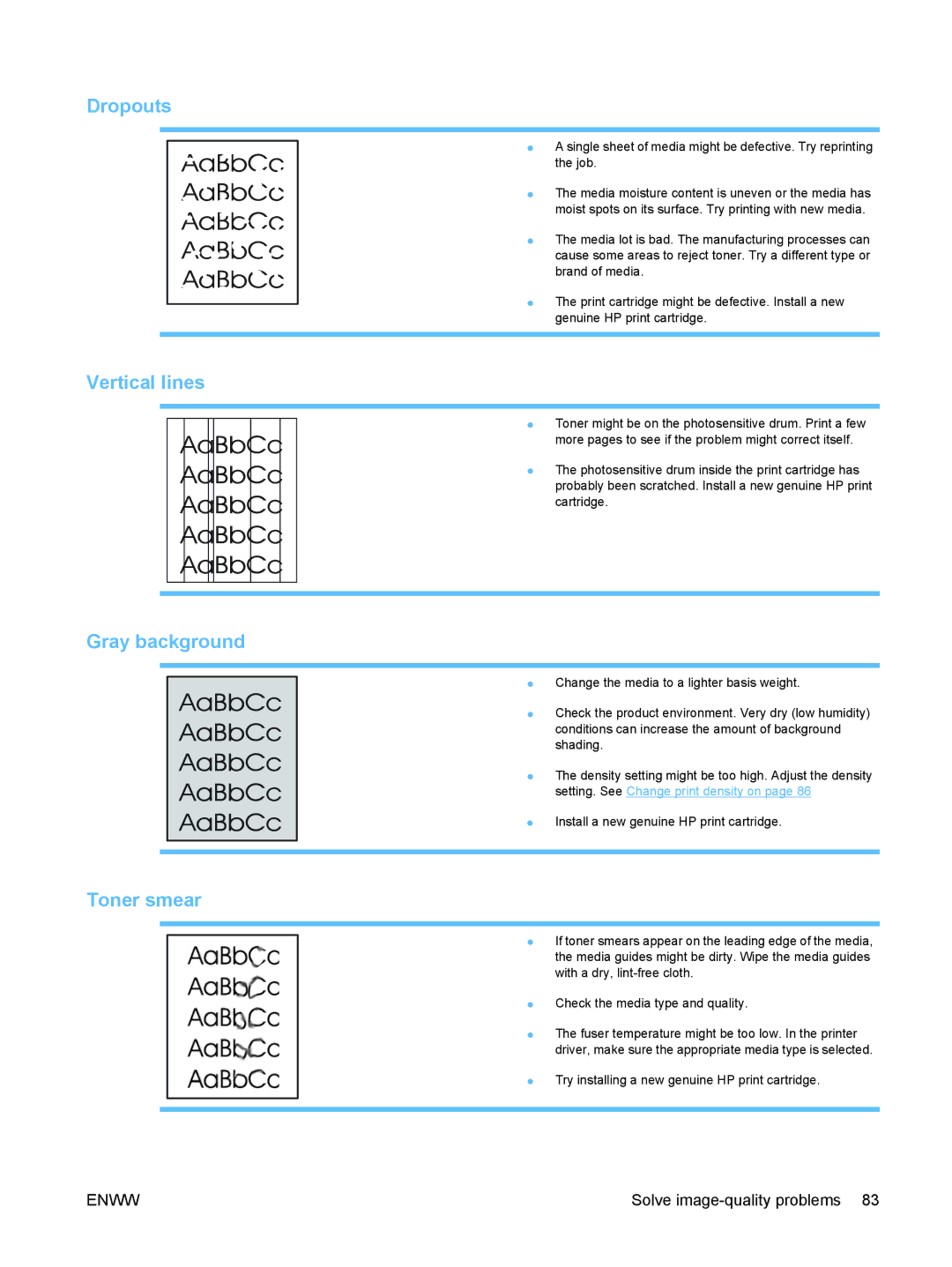Dropouts
● A single sheet of media might be defective. Try reprinting the job.
● The media moisture content is uneven or the media has moist spots on its surface. Try printing with new media.
● The media lot is bad. The manufacturing processes can cause some areas to reject toner. Try a different type or brand of media.
● The print cartridge might be defective. Install a new genuine HP print cartridge.
Vertical lines
● Toner might be on the photosensitive drum. Print a few more pages to see if the problem might correct itself.
● The photosensitive drum inside the print cartridge has probably been scratched. Install a new genuine HP print cartridge.
Gray background
● Change the media to a lighter basis weight.
● Check the product environment. Very dry (low humidity)
conditions can increase the amount of background shading.
● The density setting might be too high. Adjust the density setting. See Change print density on page 86
● Install a new genuine HP print cartridge.
Toner smear
● If toner smears appear on the leading edge of the media, the media guides might be dirty. Wipe the media guides with a dry,
● Check the media type and quality.
● The fuser temperature might be too low. In the printer driver, make sure the appropriate media type is selected.
● Try installing a new genuine HP print cartridge.
ENWW | Solve |