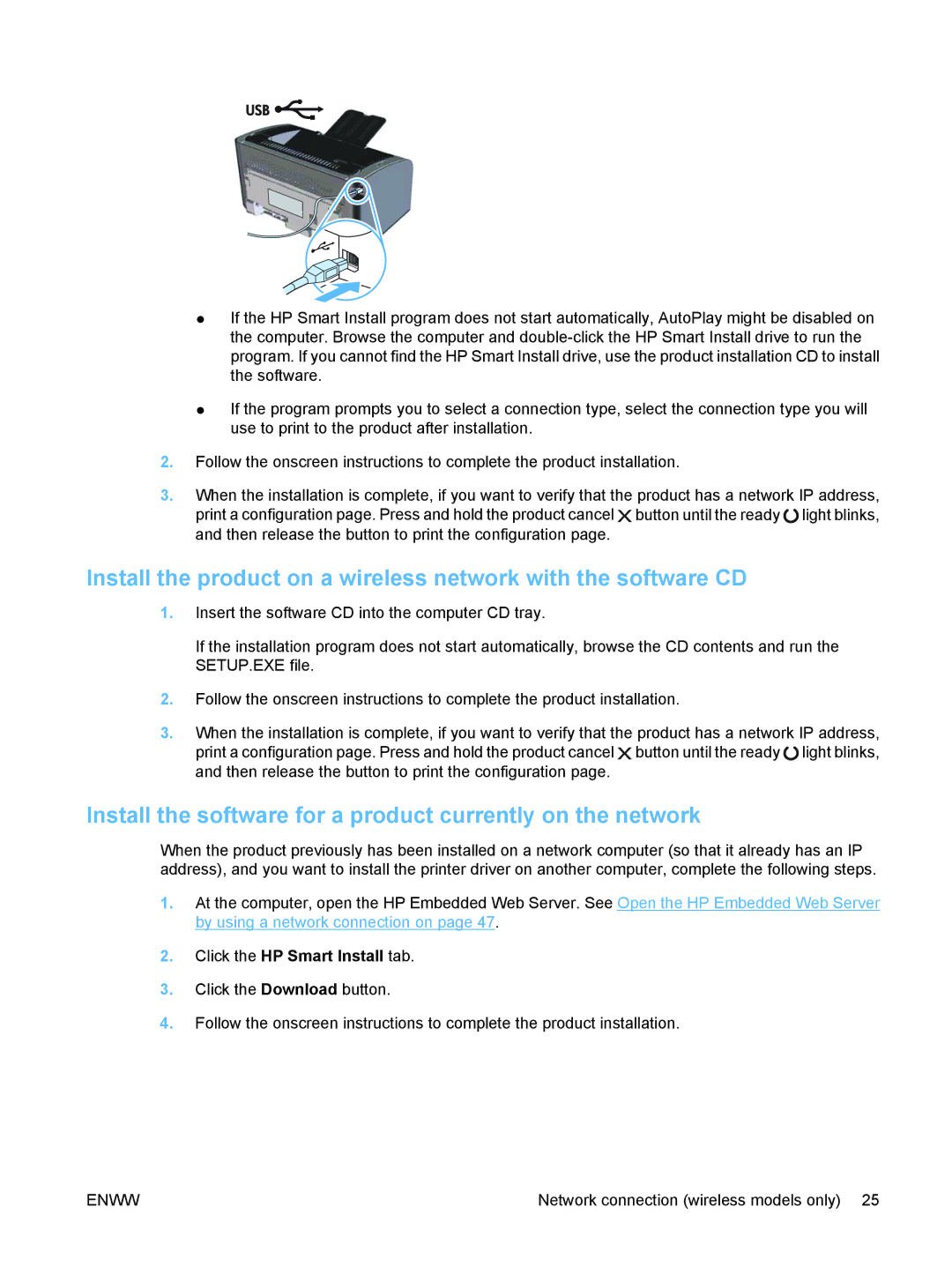●If the HP Smart Install program does not start automatically, AutoPlay might be disabled on the computer. Browse the computer and
●If the program prompts you to select a connection type, select the connection type you will use to print to the product after installation.
2.Follow the onscreen instructions to complete the product installation.
3.When the installation is complete, if you want to verify that the product has a network IP address, print a configuration page. Press and hold the product cancel ![]() button until the ready
button until the ready ![]() light blinks, and then release the button to print the configuration page.
light blinks, and then release the button to print the configuration page.
Install the product on a wireless network with the software CD
1.Insert the software CD into the computer CD tray.
If the installation program does not start automatically, browse the CD contents and run the SETUP.EXE file.
2.Follow the onscreen instructions to complete the product installation.
3.When the installation is complete, if you want to verify that the product has a network IP address, print a configuration page. Press and hold the product cancel ![]() button until the ready
button until the ready ![]() light blinks, and then release the button to print the configuration page.
light blinks, and then release the button to print the configuration page.
Install the software for a product currently on the network
When the product previously has been installed on a network computer (so that it already has an IP address), and you want to install the printer driver on another computer, complete the following steps.
1.At the computer, open the HP Embedded Web Server. See Open the HP Embedded Web Server by using a network connection on page 47.
2.Click the HP Smart Install tab.
3.Click the Download button.
4.Follow the onscreen instructions to complete the product installation.
ENWW | Network connection (wireless models only) 25 |