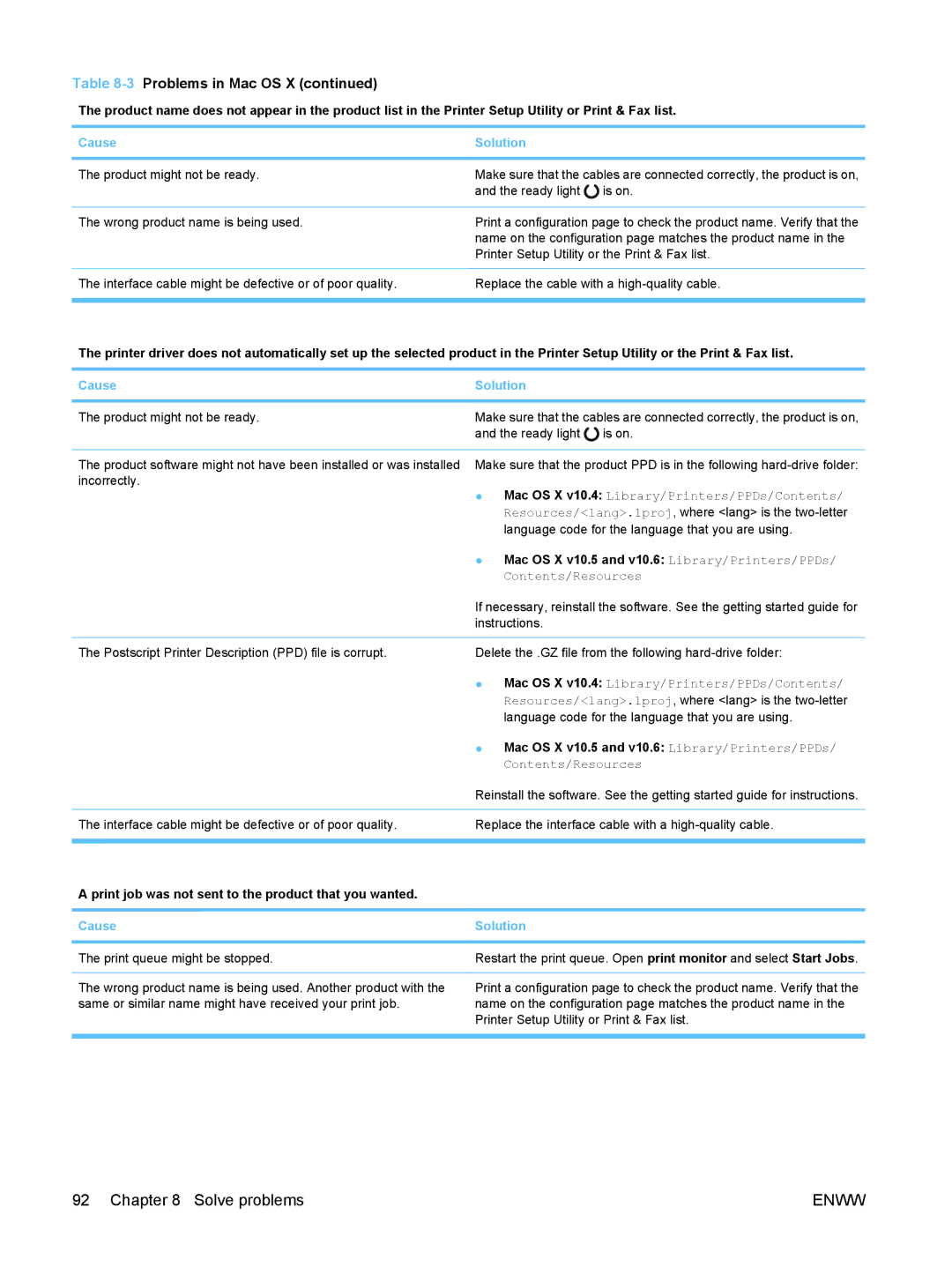Table 8-3 Problems in Mac OS X (continued)
The product name does not appear in the product list in the Printer Setup Utility or Print & Fax list.
Cause | Solution |
|
|
The product might not be ready.
Make sure that the cables are connected correctly, the product is on, and the ready light ![]() is on.
is on.
The wrong product name is being used.
Print a configuration page to check the product name. Verify that the name on the configuration page matches the product name in the Printer Setup Utility or the Print & Fax list.
The interface cable might be defective or of poor quality. | Replace the cable with a |
|
|
The printer driver does not automatically set up the selected product in the Printer Setup Utility or the Print & Fax list.
Cause | Solution |
|
|
The product might not be ready.
Make sure that the cables are connected correctly, the product is on, and the ready light ![]() is on.
is on.
The product software might not have been installed or was installed incorrectly.
Make sure that the product PPD is in the following
●Mac OS X v10.4: Library/Printers/PPDs/Contents/ Resources/<lang>.lproj, where <lang> is the
| ● Mac OS X v10.5 and v10.6: Library/Printers/PPDs/ |
| Contents/Resources |
| If necessary, reinstall the software. See the getting started guide for |
| instructions. |
|
|
The Postscript Printer Description (PPD) file is corrupt. | Delete the .GZ file from the following |
| ● Mac OS X v10.4: Library/Printers/PPDs/Contents/ |
| Resources/<lang>.lproj, where <lang> is the |
| language code for the language that you are using. |
| ● Mac OS X v10.5 and v10.6: Library/Printers/PPDs/ |
| Contents/Resources |
| Reinstall the software. See the getting started guide for instructions. |
|
|
The interface cable might be defective or of poor quality. | Replace the interface cable with a |
|
|
A print job was not sent to the product that you wanted. |
|
|
|
Cause | Solution |
|
|
The print queue might be stopped. | Restart the print queue. Open print monitor and select Start Jobs. |
|
|
The wrong product name is being used. Another product with the | Print a configuration page to check the product name. Verify that the |
same or similar name might have received your print job. | name on the configuration page matches the product name in the |
| Printer Setup Utility or Print & Fax list. |
|
|
92 Chapter 8 Solve problems | ENWW |