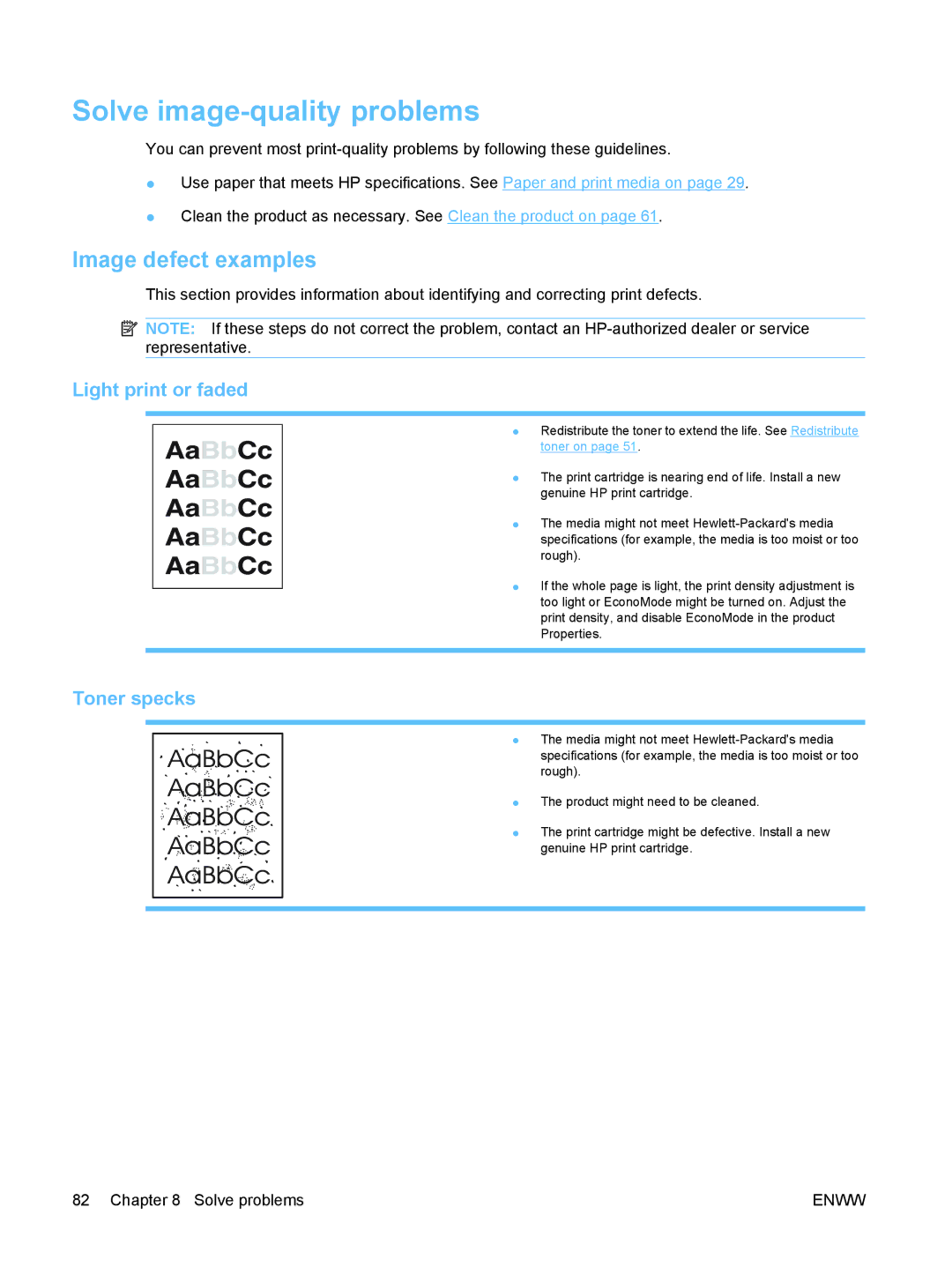Solve image-quality problems
You can prevent most
●Use paper that meets HP specifications. See Paper and print media on page 29.
●Clean the product as necessary. See Clean the product on page 61.
Image defect examples
This section provides information about identifying and correcting print defects.
![]() NOTE: If these steps do not correct the problem, contact an
NOTE: If these steps do not correct the problem, contact an
Light print or faded
● Redistribute the toner to extend the life. See Redistribute toner on page 51.
● The print cartridge is nearing end of life. Install a new genuine HP print cartridge.
● The media might not meet
● If the whole page is light, the print density adjustment is too light or EconoMode might be turned on. Adjust the print density, and disable EconoMode in the product Properties.
Toner specks
● The media might not meet
● The product might need to be cleaned.
● The print cartridge might be defective. Install a new genuine HP print cartridge.
82 Chapter 8 Solve problems | ENWW |