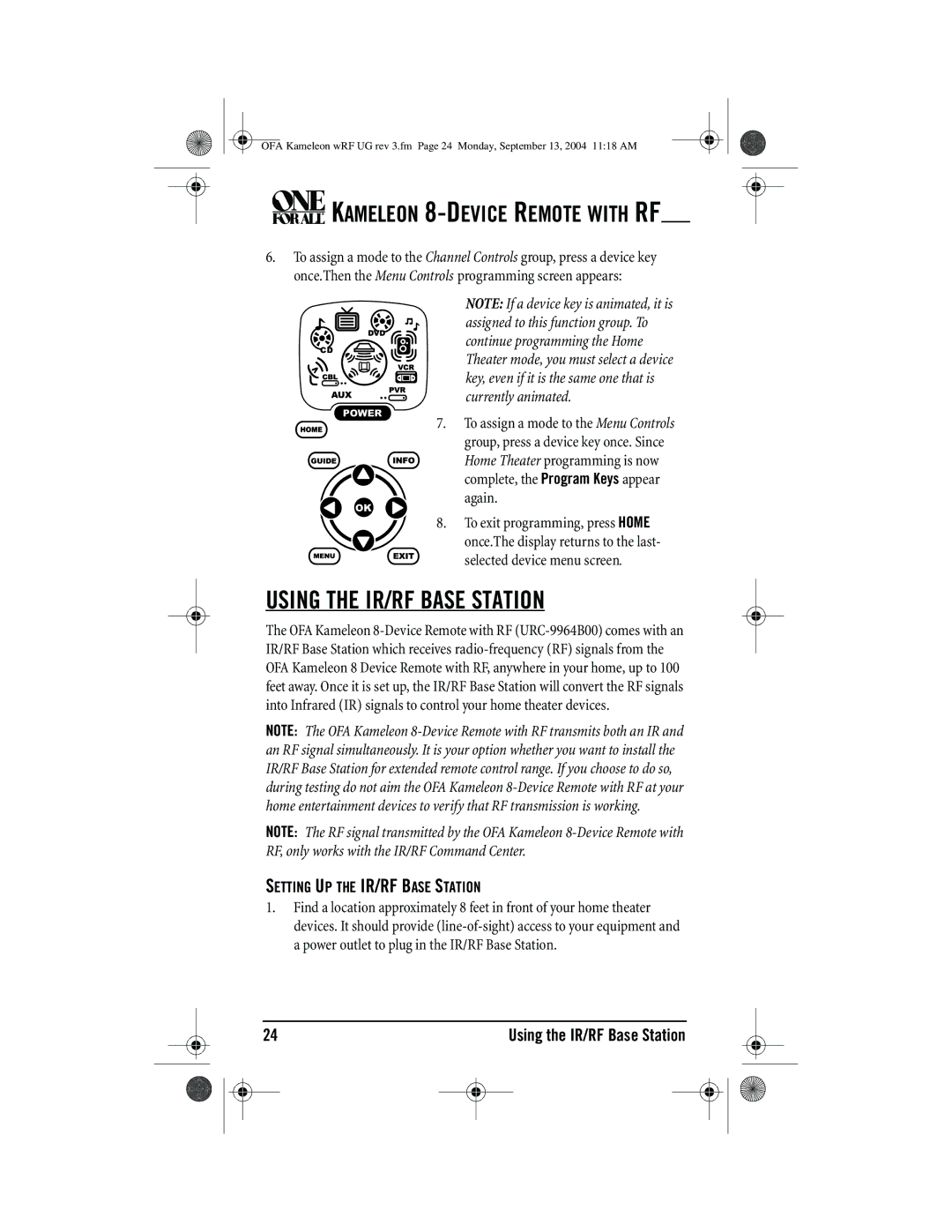OFA Kameleon wRF UG rev 3.fm Page 24 Monday, September 13, 2004 11:18 AM



 KAMELEON
KAMELEON 8-DEVICE REMOTE WITH RF
6.To assign a mode to the Channel Controls group, press a device key once.Then the Menu Controls programming screen appears:
NOTE: If a device key is animated, it is assigned to this function group. To continue programming the Home Theater mode, you must select a device key, even if it is the same one that is currently animated.
7.To assign a mode to the Menu Controls group, press a device key once. Since
Home Theater programming is now complete, the Program Keys appear again.
8.To exit programming, press HOME
once.The display returns to the last- selected device menu screen.
USING THE IR/RF BASE STATION
The OFA Kameleon
NOTE: The OFA Kameleon
NOTE: The RF signal transmitted by the OFA Kameleon
SETTING UP THE IR/RF BASE STATION
1.Find a location approximately 8 feet in front of your home theater devices. It should provide
24 |
|
| Using the IR/RF Base Station | ||||
|
|
|
|
|
|
|
|
|
|
|
|
|
|
|
|
|
|
|
|
|
|
|
|